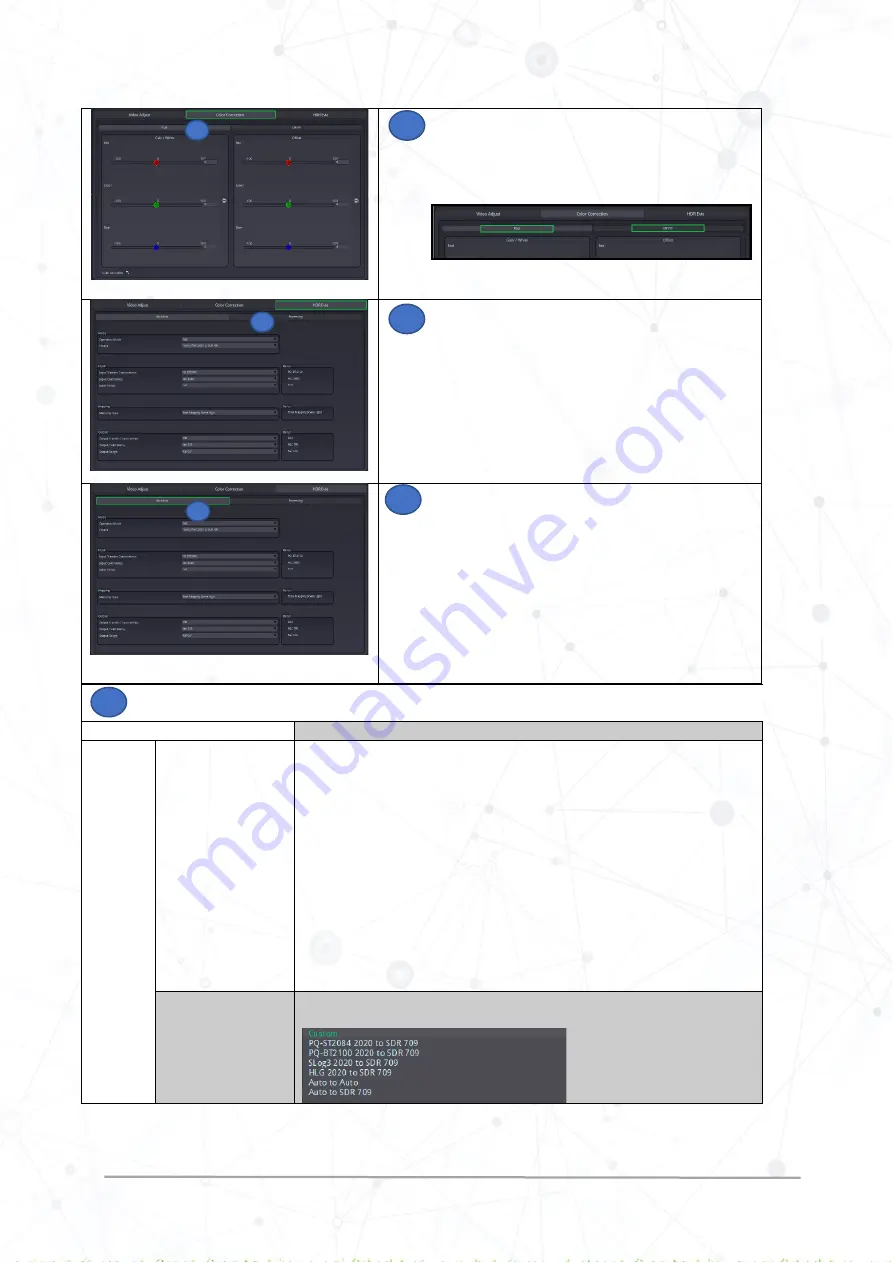
HDR Evie Quick Ref Guide Rev 2.0
www.lynx-technik.com
7 |
P a g e
Click on the
Color Correction
tab
In the Color Correction settings, the user is provided with
the options of changing
Gain
and
Offset
in
RGB
and
CMYW
.
Click on the tab as shown below and adjust the
corresponding parameter in the settings as required
Click on
HDR Evie
tab
The HDR Evie Panel presents
Workflow
and
Processing
options
Select
Workflow
and adjust the parameters as required.
(Check description of each parameter below)
Check the description of each parameter in the HDR Evie > Workflow page
For detailed information on processing parameters, refer to the
HDR Evie reference manual “Operations Mode.”
Setting
Description
Mode
Operation Mode
There are two options provided in Operation Mode which are bypass HDR/SDR and
EVIE
Bypass HDR/SDR
: Selecting this option will bypass the HDR conversion functions
such as transfer characteristics, colorimetry, and ranges. It means the incoming
signal is transparently passed through the system.
Note:
In this mode, only “colorimetry” and “range” conversion of SDR signals can be
performed.
EVIE:
Selecting this option activates the actual operation of HDR EVIE constellation. It
allows the user to perform HDR-to-SDR down-conversion.
For more information on the Operation mode, refer to the HDR Evie Reference
manual “Operations Mode
.
”
Presets
There are a number of useful presets provided for quick operations. The following
presets are available to the user for selection:
8
8
9
9
10
10
10














