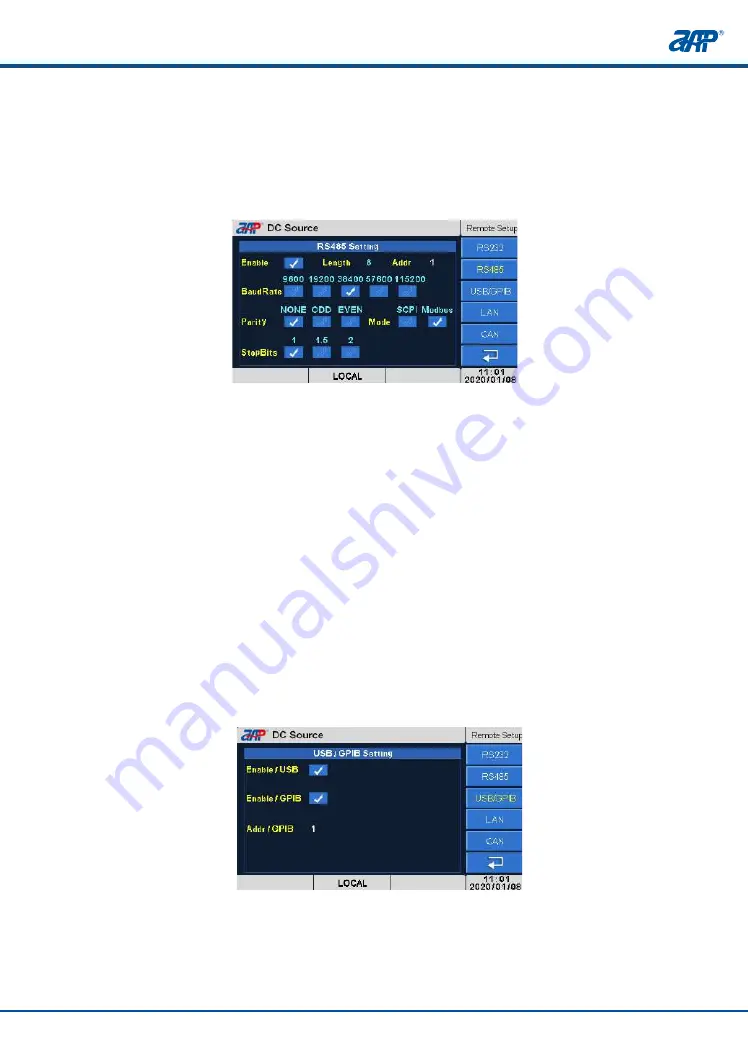
33
32
To configure each interface, press the corresponding soft key and use the cursor or touch
screen to adjust parameters as needed.
Menu operation
Menu operation
PROFESSIONAL
INNOVATIVE BRANDING
SERVICE
PROFESSIONAL
INNOVATIVE BRANDING
SERVICE
Some setting menu may be not supported because LAN & GPIB or CAN communication
interface is optional.
Note
5.7.1.1.1 RS232 Settings
From the Remote Setup screen, press the
RS232
soft key to change RS232 interface settings.
Directly select through Baudrate, Parity and Stop bits fields to set the desired values. Press
the [Esc] key when done to back up to the Remote Setup screen.
Parameter ranges are:
Enable,
enables RS232 communication mode.
Length,
fixed as 8.
BaudRate,
9600, 19200, 38400, 57600, 115200.
Parity,
NONE, ODD, EVEN.
StopBits,
1, 1.5, 2.
5.7.1.1.2 RS485 Settings
From the Remote Setup screen, press the
RS485
soft key to change RS485 interface settings.
Directly select through Baudrate, Parity, Stop bits and Addr fields to set the desired values.
Press the [Esc] key when done to back up to the Remote Setup screen.
Parameter ranges are:
Enable,
enables RS485 communication mode.
Length,
fixed as 8.
BaudRate,
9600, 19200, 38400, 57600, 115200.
Parity,
NONE, ODD, EVEN.
StopBits,
1, 1.5, 2.
Addr,
1~254
5.7.1.1.3 USB/GPIB Setting
From the Remote Setup screen, press the
USB/GPIB
soft key to change USB/GPIB interface
settings. Directly enable the wanted communication mode, or highlight Addr/GPIB field then
set the desired values. Press the [Esc] key when done to back up to the Remote Setup screen.
Parameter ranges are:
Enable/USB,
enables USB communication mode.
Enable/GPIB,
enables GPIB communication mode.
Addr/GPIB,
1~30.
The remote setup screen provides access to all six available remote communication interfaces:
5.7.1.1 Remote Setup
●
RS232
RS485
●
USB/GPIB
●
LAN
●
CAN
●






























