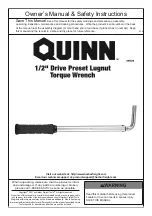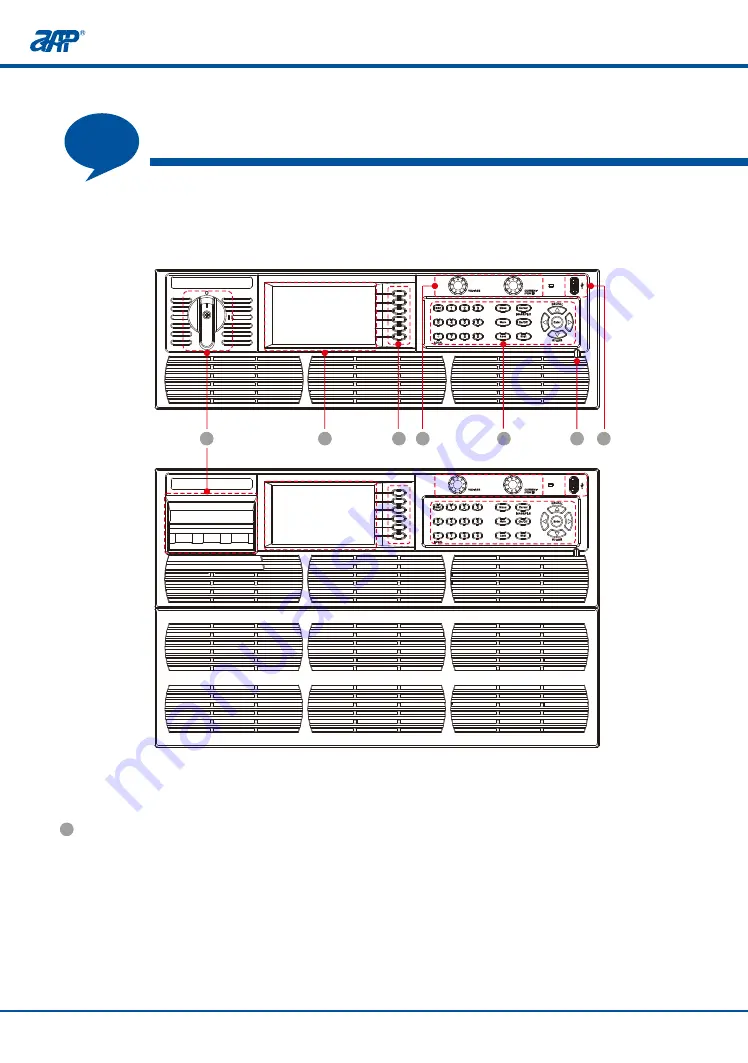
15
14
3
Panel Description
Panel Description
Selection soft keys
PROFESSIONAL
INNOVATIVE BRANDING
SERVICE
PROFESSIONAL
INNOVATIVE BRANDING
SERVICE
1
4
Panel Description
4.1 Front Panel Description
2
1
Color touch screen
Power Switch
For 3U models, rotate power switch clockwise to turn on the unit. Rotate power switch count-
erclockwise to turn off the unit. The 6U product is fitted with a mains input circuit breaker on
the top left-hand side of the front panel. The power off position of the circuit breaker handle
is marked "O". The power on position of the circuit breaker is marked " I".
The color LCD touch screen displays all settings, measurements, menus and warning message.
It may also be used to enter parameter values and settings by using its touch screen function.
The user can use his fingertip or the built-in stylus inside the front panel directly to control the
unit.
There are six soft keys located along the right hand side of the LCD screen. The labels of these
key will change when selecting different screens. To select any of these soft keys, either press
the area on the touch LCD or press the actual button on the right hand side of the screen.
4
Voltage/Current & Power setting knob
Turning the shuttle to right (clockwise) increments a selected field value. Turning it to the left
(counter clockwise) decrements a selected field value. The setting value will be effective
immediately without pressing the [Enter] key.
The default location of the cursor after rotating knob is at the first digit after the decimal point.
All the yellow characters can be set. To enter parameter values using the LCD screen,
after touching the setting zone. An on-screen decimal keypad will pop up. Touch the relevant
number keys in screen to enter a value and press the [ Enter] key when done. To abort, press
the [ESC] key instead and the previous value will appear.
1
2
3
4
5
7
6