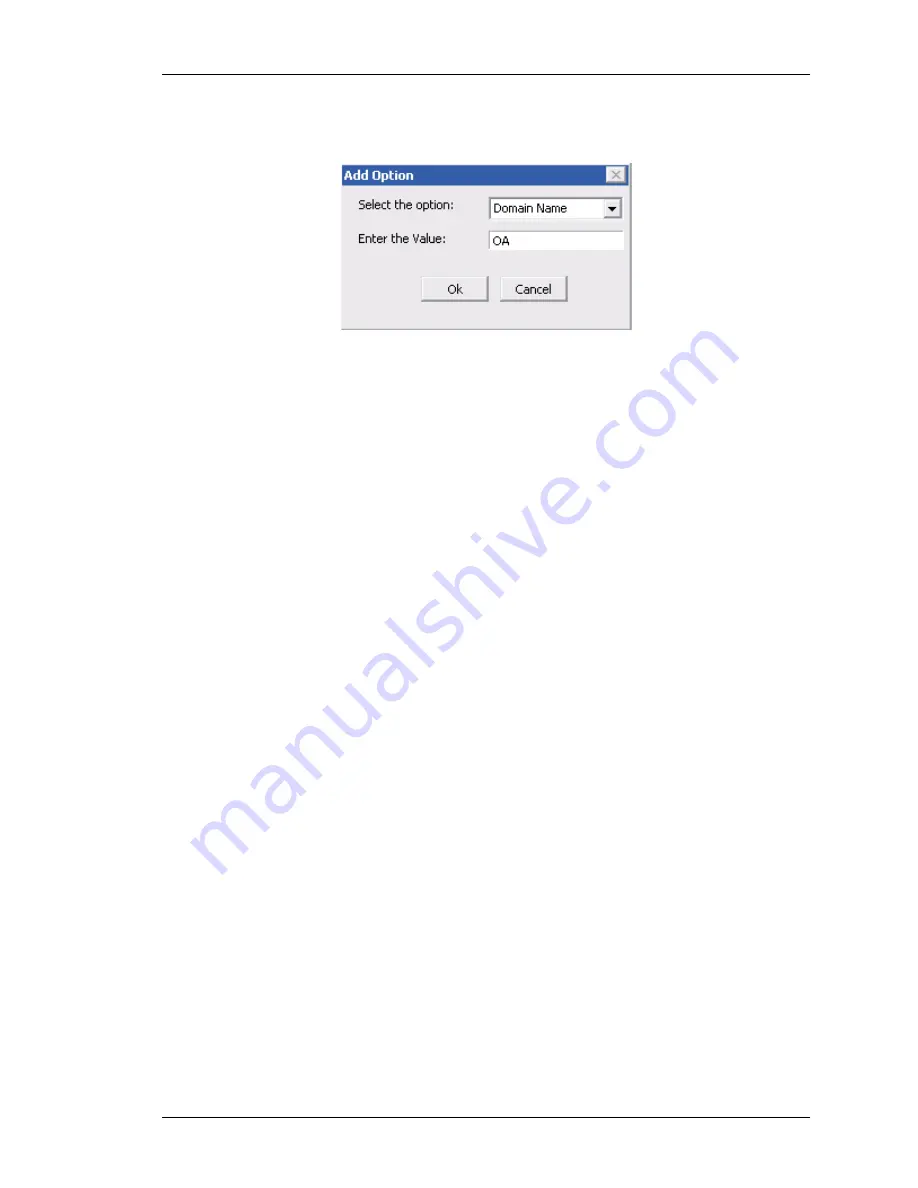
Configure
Except on the first page, right running head:
Heading1 or Heading1NewPage text (automatic)
85
Alcatel-Lucent
Beta
Beta
OmniAccess 5740 Unified Services Gateway Web GUI Users Guide
3.
Click
Add
to add an option to a pool. The following pop up window is displayed.
Figure 44: DHCP Server - Add DHCP Pool - Options - Add Option
4.
Select the option to be added from the drop-down list, and enter the
corresponding value in the
Value
field.
5.
Click
OK
. The option added to the pool is listed in the options tab. Add as many
options as required.
6.
Click
OK
to save the DHCP pool options or click Cancel to cancel the operation.
Edit DHCP Pool Option
1.
Select the option to be edited from the options listed in the Options tab. Click
Edit
.
Edit Option pop up is displayed.
2.
Make the required changes and click
OK
to save the changes.
Delete DHCP Pool Option
1.
Similarly, select the option to be deleted from the options listed in the Options tab.
Click
Remove
.
2.
Confirm at the prompt to delete.
E
DIT
DHCP P
OOL
To edit a DHCP pool, follow the procedure given below:
1.
DHCP Server page displays the list of the DHCP pools configured. Select the
DHCP pool whose details are to be edited and click
Edit
.
2.
Edit DHCP pool
pop up window is displayed.
3.
Make the required changes. The DHCP Pool name is not editable. Based on the
pool type selected, the network or the host radio button is not editable.
4.
Click
OK
to save the changes.
D
ELETE
DHCP P
OOL
To delete a DHCP pool, follow the procedure given below:
1.
DHCP Server page displays the list of the DHCP pools configured. Select the
DHCP pool to be deleted, and click
Delete
.
2.
Confirm at the prompt to delete.






























