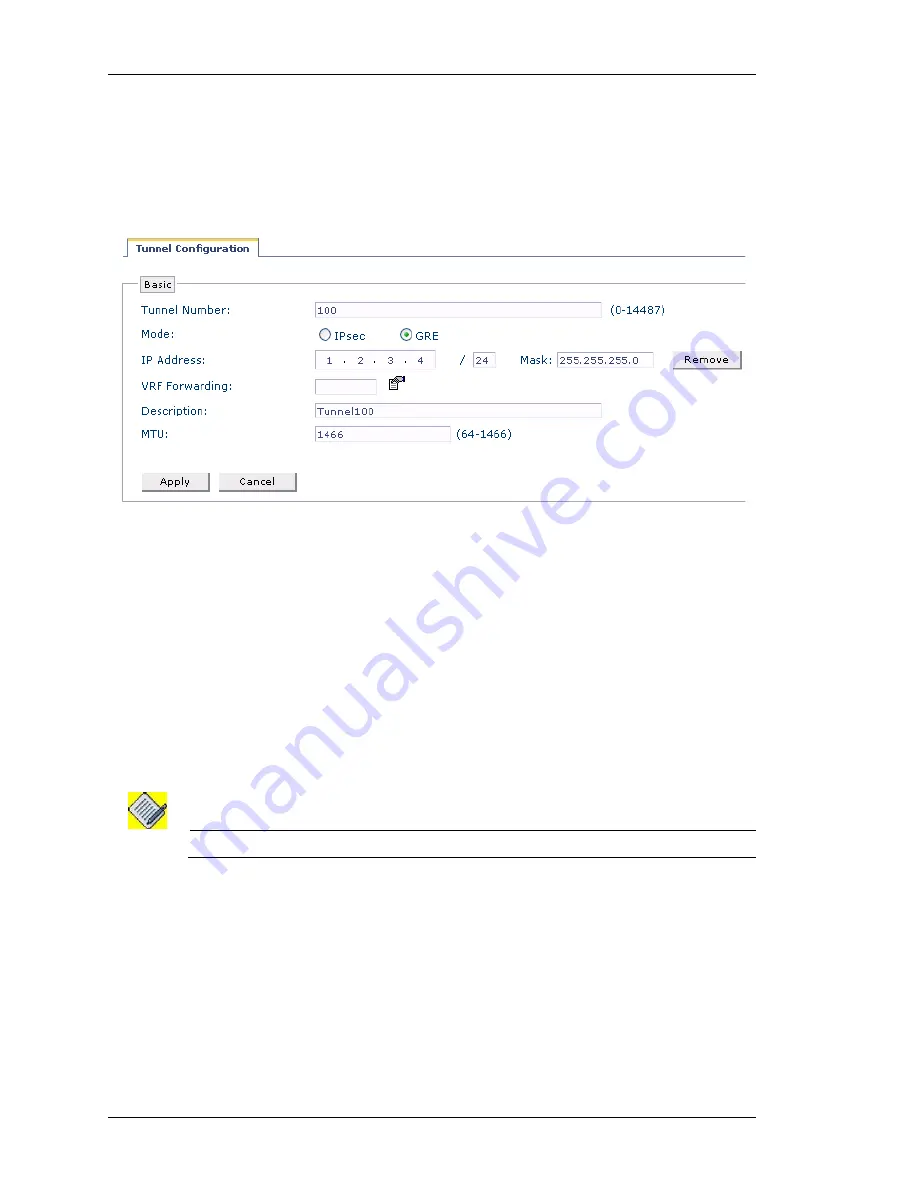
Configure
Left running head:
Chapter name (automatic)
62
Beta
Beta
OmniAccess 5740 Unified Services Gateway Web GUI Users Guide
Alcatel-Lucent
Follow the below procedure to add IPSec or GRE Tunnel:
Step 1:
Click
Add Logical Interface
on the
Interfaces
page. A drop-down list
lists the logical interfaces that can be configured. Select
Tunnel
from the list.
Tunnel Configuration
page is displayed as shown below.
Figure 31: Interfaces - Tunnel Configuration
Step 2:
Configure a tunnel interface.
•
Enter the number for the tunnel interface in the
Tunnel Number
field. This should
be in the range 0-14487
•
Select
IPSec/GRE
radio button to configure the mode on the tunnel interface. By
default, tunnel is configured in the GRE mode.
•
Enter the IP address and the subnet mask of the tunnel interface in the
IP
Address
and
Mask
field.
•
Associate a VRF to the tunnel. Select the VRF to be associated from the VRF list.
The selected VRF is displayed in the
VRF Forwarding
field.
Note:
By default, all the interfaces are associated with the Default VRF.
•
Enter the description for the tunnel in the
Description
field.
•
Enter the Maximum Packet size or Maximum Transmission Unit (MTU) size in the
MTU
field.
Step 3:
Click
Apply
to configure the tunnel interface or click
Cancel
to cancel the
operation.
Step 4: The tunnel interface thus configured is displayed in the Interfaces
page.






























