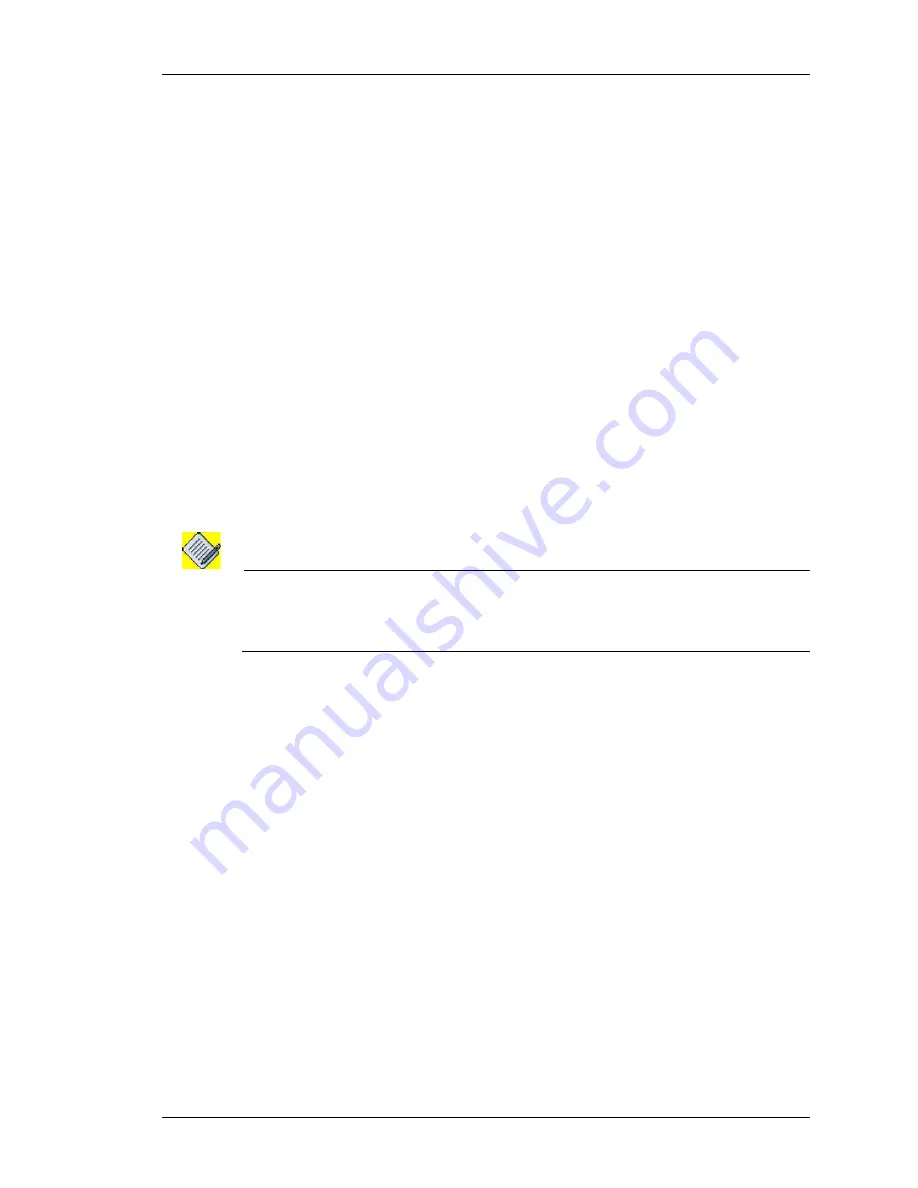
Configure
Except on the first page, right running head:
Heading1 or Heading1NewPage text (automatic)
101
Alcatel-Lucent
Beta
Beta
OmniAccess 5740 Unified Services Gateway Web GUI Users Guide
E
DITING
IP P
OLICY
R
ULE
1.
In the
Policy Based Routing
page, select the IP policy whose rule details are to
be edited. The rules already configured for the selected IP policy is displayed in
the
PBR Policy Details
table.
2.
Click
Edit
icon in the
Action
column to edit the rule details.
3.
Edit rule page is displayed. Make the required changes. Policy Name is not
editable.
4.
Click
Apply
to save changes, or
Cancel
to retain the original settings.
D
ELETING
R
ULE
FOR
A
M
ATCH
-
LIST
1.
In the
Policy Based Routing
page, select the IP policy whose rule/rules is to be
deleted. The rules already configured for the selected IP policy is displayed in the
PBR Policy Details
table.
2.
Click
Delete
icon in the
Action
column against the rule to be deleted.
3.
Confirm at the prompt to delete the rule.
A
TTACH
AN
IP P
OLICY
TO
AN
I
NTERFACE
This command is used to attach an IP policy to an interface.
Note:
An interface can have only one IP policy applied on it at any time.
You cannot apply the IP policy on the interface having a Transparent Forward policy.
Remove the TF policy before configuring the IP policy.
Step 1:
Attach an IP Policy to the interface in the
Policy Based Routing
table.
1.
Select the IP policy to be attached on an interface from the Policy Name list.
2.
Click
Attach Interface
icon.
Attach Interface
page is displayed:






























