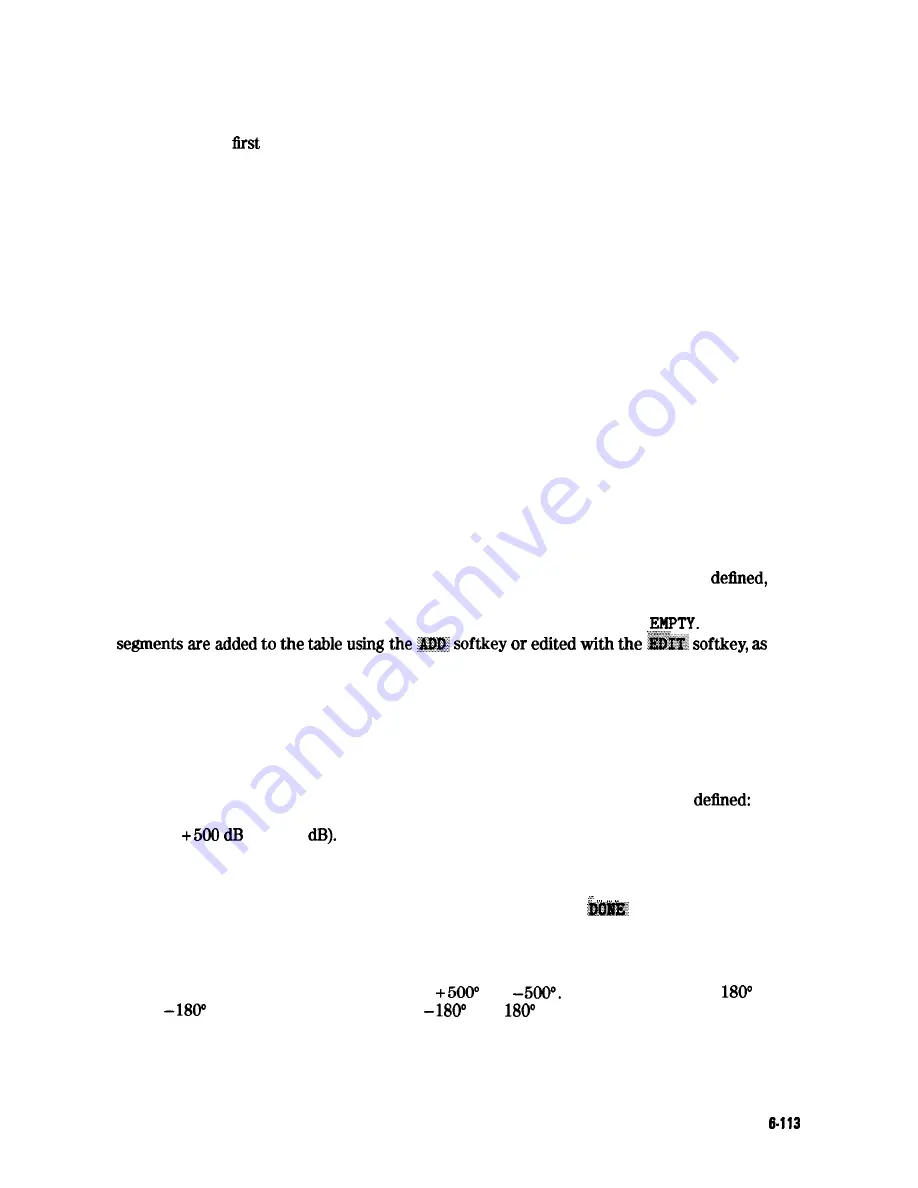
Limit lines are displayed only on Cartesian formats. In polar and Smith chart formats, limit
testing of one value is available: the value tested depends on the marker mode and is the
magnitude or the
value in a complex pair The message
NO LIMIT LINES DISPLAYED
is
shown on the display in polar and Smith chart formats.
The list values feature in the copy menu provides tabular listings to the display or a printer
for every measured stimulus value. These include limit line or limit test information if these
functions are activated. If limit testing is on, an asterisk is listed next to any measured value
that is out of limits. If limit lines are on, and other listed data allows sufficient space, the upper
limit and lower limit are listed, together with the margin by which the device data passes or
fails the nearest limit.
If limit lines are on, they are plotted with the data on a plot. If limit testing is on, the PASS or
FAIL
message is plotted, and the failing portions of the trace that are a different color on the
display are also a different color on the plot. If limits are specified, they are saved in memory
with an instrument state.
Edit Limits Menu
This menu allows you to specify limits for limit lines or limit testing, and presents a table of
limit values on the display. Limits are defined in segments Each segment is a portion of the
stimulus span. Up to 22 limit segments can be specified for each channel. The limit segments
do not have to be entered in any particular order: the analyzer automatically sorts them and
lists them on the display in increasing order of start stimulus value.
For each segment, the table lists the segment number, the starting stimulus value, upper limit,
lower limit, and limit type. The ending stimulus value is the start value of the next segment,
or a segment can be terminated with a single point segment. You can enter limit values as
upper and lower limits or delta limits and middle value. As new limit segments are
the
tabular listing is updated. If limit lines are switched on, they are shown on the display.
If no limits have been defined, the table of limit values shows the notation
Limit
previously described. The last segment on the list is followed by the notation END.
Edit Segment Menu
This menu sets the values of the individual limit segments The segment to be modified, or a
default segment, is selected in the edit limits menu. The stimulus value can be set with the
controls in the entry block or with a marker (the marker is activated automatically when this
menu is presented). The limit values can be defined as upper and lower limits, or delta limits
and middle value. Both an upper limit and a lower limit (or delta limits) must be
if only one limit is required for a particular measurement, force the other out of range (for
example
or -500
As new values are entered, the tabular listing of limit values is updated.
Segments do not have to be listed in any particular order: the analyzer sorts them
automatically in increasing order of start stimulus value when the
key in the edit limits
menu is pressed. However, the easiest way to enter a set of limits is to start with the lowest
stimulus value and define the segments from left to right of the display, with limit lines turned
on as a visual check.
Phase limit values can be specified between
and
Limit values above +
and
below
are mapped into the range of
to +
to correspond with the range of
phase data values
Application and Operation Concepts
Summary of Contents for 8719D
Page 153: ...M a k i n g M i x e r M e a s u r e m e n t s O p t i o n 089 Only1 3 19 ...
Page 189: ... 4 18 Printing Plotting and Saving Measurement Results ...
Page 338: ... Figure 6 41 Open Circuit Rmnination 6 64 Application and Operation Concepts ...
Page 467: ......
Page 468: ...8 2 Menu M a p s ...
Page 469: ......
Page 470: ...84 Menu Maps ...
Page 473: ...Menu Maps 8 7 ...
Page 475: ...Menu Maps a 9 ...
Page 476: ...I 9 10 MenuYaps ...
Page 477: ...Menu Maps 9 11 ...
Page 478: ...MlFl EF FEFEFEII TE 9 l 2 Menu Maps ...
Page 479: ......
Page 480: ...8 14 Menu Maps ...
Page 481: ...r c 1 pb6le Menu Maps 8 l 6 ...
Page 537: ...6 66 Key Definitions ...
Page 556: ... Ihble 9 2 Softkey Locations continued Softkey Front Panel Access Key Key Definitions 9 75 ...
Page 557: ...9 76 Key Definitions ...
Page 558: ...lhble 9 2 Softkey Locations continued Softkey Front Panel Access Key Key Definitions D 77 ...
Page 559: ...Ihble 9 2 Softkey Locations continued Softkey Key Definitions ...
Page 560: ... Jhble 9 2 Softkey Locations continued Key Definitions a 78 ...
Page 561: ...able 9 2 Softkey Locations continued 8 80 Key Definitions ...
Page 563: ... ble 9 2 Softkey Locations continued 842 Definitions ...
Page 565: ...able 9 2 Softkey Locations continued Softkey Front Panel Access Key 8 64 Key Definitions ...
Page 566: ... Ihble 9 2 Softkey Locations continued Key Definitions 8 85 ...
Page 567: ...Kay Definitions ...
Page 568: ... lbble 9 2 Softkey Locations continued Key Definitions 8 87 ...
Page 569: ...lhble 9 2 Softkey Locations continued Softkey Front Panel Access Key 8 88 KeyDefinitions ...
Page 570: ... able 9 2 Softkey Locations continued Softkey Front Panel Access Key Key Definitions 8 88 ...
Page 571: ...840 Key Definitions Ihble 9 2 Softkey Locations continued Softkey Front Panel Access Key ...
Page 572: ...able 9 2 Softkey Locations continued Softkey Front Panel Key Definitions 8 81 ...
Page 573: ... Ihble 9 2 Softkey Locations continued Softkey Front Panel Access Key 842 Key Definitions ...
















































