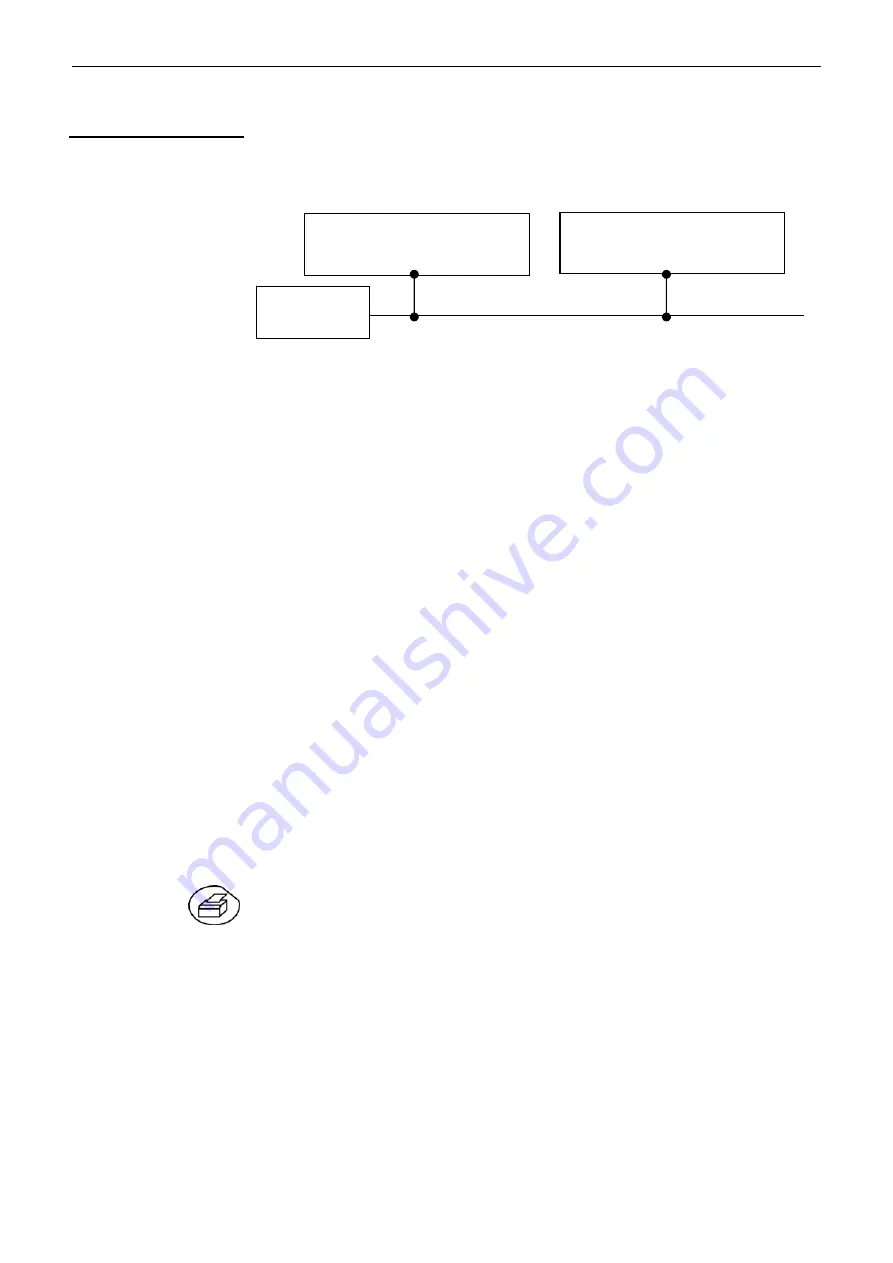
Applications
SCOPIX
IX - 189
Applications (cont’d)
b) Hard copy of the
screen on a network
printer
Screen copying can be initiated on a network printer.
•
Use a suitable ETHERNET cable to link the oscilloscope to the network.
•
Open the oscilloscope's "Network" menu.
•
Enter the IP address manually or automatically using the icon "provided
by a DHCP server" (if the server is accessible).
Example:
132.147.200.74
•
Enter the IP address of the network printer using the table of usable
numbers after selecting the zone to be modified.
Example:
132.147.200.74
•
Specify the name of the required printer
(
Example: LaserJet 4)
To find out the IP address of the server or the name of the printer,
contact the network administrator responsible for your IT installation.
•
Then validate the information by choosing
OK
.
•
Open the "Hardcopy" menu (See §. “Util” Menu) of the oscilloscope.
•
According to the printer connected to the network, select the print format
or type of printer.
The use of BMP and GIF graphic formats is reserved for printing
through a "Virtual Printers" LDP type server (see p. IX - 188).
•
Validate the color or black/white option.
•
Validate the Network option of the port menu.
•
Configure the oscilloscope so that it displays the screen as you wish to print
it.
Start the required print operation by pressing the key
opposite
.
Printer
IP Address =
132.147.200.10
Oscilloscope
IP Address =
132.147.200.74
ETHERNET
network
www.
ShopAEMC
.com
Shop for AEMC products online at:
1.877.766.5412
Summary of Contents for OX 7102 III
Page 117: ...Multimeter Mode SCOPIX V 117 www ShopAEMC com Shop for AEMC products online at 1 877 766 5412...
Page 155: ...Recorder Mode SCOPIX VII 155 www ShopAEMC com Shop for AEMC products online at 1 877 766 5412...
Page 199: ...Applications SCOPIX IX 199 www ShopAEMC com Shop for AEMC products online at 1 877 766 5412...






























