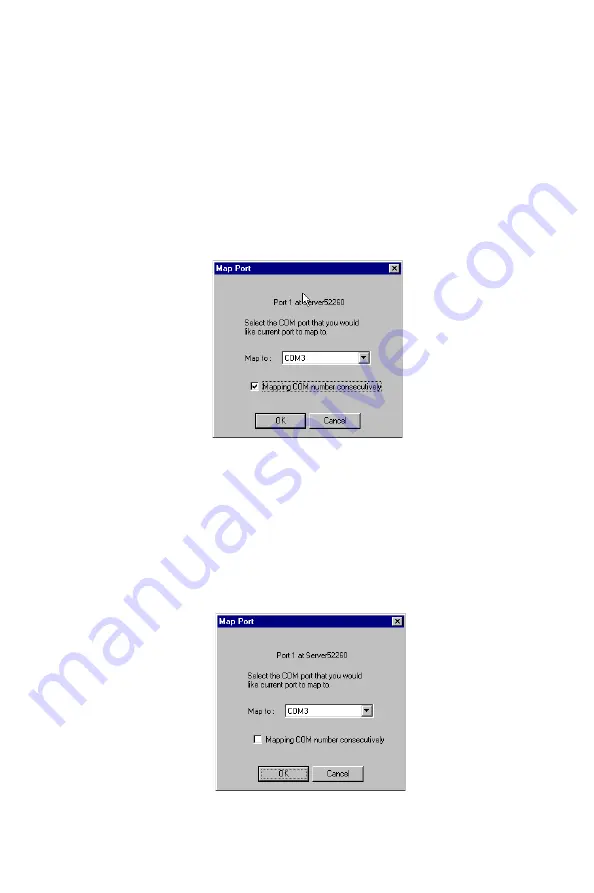
Chapter 6 Setting Up Custom
79
2. Click on port 1 in the right info box.
3. Choose Map Port from the Port menu, or click on the toolbar Map Port
icon to activate the function.
4. Select the COM name that the first port will be mapped to.
5. Check the Mapping COM number consecutively box.
6. Click OK to activate the change.
Change the COM Name of One Port
1. Click on the server name whose port name you would like to modify.
2. Click on the port, in the right info box, you would like to modify.
3. Choose Map Port from the Port menu, or click on the toolbar Map Port
icon to activate the function.
4. Select the COM name that the port will be mapped to.
5. Click OK to activate the change.
Summary of Contents for EDG-4508
Page 9: ...1 Overview CHAPTER...
Page 14: ...6 EDG 4508 4516 User s Manual...
Page 15: ...2 C HAPTER Getting Started...
Page 24: ...16 EDG 4508 4516 User s Manual...
Page 25: ...3 C HAPTER IP Address Configuration...
Page 32: ...24 EDG 4508 4516 User s Manual...
Page 33: ...4 C HAPTER Setting Up Single Host...
Page 51: ...5 C HAPTER Setting Up Multi Host...
Page 74: ...66 EDG 4508 4516 User s Manual 3 Click OK to finish...
Page 75: ...6 C HAPTER Setting Up Custom...
Page 105: ...7 C HAPTER Utility Programs...
Page 126: ...118 EDG 4508 4516 User s Manual 3 Click on Finish to complete the uninstall procedure...
Page 127: ...8 C HAPTER Changing Your Installation Type...
Page 129: ...A C HAPTER Troubleshooting...
Page 135: ...B C HAPTER Cable Pinouts...
Page 138: ...130 EDG 4508 4516 User s Manual...
Page 139: ...C C HAPTER Setting Up a Windows NT 95 98 Network...






























