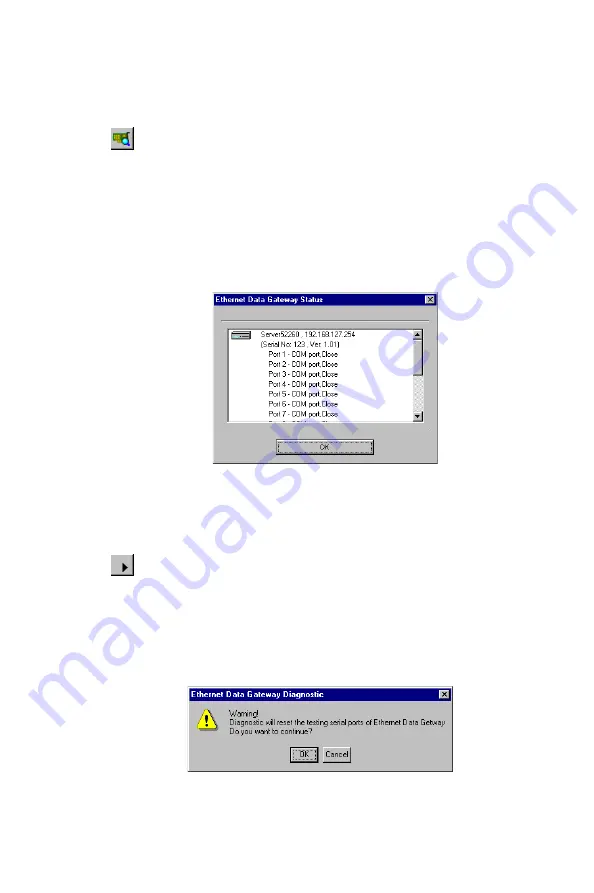
Chapter 7 Utility Programs
115
Viewer Status and Diagnose
Before starting the testing procedure, you can use the Server Sta-
tus function to check the status of your EDG-4508/4516 .
1. Choose Server Status from the Diagnose menu, or click on the toolbar
Server Status icon to open the EDG-4508/4516 Server Status window.
The server information displayed is server name, IP address, model
number, serial number, and firmware version. The port information
displayed is the COM name (COM3 in the example below), serial port
interface, and current port status.
2. Click OK to return to the EDG-4508/4516 Server Diagnostics window.
Test Initiation
You can begin testing once all modifications have been made to the
test procedure.
1. To begin testing, either choose Go from the Diagnose menu, or click
on the toolbar Go icon.
2. A window containing a warning message opens up. Click OK to pro-
ceed with the testing.
Summary of Contents for EDG-4508
Page 9: ...1 Overview CHAPTER...
Page 14: ...6 EDG 4508 4516 User s Manual...
Page 15: ...2 C HAPTER Getting Started...
Page 24: ...16 EDG 4508 4516 User s Manual...
Page 25: ...3 C HAPTER IP Address Configuration...
Page 32: ...24 EDG 4508 4516 User s Manual...
Page 33: ...4 C HAPTER Setting Up Single Host...
Page 51: ...5 C HAPTER Setting Up Multi Host...
Page 74: ...66 EDG 4508 4516 User s Manual 3 Click OK to finish...
Page 75: ...6 C HAPTER Setting Up Custom...
Page 105: ...7 C HAPTER Utility Programs...
Page 126: ...118 EDG 4508 4516 User s Manual 3 Click on Finish to complete the uninstall procedure...
Page 127: ...8 C HAPTER Changing Your Installation Type...
Page 129: ...A C HAPTER Troubleshooting...
Page 135: ...B C HAPTER Cable Pinouts...
Page 138: ...130 EDG 4508 4516 User s Manual...
Page 139: ...C C HAPTER Setting Up a Windows NT 95 98 Network...






























