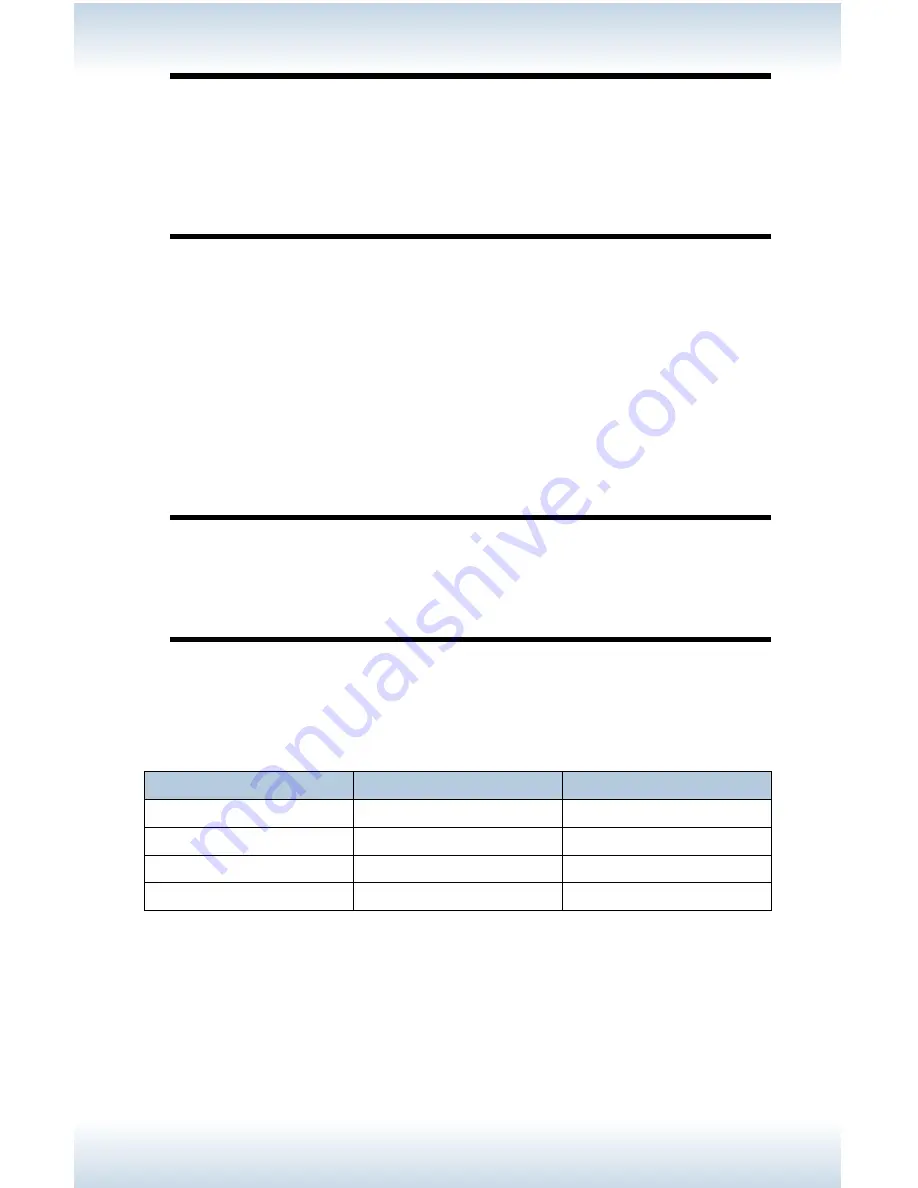
M47 User’s Guide - Page 29
Important!
•
Place the transparencies in the tray with the side to be printed facing up.
•
Load no more than 100 transparencies in a tray.
•
Handle transparencies by the edges with both hands to avoid getting
fingerprints and creases on them.
8. Insert the tray firmly into the printer.
9. Using the Operator Panel or Embedded Web Server (see page 79 ), select
the Transparency Media Type and correct Media Size for the tray to be
used.
10. In the printer driver or the computer application program, select
Transparency as the media type you wish to use.
Important!
•
To prevent output transparencies from sticking together, remove them
from the output tray after about 20 sheets, and then fan them to lower
their temperature.
Envelopes
Envelopes that are supported by this printer.
Paper name
Size
Paper type
Columbia 3B1183
COM10
Envelope
Monroe 3B1039
Monarch
Envelope
River Series 3B1041
C5
Envelope
River Series 3B1042
DL
Envelope
Summary of Contents for M47
Page 1: ...User s Guide www acom com M47 ...
Page 26: ...M47 User s Guide Page 26 2 Remove the tray from the printer 3 If installed remove the lid ...
Page 35: ...M47 User s Guide Page 35 6 Insert the label sheets in the tray ...
Page 86: ...M47 User s Guide Page 86 4 Open and close cover A Doing this will clear the error message ...
Page 89: ...M47 User s Guide Page 89 Paper Jams Inside Cover C Duplex Unit C 1 Remove the rear tray ...
Page 136: ...2850 East 29th Street Long Beach CA 90806 800 347 3638 562 424 7899 www acom com ...
















































