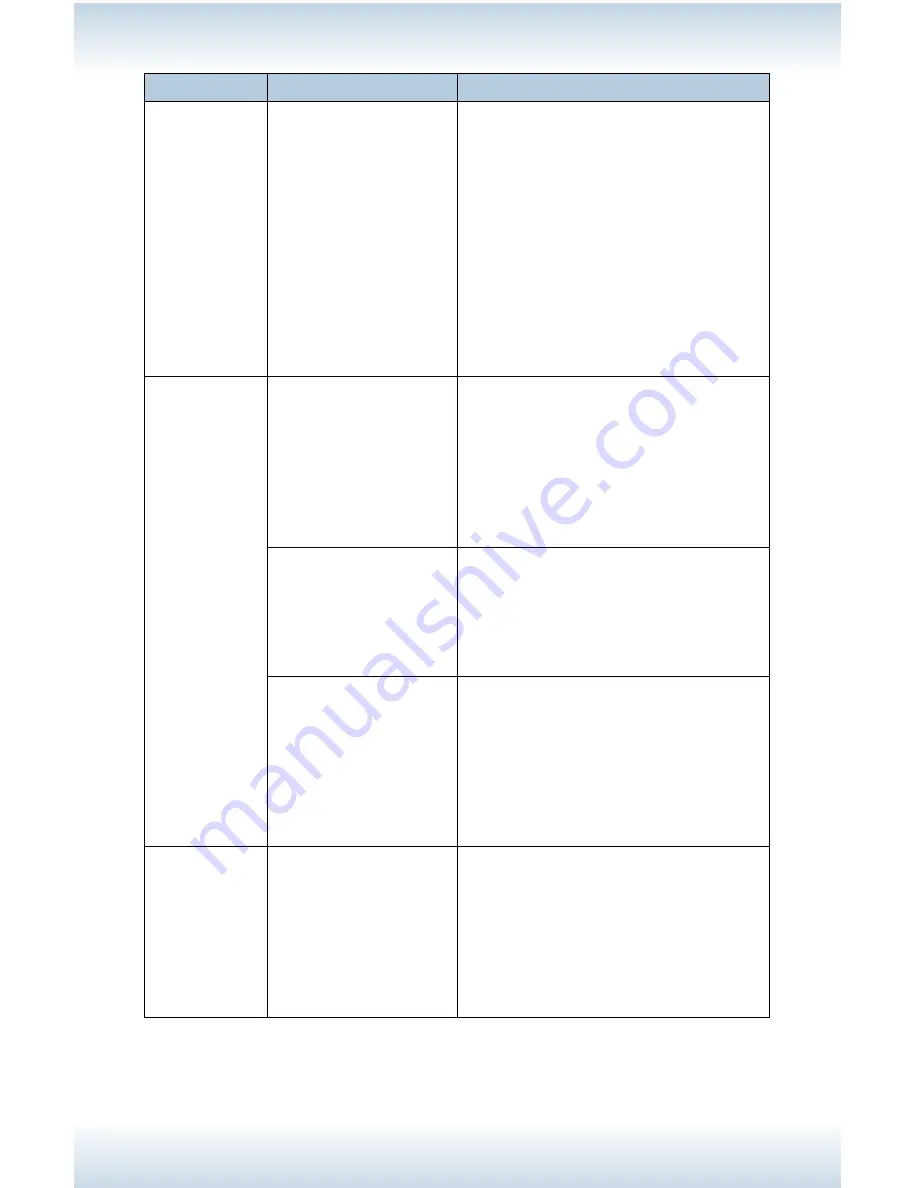
M47 User’s Guide - Page 95
Symptom
Explanation
Action
“Waiting” is
displayed but
nothing is
being printed.
Printer is waiting for
data from the host
computer and is in the
midst of a job.
Sometimes a job is
sent without normal
job termination
characters.
Press and hold <On Line> for 3
seconds until the printer flushes the
job buffers and completes the printing
of this job.
Alternatively, you can simply wait
for a timeout to occur which will
automatically flush the buffers and
complete the printing of the job.
This default timeout is normally 20
seconds and can be adjusted with a
control panel command
Printing is
taking up a
lot of time.
The receive buffer is
insufficient.
When printing documents of high
resolution, reduce the memory
capacity of items not in use.
It is recommended to disable ports
not in use, and channel the memory
to other purposes.
Is the printer driver
set to [1200dpi] on
the [Graphics] tab?
Changing the setting to [600dpi] will
shorten the print time.
See the Online Help for the printer
driver.
Printing with TrueType
fonts may take up
printing time.
Change the printing method for
TrueType fonts in [Specify Font] on
the [Detailed Settings] tab of the
printer driver.
See the Online Help for the printer
driver.
Top section
of printed
document is
missing.
Text is
reduced.
Are the paper tray
guides set in the
correct positions?
Set the length guide and the right
width guide in the correct positions.
See page 19.
Summary of Contents for M47
Page 1: ...User s Guide www acom com M47 ...
Page 26: ...M47 User s Guide Page 26 2 Remove the tray from the printer 3 If installed remove the lid ...
Page 35: ...M47 User s Guide Page 35 6 Insert the label sheets in the tray ...
Page 86: ...M47 User s Guide Page 86 4 Open and close cover A Doing this will clear the error message ...
Page 89: ...M47 User s Guide Page 89 Paper Jams Inside Cover C Duplex Unit C 1 Remove the rear tray ...
Page 136: ...2850 East 29th Street Long Beach CA 90806 800 347 3638 562 424 7899 www acom com ...






























