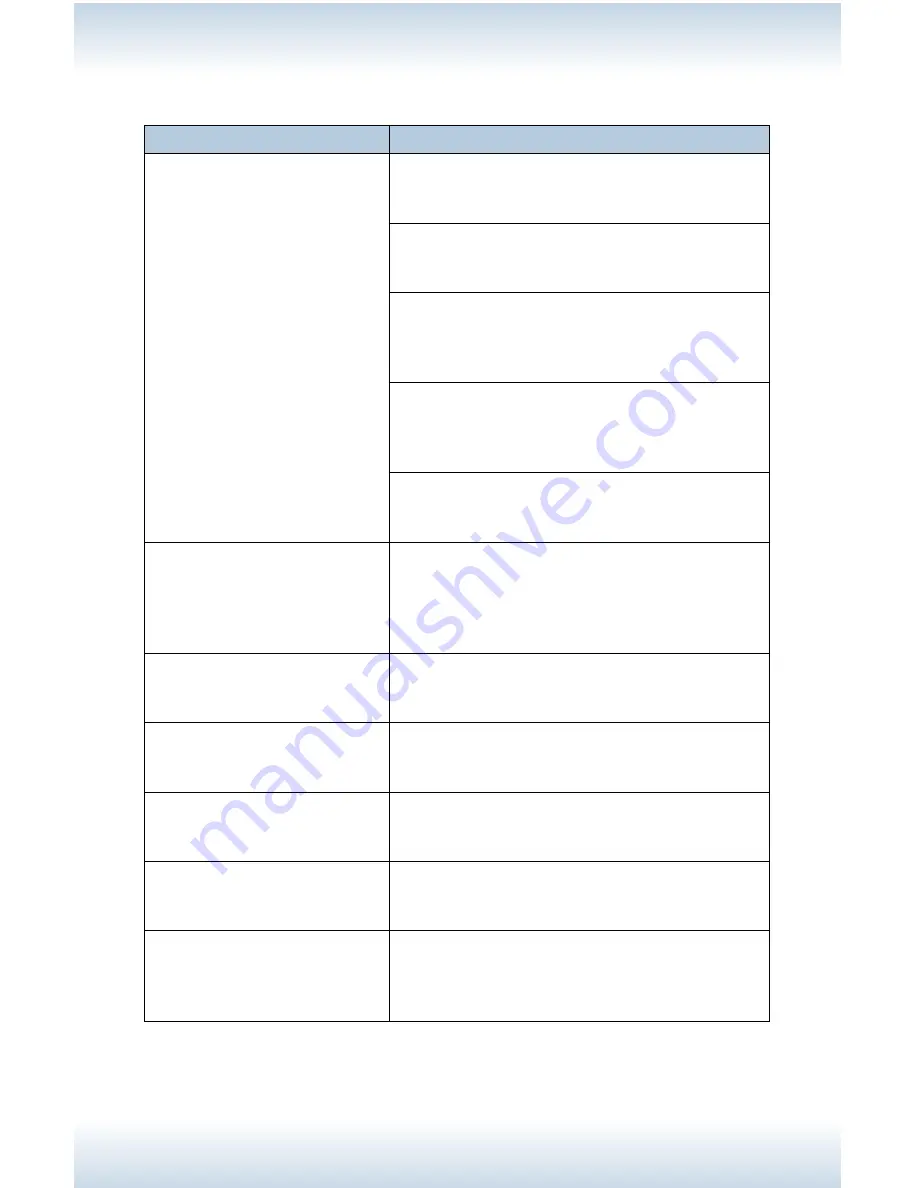
M47 User’s Guide - Page 109
Using Printer Web Page
Symptom
Reason/Action
Cannot access the Printer
Web Page.
Is the printer working correctly?
Check if the power of the printer is turned on.
Is Printer Web Page enabled?
Print out the [System Settings List] to check.
Is the URL correctly entered?
Check the URL again. If connection fails, enter
the IP address to connect.
Is a proxy server being used?
Some proxy servers do not allow this feature.
Try connection without using the proxy server.
Refer to:
• Online Help for the web browser
The “Please wait” message
is displayed throughout the
Web browser.
Wait for a while as instructed. If the problem
persists, refresh the Web browser. If nothing
happens, check if the printer is working
properly.
The [Refresh] button is not
working.
Are you using the supported OS and Web
browser?
Selecting the left frame menu
does not change the display
Check whether the OS and web browser you
are using are supported
The screen display is
distorted.
Change the window size of the web browser.
The latest information is not
displayed.
Click [Refresh].
The new settings were not
reflected by clicking the
[Submit] button.
Is the entered value correct? If an invalid value
is entered, it will be automatically changed to a
value within the range.
Summary of Contents for M47
Page 1: ...User s Guide www acom com M47 ...
Page 26: ...M47 User s Guide Page 26 2 Remove the tray from the printer 3 If installed remove the lid ...
Page 35: ...M47 User s Guide Page 35 6 Insert the label sheets in the tray ...
Page 86: ...M47 User s Guide Page 86 4 Open and close cover A Doing this will clear the error message ...
Page 89: ...M47 User s Guide Page 89 Paper Jams Inside Cover C Duplex Unit C 1 Remove the rear tray ...
Page 136: ...2850 East 29th Street Long Beach CA 90806 800 347 3638 562 424 7899 www acom com ...






























