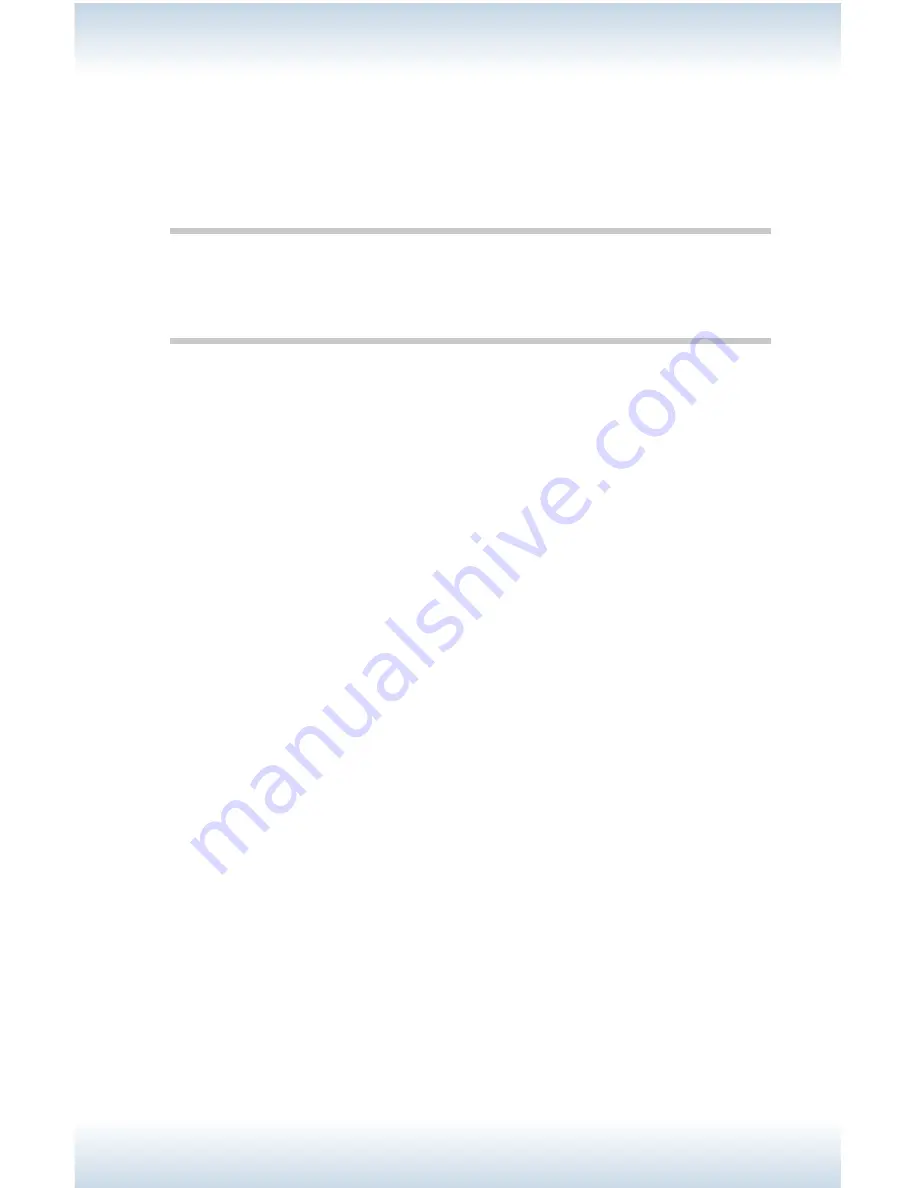
M47 User’s Guide - Page 62
4. When the flash drive is recognized by the printer, you will hear a brief tone.
The printer will then automatically go to the [USB Drive] menu.
5. Select the [Print] submenu.
You will see the list of files on the USB drive.
6. Select the desired file.
Note
•
The <BACK> button may be used to return from a sub-directory to the
parent directory to exit the Print option.
7. You will be prompted to enter the number of Copies for the print request
(the default value is 1). To enter a different number of copies, use the
numeric keypad.
8. When ready, press <ENTER> to process the file for printing.
9. After printing is complete, the printer will return to the [Ready to Print] state
and you may remove the USB flash drive.
Summary of Contents for M47
Page 1: ...User s Guide www acom com M47 ...
Page 26: ...M47 User s Guide Page 26 2 Remove the tray from the printer 3 If installed remove the lid ...
Page 35: ...M47 User s Guide Page 35 6 Insert the label sheets in the tray ...
Page 86: ...M47 User s Guide Page 86 4 Open and close cover A Doing this will clear the error message ...
Page 89: ...M47 User s Guide Page 89 Paper Jams Inside Cover C Duplex Unit C 1 Remove the rear tray ...
Page 136: ...2850 East 29th Street Long Beach CA 90806 800 347 3638 562 424 7899 www acom com ...






























