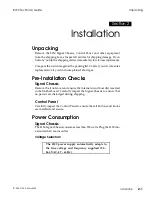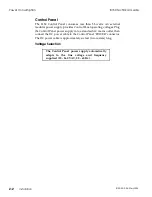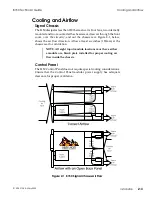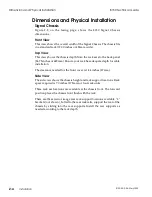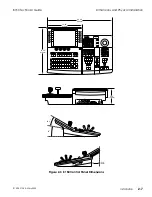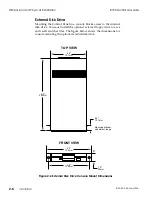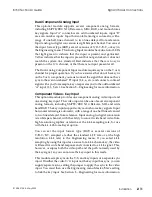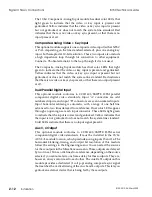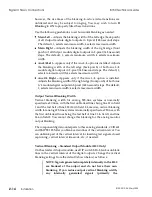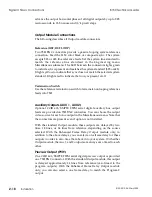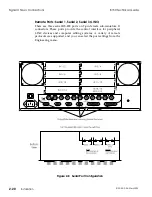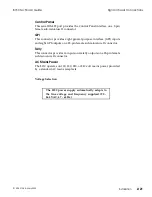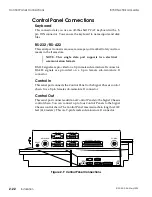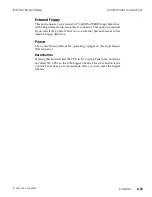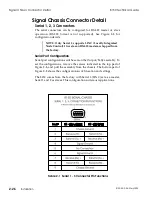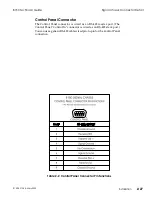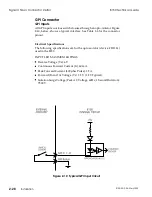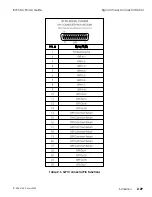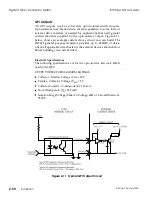SuperMatte and Framestore test patterns) may be present
in any unblanked active lines when these signals are
included in the 8150 video output.
STEP 1:
Turn the Signal Chassis power off. Remove the four screws
that secure the Output module to the rear of the chassis and
pull the module out slightly.
STEP 2:
Locate DIP switch S2 on the Output module. Note that
switches 1 and 2 on S2 are turned on, and the other six
switches are turned off. This is the default factory setting,
which blanks the output according to the following chart. If
this setting does not suit your needs, use the following chart
to select the vertical blanking you do need. If the switch is on,
it passes its designated line pair; if the switch is off, it blanks
its designated line pair. Note that the switches only blank
their designated line pairs and are otherwise independent of
each other.
S2 Switch Setting
On = Pass; Off = Blank
525 Systems
Field 1/Field 2
625 Systems
Field 1/Field 2
S2 switch 1
21/284
24/336
S2 switch 2
20/283
23/335
S2 switch 3
19/282
22/334
S2 switch 4
18/281
21/333
S2 switch 5
17/280
20/332
S2 switch 6
16/279
19/331
S2 switch 7
15/278
18/330
S2 switch 8
14/277
17/329
STEP 3:
After making the necessary line blanking selections, reinstall
the Output module in the Signal Chassis and replace the four
screws. Turn the chassis power on.
STEP 4:
To verify that the output is correctly blanked, create a flat
color field with the SuperMatte generator signal and select it
8150 Technical Guide
Signal Chassis Connections
9100-0212-04 - May 2000
Installation
2-15
Summary of Contents for ASWR8150
Page 12: ...Table of Contents 8150 Technical Guide X Contents 9100 0212 04 May 2000...
Page 39: ......
Page 80: ...Control Panel Connector Detail 8150 Technical Guide 2 40 Installation 9100 0212 04 May 2000...
Page 109: ...Option Installation 8150 Technical Guide 3 30 Option Installation 9100 0212 04 May 2000...
Page 236: ...8150 Partial Parts List 8150 Technical Guide A 6 Appendix 9100 0212 04 May 2000...