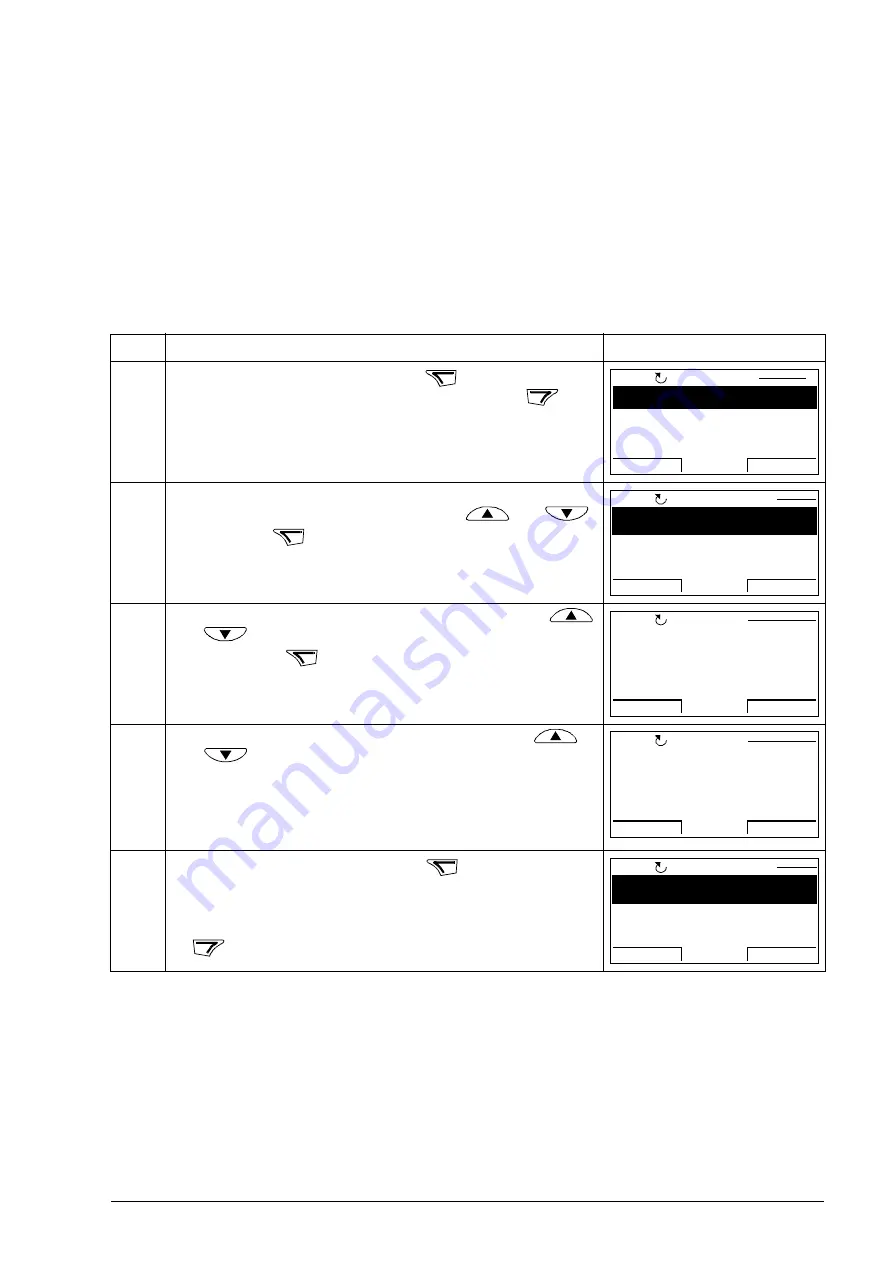
Control panels 93
Changed parameters mode
In the Changed parameters mode, you can:
• view a list of all parameters that have been changed from the macro default
values
• change these parameters
• start, stop, change the direction and switch between local and remote control.
How to view and edit changed parameters
Step Action
Display
1.
Go to the Main menu by pressing
if you are in the
Output mode, otherwise by pressing repeatedly
until
you get to the Main menu.
2.
Go to the Changed parameters mode by selecting
CHANGED PAR on the menu with keys
and
,
and pressing
.
3.
Select the changed parameter on the list with keys
and
. The value of the selected parameter is shown
below it. Press
to modify the value.
4.
Specify a new value for the parameter with keys
and .
Pressing the key once increments or decrements the
value. Holding the key down changes the value faster.
Pressing the keys simultaneously replaces the displayed
value with the default value.
5.
• To accept the new value, press
. If the new value
is the default value, the parameter is removed from the
list of changed parameters.
• To cancel the new value and keep the original, press
.
MENU
EXIT
PARAMETERS
ASSISTANTS
CHANGED PAR
EXIT
ENTER
00:00
LOC
MAIN MENU
1
ENTER
10.0 Hz
EXIT
EDIT
00:00
LOC
CHANGED PAR
EDIT
CANCEL
SAVE
00:00
LOC
10.0 Hz
PAR EDIT
CANCEL
SAVE
00:00
LOC
15.0 Hz
PAR EDIT
SAVE
CANCEL
15.0 Hz
EXIT
EDIT
00:00
LOC
CHANGED PAR
Aotewell Ltd
www.aotewell.com
Industry Automation
HongKong|UK|China
+86-755-8660-6182






























