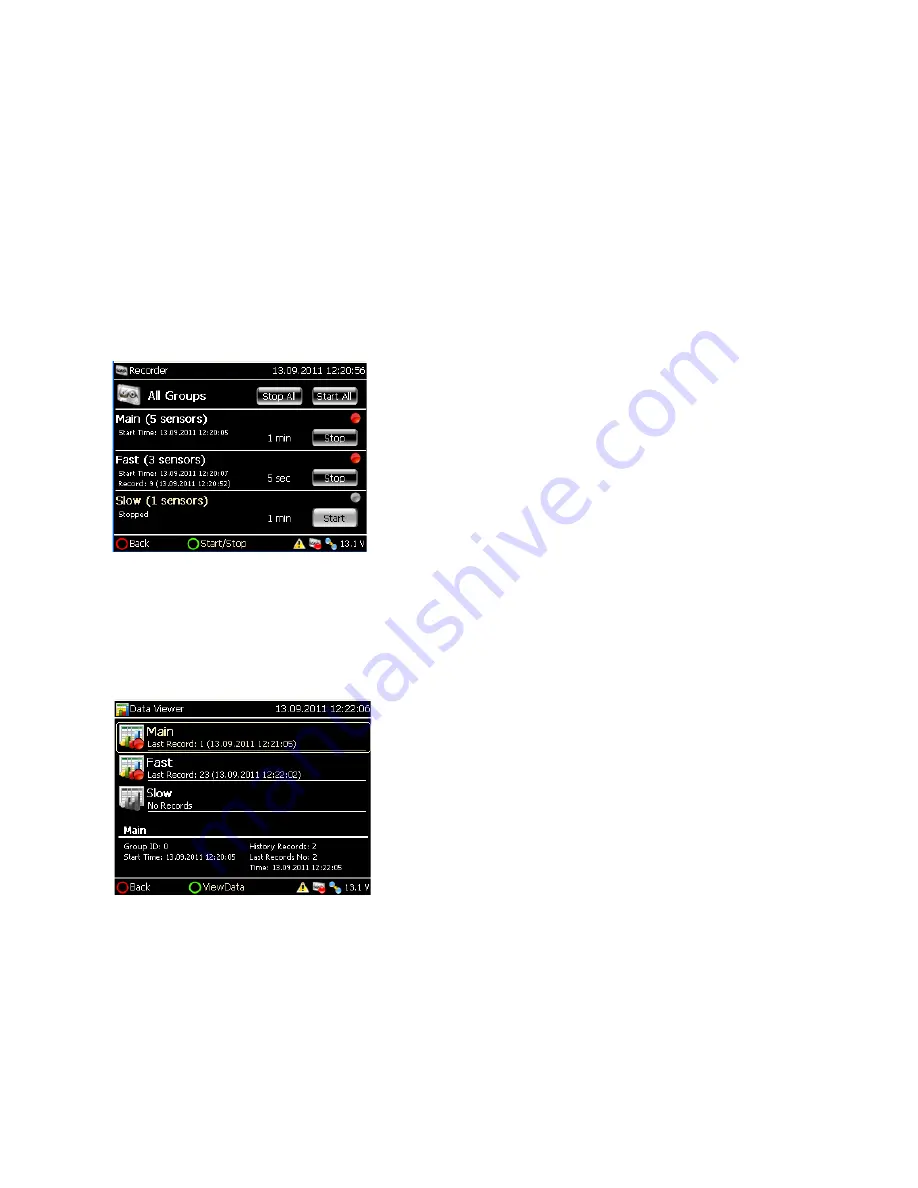
Page 58 May 2014 – TD 293 OPERATING MANUAL – SmartGuard 5100/5120/5300/5320
7.2
Recorder
From the
Recorder
menu you can start/stop recordings. You can also edit the recording interval if enabled in
the
Deployment Settings
(Multi Group Recorder):
•
Start and stop
all groups or individual groups. Select the correct button using the navigation keys and
press the green ring to execute.
Note! The selected button adapts a light grey color.
•
Edit
recording intervals
, if enabled during Configuration (Multi Group Recording).
–
Select the group recording interval individually using the up/down navigation keys
–
Press the green ring to display a drop down list of intervals. Use the up/down navigation keys to select
the correct recording interval
–
Press the green ring to set the new recording interval
IMPORTANT!
When a recording session is started in one or all groups,
recording starts on the nearest alignable point in time
depending on the specified interval, e.g. 5 minutes interval
are aligned to hh:0, hh:5, hh:10 etc.
When you set a new recording interval, the value is not stored
until the recorder is started. If you change the recording
interval and restarts SMARGUARD without stating a
recording, SmartGuard will return to the last interval value.
7.3
Data Viewer: view sensors and parameters
Data Viewer
accesses each recording group and displays the status of active recording sessions: Start time,
last record number and time and number of past record currently available for inspection. The menu also
includes a sensors list and sensor parameter list, refer overview in Figure 7-2.
•
Use the up/down navigation keys to select the recorder
group
•
Press the green ring to show the list of active sensors in the
selected group, refer Figure 7-5.
Figure 7-3 Recorder menu.
Figure 7-4 Data Viewer.






























