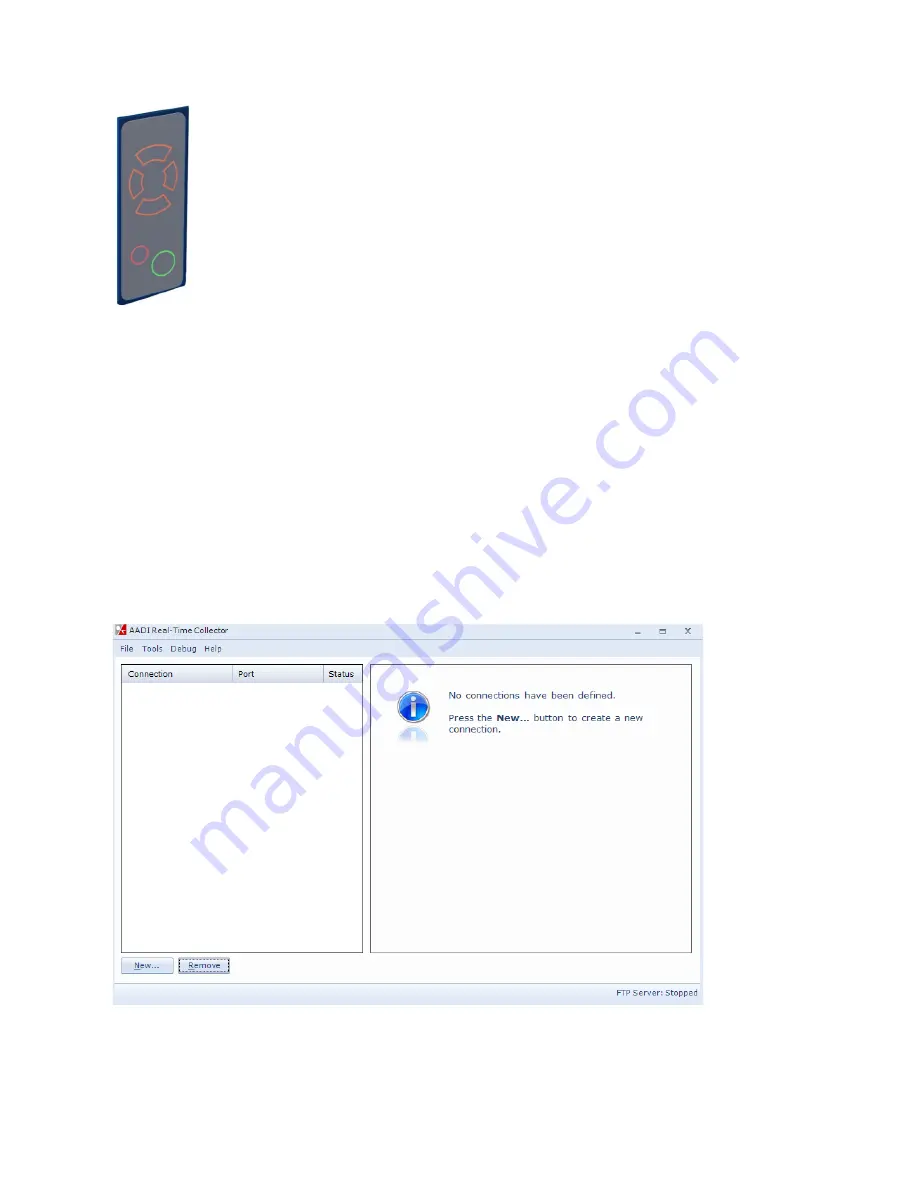
May 2014 – TD 293 OPERATING MANUAL – SmartGuard
Page 17
View settings and start recording:
•
Press green ring to activate display
•
Move to
Configuration
using keypad
•
Press green ring to open
•
Open
System Configuration
to view current configuration
•
Return to
Main Menu
using red ring.
•
Open
Recorder
to set recording interval and to start recording
•
Return to
Main Menu
using red ring
.
•
Open
Data Viewer
to verify incoming data: Data must be
viewed for one sensor at a time
Procedure to view incoming data:
•
Open
Data Viewer
•
Select a recording group. Press green ring to open
•
Select a sensor. Press green ring to open. You can inspect the most recent records by using the
right/left navigation keys on the keypad. The number of availabale records is default 10, but may be
set to any value between 1 and 20 in
Device Configuration > User Maintenace > Storage Manager >
History Records,
refer chapter 4.3.1
3.2
View settings and start recording using the AADI Real-Time Collector
•
Connect SmartGuard to the PC (USB, Com port or LAN)
•
Start or bring up the AADI Real-Time Collector, refer TD 268 AADI Real-Time Collector Operating
Manual
Figure 3-3 Configuring the SmartGuard using AADI Real-Time Collector.
•
Connect to SmartGuard:
•
Press
New
and select the actual port:
Note!
Navigate
using the keypads
and press the
green ring to open.






























