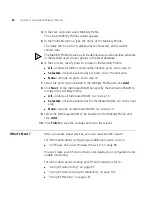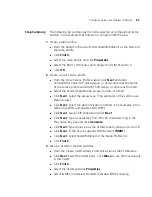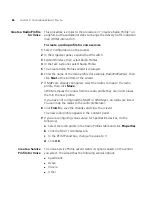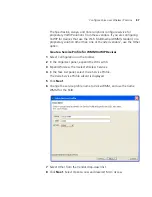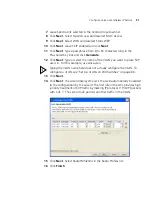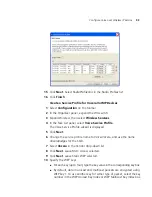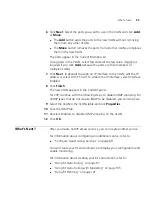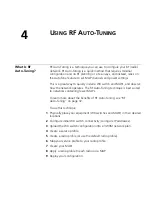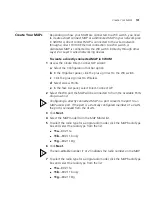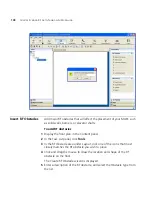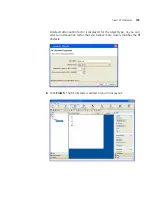What’s Next?
95
6
Click
Next
. Select the ports you want to use in the VLAN and click
Add
or
Move
.
The
Add
button adds the ports to the new VLAN without removing
them from any other VLANs.
The
Move
button removes the ports from all other VLANs, and places
them in the new VLAN.
The ports appear in the Current Members list.
To tag ports in the VLAN, select Tag and edit the tag value. (Tagging is
required if you click
Add
, because the ports are then members of
multiple VLANs.)
7
Click
Next
. (Optional) To assign an IP interface to the VLAN, edit the IP
address or select DHCP Client. To enable the IP interface, select Interface
Enabled.
8
Click
Finish
.
The new VLAN appears in the Content panel.
For SVP, continue with the following steps, to disable IGMP snooping. For
VoWIP types that do not require IGMP to be disabled, you can stop here.
9
Select the VLAN in the VLANs table and click
Properties
.
10
Click the IGMP tab.
11
Deselect Enabled, to disable IGMP snooping on the VLAN.
12
Click
OK
.
What’s Next?
After you create VoWIP access services, you can create another service.
For information about configuring an additional service, refer to:
“Configure Guest Access Services” on page 69
You can create your RF environment, and deploy your configuration and
enable monitoring.
For information about creating your RF environment, refer to:
“Using RF Auto-Tuning” on page 97
“Using RF Auto-Tuning with Modelling” on page 105
“Using RF Planning” on page 121
Summary of Contents for OfficeConnect WX2200
Page 8: ......
Page 28: ...28 CHAPTER 1 GETTING STARTED...
Page 50: ...50 CHAPTER 2 PLANNING AND MANAGING YOUR WIRELESS NETWORK WITH 3WXM...
Page 88: ...88 CHAPTER 3 CONFIGURING WIRELESS SERVICES 9 Click Next Select WPA and deselect Static WEP...
Page 132: ...132 CHAPTER 6 USING RF PLANNING 5 When you are satisfied with the results click Finish...
Page 154: ...154 CHAPTER 6 USING RF PLANNING...
Page 178: ...178 CHAPTER 7 MANAGING AND MONITORING YOUR NETWORK...
Page 198: ...198 APPENDIX A OBTAINING SUPPORT FOR YOUR 3COM PRODUCTS...
Page 204: ...204 INDEX...