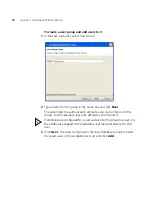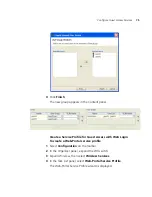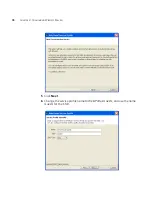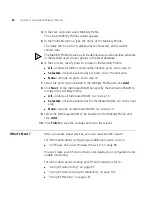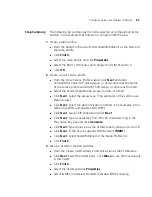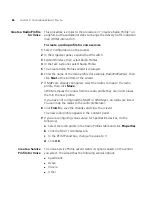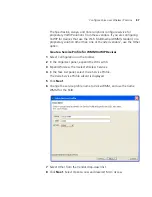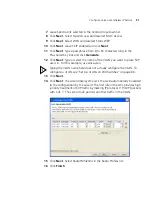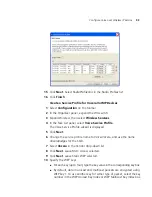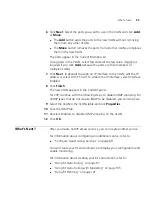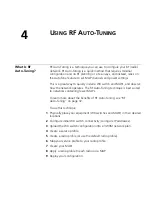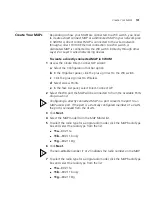86
C
HAPTER
3: C
ONFIGURING
W
IRELESS
S
ERVICES
Create a Radio Profile
for Voice
This procedure is similar to the procedure in “Create a Radio Profile” on
page 56, but has additional steps to change the delivery traffic indication
map (DTIM) interval to 3.
To create a radio profile for voice service
1
Select Configuration on the toolbar.
2
In the Organizer panel, expand the WX switch.
3
Expand Wireless, then select Radio Profiles.
4
In the Task List panel, select Radio Profile.
5
The Create Radio Profiles wizard is displayed.
6
Enter the name of the radio profile (for example,
RadioProfileVoic
), then
click
Next
at the bottom of the wizard.
7
If MAPs are already configured, select the radios to map to the radio
profile, then click
Move
.
3WXM removes the radios from the radio profile they are in and places
them in the new profile.
If you have not configured the MAPs in 3WXM yet, no radios are listed.
You can map the radios to the radio profile later.
8
Click
Finish
to save the changes and close the wizard.
The new radio profile appears in the Content panel.
9
If you are configuring voice service for SpectraLink devices, do the
following:
a
Select the radio profile in the Radio Profiles table and click
Properties
.
b
Click the 802.11 Attributes tab.
c
In the DTIM Period box, change the value to 3.
d
Click
OK
.
Create a Service
Profile for Voice
The Voice Service Profile wizard tailors its options based on the vendor
you select. The wizard has the following vendor options:
SpectraLink
Avaya
Vocera
Other
Summary of Contents for OfficeConnect WX2200
Page 8: ......
Page 28: ...28 CHAPTER 1 GETTING STARTED...
Page 50: ...50 CHAPTER 2 PLANNING AND MANAGING YOUR WIRELESS NETWORK WITH 3WXM...
Page 88: ...88 CHAPTER 3 CONFIGURING WIRELESS SERVICES 9 Click Next Select WPA and deselect Static WEP...
Page 132: ...132 CHAPTER 6 USING RF PLANNING 5 When you are satisfied with the results click Finish...
Page 154: ...154 CHAPTER 6 USING RF PLANNING...
Page 178: ...178 CHAPTER 7 MANAGING AND MONITORING YOUR NETWORK...
Page 198: ...198 APPENDIX A OBTAINING SUPPORT FOR YOUR 3COM PRODUCTS...
Page 204: ...204 INDEX...