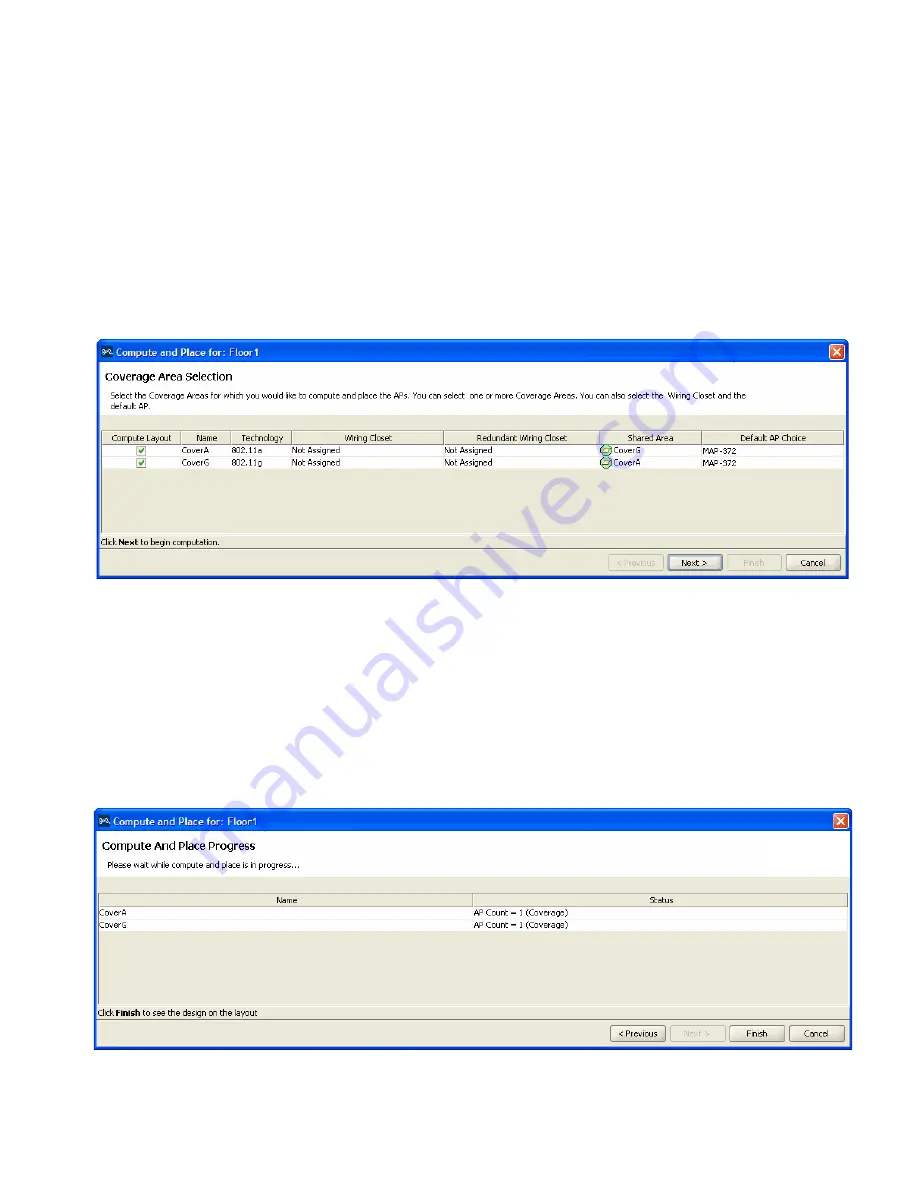
Plan RF Coverage
145
To determine the number and placement of MAPs
1
Display the floor plan in the Content panel.
2
In the Task List panel, click
RF Planning
.
3
Under RF Planning, click
Compute and Place
. The Compute and Place
wizard appears.
4
To remove a coverage area from MAP placement and computation, clear
the area’s Compute Layout box.
5
To specify the primary wiring closet for a coverage area, click in the
Wiring Closet column to display the wiring closet list and select a wiring
closet from the list.
6
Click
Next
. The Coverage Area Progress page appears. Information is
shown about the number of MAPs per coverage area, and whether they
were placed based on coverage or capacity.
Summary of Contents for OfficeConnect WX2200
Page 8: ......
Page 28: ...28 CHAPTER 1 GETTING STARTED...
Page 50: ...50 CHAPTER 2 PLANNING AND MANAGING YOUR WIRELESS NETWORK WITH 3WXM...
Page 88: ...88 CHAPTER 3 CONFIGURING WIRELESS SERVICES 9 Click Next Select WPA and deselect Static WEP...
Page 132: ...132 CHAPTER 6 USING RF PLANNING 5 When you are satisfied with the results click Finish...
Page 154: ...154 CHAPTER 6 USING RF PLANNING...
Page 178: ...178 CHAPTER 7 MANAGING AND MONITORING YOUR NETWORK...
Page 198: ...198 APPENDIX A OBTAINING SUPPORT FOR YOUR 3COM PRODUCTS...
Page 204: ...204 INDEX...






























