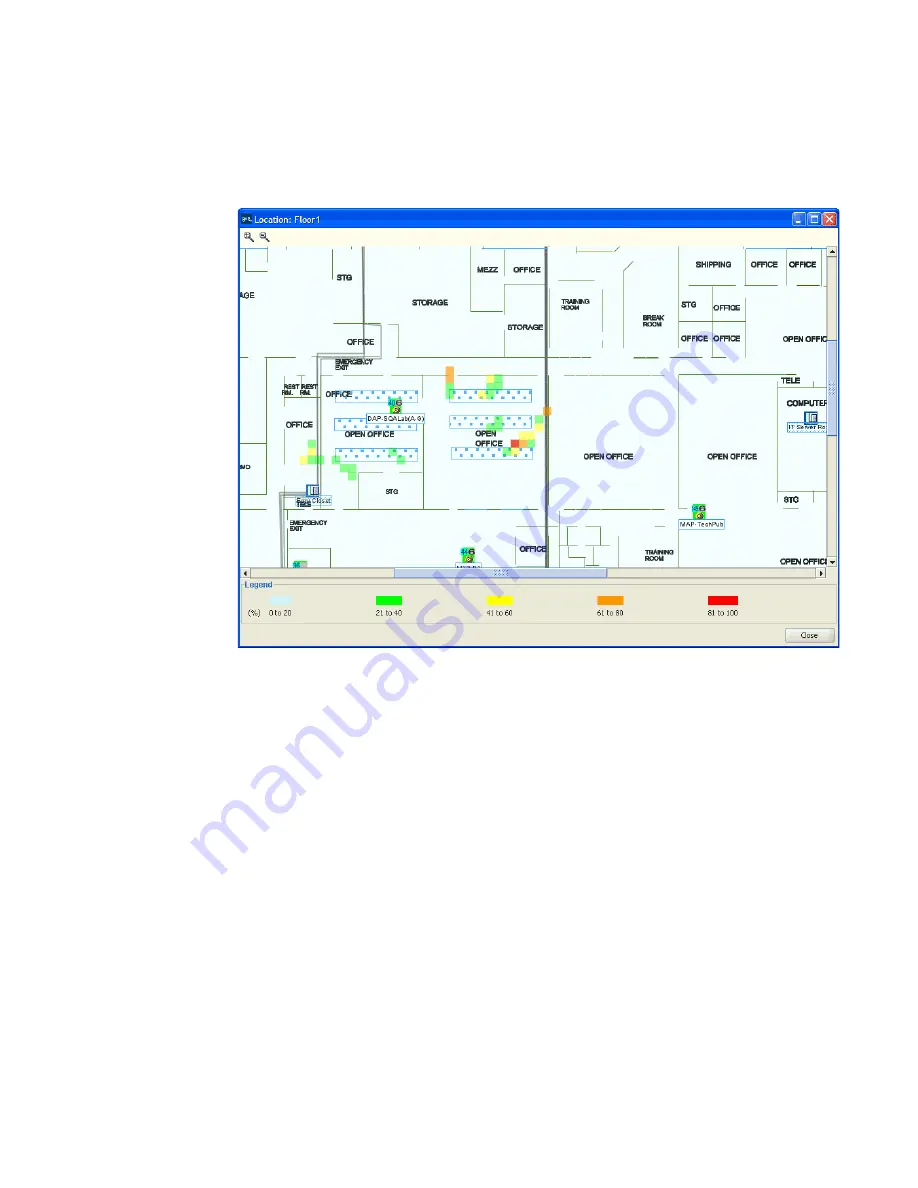
Monitoring Examples
173
Configuring Countermeasures
You can enable MSS to use countermeasures against rogues.
Countermeasures consist of packets that interfere with a client’s ability to
use the rogue. Countermeasures are disabled by default. When you
enable them, all devices of interest that are not in the known devices list
become viable targets for countermeasures.
Countermeasures are enabled on an individual radio profile basis. When
you create a radio profile, you can apply it to specified service profiles or
to individual radios. The following example shows how to create a radio
profile, apply the radio profile to MAP radios, then enable
countermeasures in the radio profile.
To enable countermeasures
1
Click on the Configuration option in the main 3WXM tool bar.
2
In the Organizer panel, click the plus sign next to the WX switch.
3
Click the plus sign next to Wireless.
Summary of Contents for OfficeConnect WX2200
Page 8: ......
Page 28: ...28 CHAPTER 1 GETTING STARTED...
Page 50: ...50 CHAPTER 2 PLANNING AND MANAGING YOUR WIRELESS NETWORK WITH 3WXM...
Page 88: ...88 CHAPTER 3 CONFIGURING WIRELESS SERVICES 9 Click Next Select WPA and deselect Static WEP...
Page 132: ...132 CHAPTER 6 USING RF PLANNING 5 When you are satisfied with the results click Finish...
Page 154: ...154 CHAPTER 6 USING RF PLANNING...
Page 178: ...178 CHAPTER 7 MANAGING AND MONITORING YOUR NETWORK...
Page 198: ...198 APPENDIX A OBTAINING SUPPORT FOR YOUR 3COM PRODUCTS...
Page 204: ...204 INDEX...






























