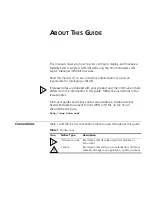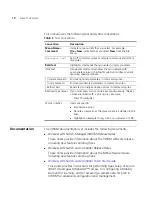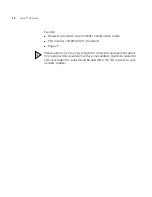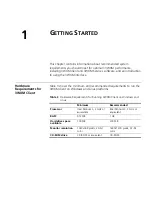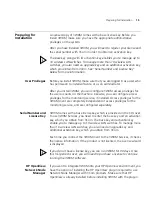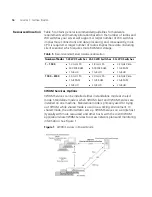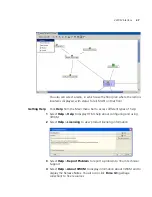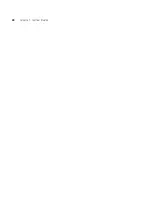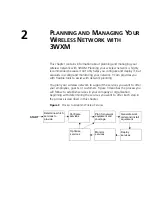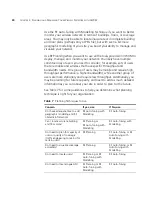3WXM Interface
23
3WXM Access Control
You can create a user account with administrator, provision, or monitor
privileges. See Table 6 for basic privilege definitions. For a details, see the
“Restricting Access to 3WXM” section in the “Getting Started” chapter
of the
Wireless LAN Switch Manager Reference Manual
To configure access control
1
Select
Tools
>
3WXM Services Setup
from the 3WXM main tool bar.
The 3WXM Services Setup window is displayed.
2
In the Access Control area of the window, deselect
Allow All Users
.
3
Enter a username and password for administrative access, then click
OK
.
(You must configure an admin account before you can configure
provision or monitor accounts.)
4
Select
Add Admin Account
,
Add Provision Account
, or
Add Monitor
Account
. A dialog box is displayed.
5
Enter the account name and the password and click
OK
.
6
To remove an account, select the account and click
Remove Account
.
3WXM Interface
This section contains the following topics:
“Display the Main Window” on page 24
“Using the Toolbar and Menu Bar” on page 25
“Setting Preferences” on page 26
“Easy Configuration Using Wizards” on page 26
“View Topology” on page 26
“Getting Help” on page 27
Table 6
User Privilege Levels
Privilege Level
Access Control
Configuration
Monitoring
Administrator
yes
yes
yes
Provision
no
yes
yes
Monitor
no
no
yes
Summary of Contents for OfficeConnect WX2200
Page 8: ......
Page 28: ...28 CHAPTER 1 GETTING STARTED...
Page 50: ...50 CHAPTER 2 PLANNING AND MANAGING YOUR WIRELESS NETWORK WITH 3WXM...
Page 88: ...88 CHAPTER 3 CONFIGURING WIRELESS SERVICES 9 Click Next Select WPA and deselect Static WEP...
Page 132: ...132 CHAPTER 6 USING RF PLANNING 5 When you are satisfied with the results click Finish...
Page 154: ...154 CHAPTER 6 USING RF PLANNING...
Page 178: ...178 CHAPTER 7 MANAGING AND MONITORING YOUR NETWORK...
Page 198: ...198 APPENDIX A OBTAINING SUPPORT FOR YOUR 3COM PRODUCTS...
Page 204: ...204 INDEX...