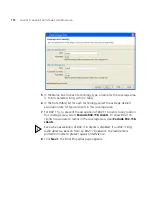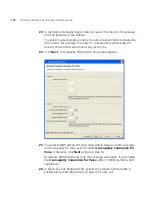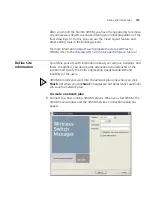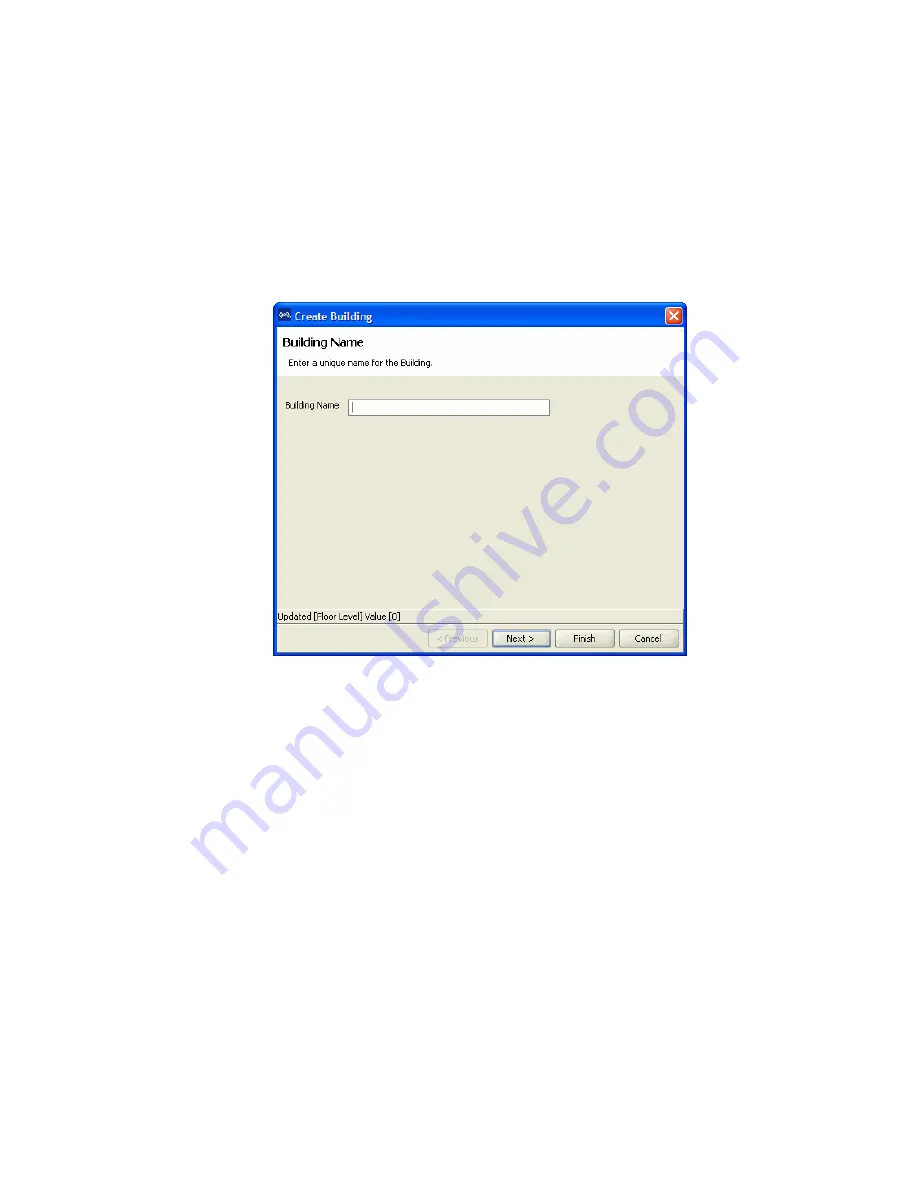
126
C
HAPTER
6: U
SING
RF P
LANNING
To create a building
1
In the Organizer panel, click the site name.
2
Select Create Building in the Task List panel. The Create Building wizard
prompts you for information about the new building.
3
In the Building Name box, type the name of the building (1 to 30
alphanumeric characters, with no spaces or tabs), and click
Next
.
4
In the Number Of Floors box, specify how many floors the building has.
When you specify the number of floors a building contains, 3WXM
creates each floor using the default settings. You can edit the floors
3WXM creates or you can add new floors.
5
In the Starting Floor Level box, specify the floor number of the first floor
in the building. To start with a subterranean floor, you can specify 0 or a
negative floor number.
6
In the Skip Floor Levels box, specify floor numbers you want to skip.
Skipping floors is useful when you want to model only certain floors in a
building. To enter a list of floors, use commas to separate the floor
numbers (example: 1,3,7). To enter a range, use a hyphen (example:
8-12).
7
Click
Finish
to close the wizard.
Summary of Contents for OfficeConnect WX2200
Page 8: ......
Page 28: ...28 CHAPTER 1 GETTING STARTED...
Page 50: ...50 CHAPTER 2 PLANNING AND MANAGING YOUR WIRELESS NETWORK WITH 3WXM...
Page 88: ...88 CHAPTER 3 CONFIGURING WIRELESS SERVICES 9 Click Next Select WPA and deselect Static WEP...
Page 132: ...132 CHAPTER 6 USING RF PLANNING 5 When you are satisfied with the results click Finish...
Page 154: ...154 CHAPTER 6 USING RF PLANNING...
Page 178: ...178 CHAPTER 7 MANAGING AND MONITORING YOUR NETWORK...
Page 198: ...198 APPENDIX A OBTAINING SUPPORT FOR YOUR 3COM PRODUCTS...
Page 204: ...204 INDEX...