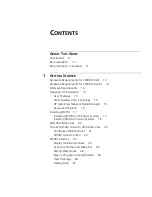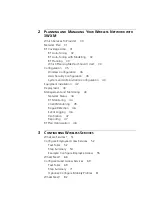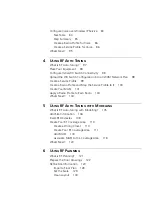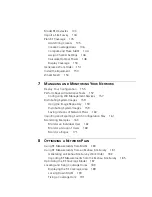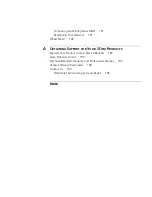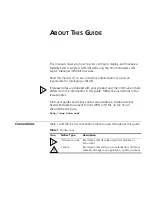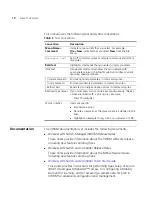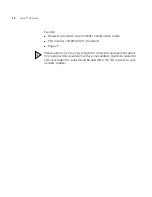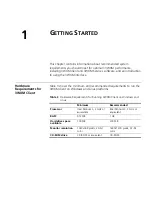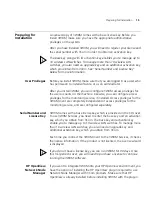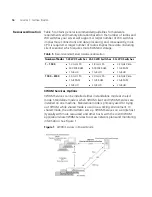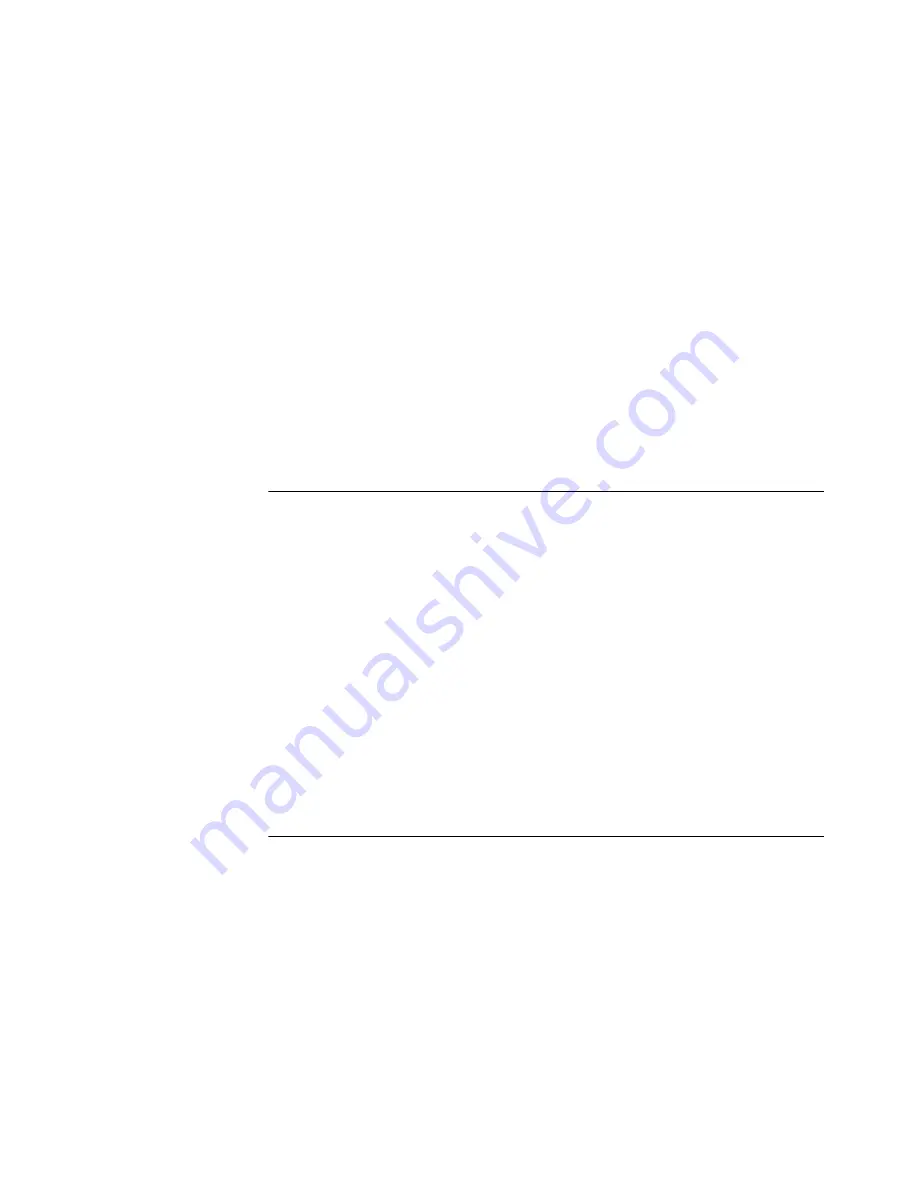
Model RF Obstacles
133
Import a Site Survey
134
Plan RF Coverage
135
Add Wiring Closets
135
Create Coverage Areas
136
Compute and Place MAPs
144
Assign Channel Settings
146
Calculate Optimal Power
148
Display Coverage
150
Generate a Work Order
151
Install the Equipment
153
What’s Next?
153
7
M
ANAGING
AND
M
ONITORING
Y
OUR
N
ETWORK
Deploy Your Configuration
155
Perform Basic Administrative Tasks
157
Configuring WX Management Services
157
Distributing System Images
159
Using the Image Repository
159
Distributing System Images
159
Saving Versions of Network Plans
160
Importing and Exporting Switch Configuration Files
161
Monitoring Examples
163
Monitor an Individual User
163
Monitor a Group of Users
169
Monitor a Rogue
171
8
O
PTIMIZING
A
N
ETWORK
P
LAN
Using RF Measurements from MAPs
180
Using RF Measurements from an Ekahau Site Survey
181
Generating an Ekahau Site Survey Work Order
182
Importing RF Measurements from the Ekahau Site Survey
185
Optimizing the RF Coverage Model
187
Locating and Fixing Coverage Holes
189
Displaying the RF Coverage Area
189
Locking Down MAPs
190
Fixing a Coverage Hole
191
Summary of Contents for OfficeConnect WX2200
Page 8: ......
Page 28: ...28 CHAPTER 1 GETTING STARTED...
Page 50: ...50 CHAPTER 2 PLANNING AND MANAGING YOUR WIRELESS NETWORK WITH 3WXM...
Page 88: ...88 CHAPTER 3 CONFIGURING WIRELESS SERVICES 9 Click Next Select WPA and deselect Static WEP...
Page 132: ...132 CHAPTER 6 USING RF PLANNING 5 When you are satisfied with the results click Finish...
Page 154: ...154 CHAPTER 6 USING RF PLANNING...
Page 178: ...178 CHAPTER 7 MANAGING AND MONITORING YOUR NETWORK...
Page 198: ...198 APPENDIX A OBTAINING SUPPORT FOR YOUR 3COM PRODUCTS...
Page 204: ...204 INDEX...