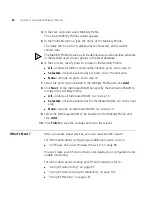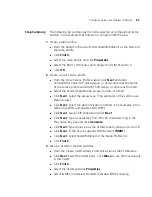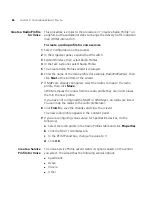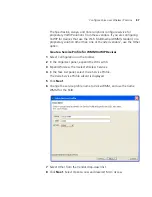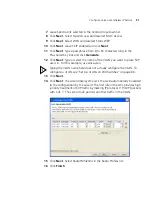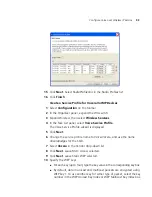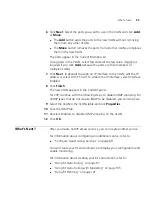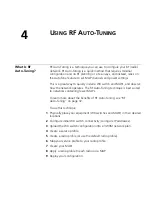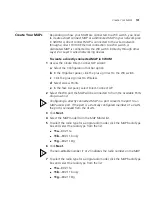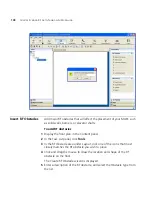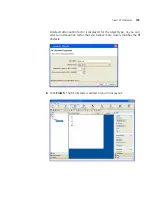94
C
HAPTER
3: C
ONFIGURING
W
IRELESS
S
ERVICES
11
Click
Next
. Type or select the name of the VLAN you want to place SVP
users in. For this example, use
voice-vlan
.
Typing the VLAN name here does not actually configure the VLAN. To
configure a VLAN, see “Set Up VLANs on WX Switches” on page 66.
12
Click
Create
to add MAC users to the switch’s local database.
a
In the User MAC Address box, type the MAC address for the user
device, using colons (:) as delimiters. You must specify all 6 bytes of
the MAC address.
b
In the MAC User Group list, select the MAC user group that the user
device belongs to if the group is already configured.
c
In the VLAN Name box, select or type the name of the VLAN that the
user device belongs to (1 to 16 alphanumeric characters, with no
spaces or tabs). The WX switch will authorize the user for that VLAN.
For more information on VLANs, see “Viewing and Configuring
VLANs” in the
Wireless LAN Switch Manager Reference Manual
.
d
Click
Next
. In the attribute row you want to configure, click the
Attribute Value column. (See the “Authorization Attributes” section in
the “Configuring Authentication, Authorization, and Accounting
Parameters” chapter of the
Wireless LAN Switch Manager Reference
Manual.
)
e
Click
Finish
.
13
Click
Next
. Select
RadioProfileVoic
in the Radio Profiles list.
14
Click
Finish
.
Set Up a VLAN for VoWIP on WX Switches
This procedure is similar to the procedure in “Set Up VLANs on WX
Switches” on page 66, except IGMP snooping is disabled on the VLAN.
To set up a VLAN for VoWIP on a WX switch
1
Select Configuration on the toolbar.
2
In the Organizer panel, expand the WX switch.
3
Expand System, then select VLANs.
4
In the Task List panel, select VLAN.
The Create VLAN wizard is displayed.
5
Enter a name such as
vlan-voice
and use the VLAN ID suggested by the
wizard.
Summary of Contents for OfficeConnect WX2200
Page 8: ......
Page 28: ...28 CHAPTER 1 GETTING STARTED...
Page 50: ...50 CHAPTER 2 PLANNING AND MANAGING YOUR WIRELESS NETWORK WITH 3WXM...
Page 88: ...88 CHAPTER 3 CONFIGURING WIRELESS SERVICES 9 Click Next Select WPA and deselect Static WEP...
Page 132: ...132 CHAPTER 6 USING RF PLANNING 5 When you are satisfied with the results click Finish...
Page 154: ...154 CHAPTER 6 USING RF PLANNING...
Page 178: ...178 CHAPTER 7 MANAGING AND MONITORING YOUR NETWORK...
Page 198: ...198 APPENDIX A OBTAINING SUPPORT FOR YOUR 3COM PRODUCTS...
Page 204: ...204 INDEX...