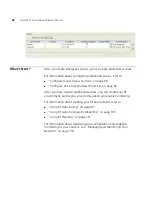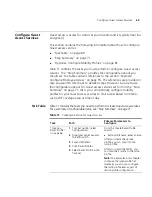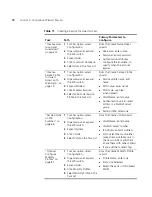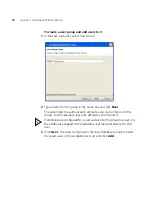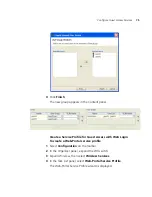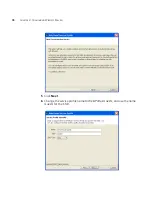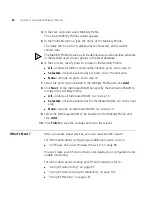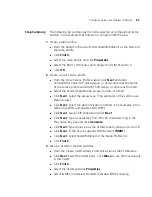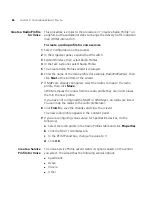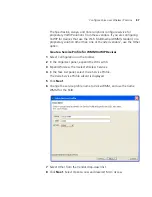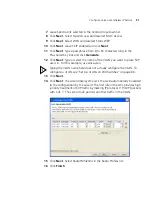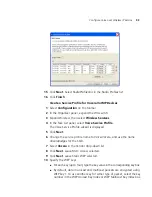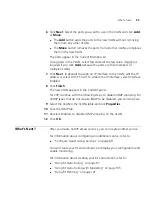Configure Guest Access Services
81
View the Service Profile’s Access Rules
To view a Web-Portal service profile’s access rules
1
Select the service profile in the Wireless Service Profiles table (located in
the Content panel).
A Setup group appears in the Task List panel.
2
In the Task List panel, select Web Portal Access.
The Configure 802.1X Access wizard appears. The wizard displays the
encryption settings, access rules, and AAA settings for the service profile
and allows you to change them. You also can configure new access rules
using the wizard.
The wizard is similar to the 802.1X Access wizard, but shows access
information for the Web-Portal service profile. (See “View the Service
Profile’s Access Rules” on page 64.)
Optional: Configure
Mobility Profiles
Mobility Profile™ attributes allow or deny access to the network for a
specific user or group of users. When you create a Mobility Profile, you
specify which MAP ports, Distributed MAPs, or wired authentication ports
are to be included. Typically, you include ports that are defined as MAP
ports or Distributed MAPs. You can specify that all or no ports are
included, or you can specify a list of ports to be included.
When you apply the Mobility Profile, it guests have access only through
specific areas of your WLAN—if they roam outside of a designated area
supported by a WX switch or certain MAPs, they no longer have access to
the Internet.
After creating a Mobility Profile, you can assign it to users created in the
local WX user database, or users who are authenticated and authorized
by a RADIUS server. To assign it to users in the WX user database, you
add the Mobility Profile name when you create or modify a user or user
group. To add this on a RADIUS server, you assign the name of the
Mobility Profile by using the Mobility-Profile RADIUS attribute, which is a
3Com vendor-specific attribute (VSA).
To create a Mobility Profile
1
Select Configuration on the toolbar.
2
In the Organizer panel, expand the WX switch.
3
Expand AAA, then select Mobility Profiles.
Summary of Contents for OfficeConnect WX2200
Page 8: ......
Page 28: ...28 CHAPTER 1 GETTING STARTED...
Page 50: ...50 CHAPTER 2 PLANNING AND MANAGING YOUR WIRELESS NETWORK WITH 3WXM...
Page 88: ...88 CHAPTER 3 CONFIGURING WIRELESS SERVICES 9 Click Next Select WPA and deselect Static WEP...
Page 132: ...132 CHAPTER 6 USING RF PLANNING 5 When you are satisfied with the results click Finish...
Page 154: ...154 CHAPTER 6 USING RF PLANNING...
Page 178: ...178 CHAPTER 7 MANAGING AND MONITORING YOUR NETWORK...
Page 198: ...198 APPENDIX A OBTAINING SUPPORT FOR YOUR 3COM PRODUCTS...
Page 204: ...204 INDEX...