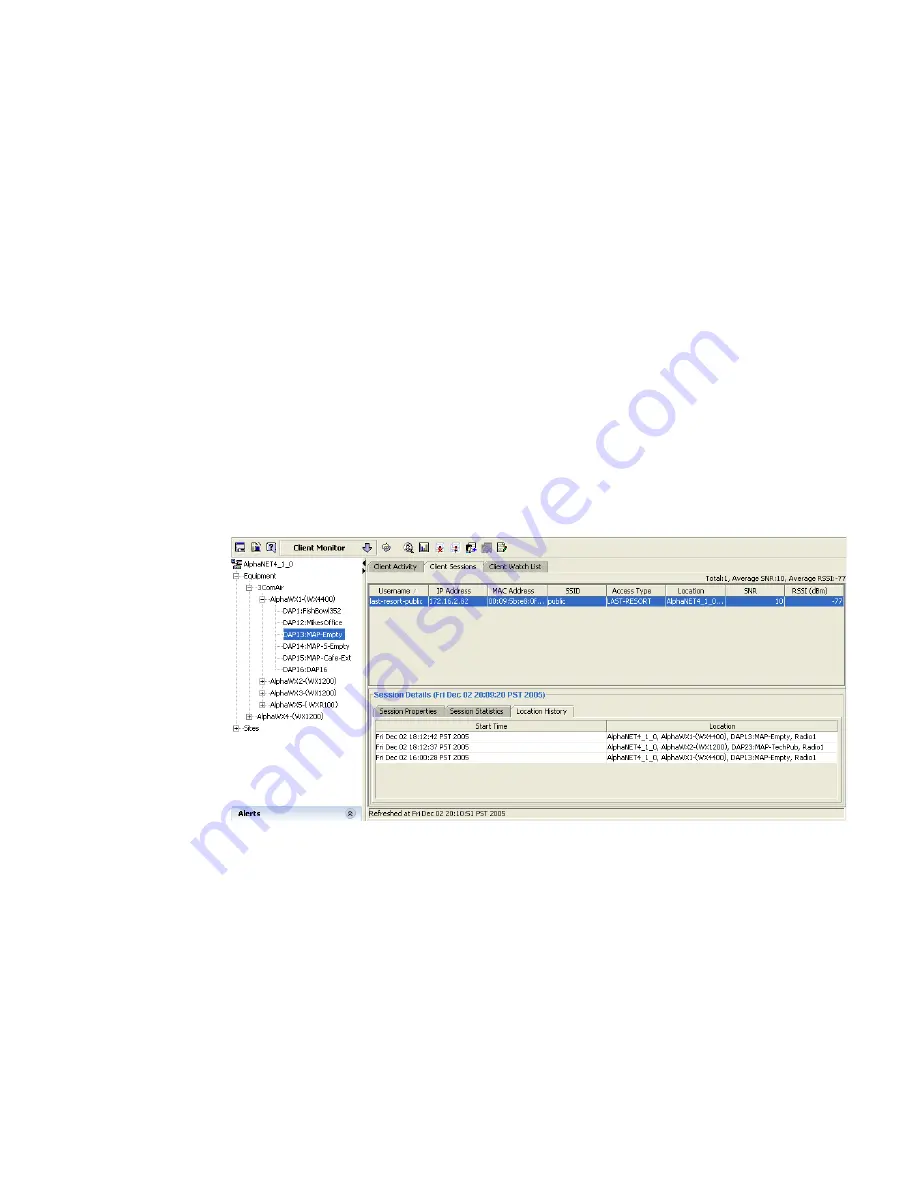
Monitoring Examples
167
Display User Activity
You can display the event types displayed for the user. Disassociation
events can occur, and users dropped from the network. These events can
indicate the reason why access is barred or performance slow for the
user. For example, typical authorization failures occur if the local
database or RADIUS server fails to recognize a user.
To display user activity
1
Click on the Monitor option in the main 3WXM tool bar.
2
Select the Client Monitor view.
3
Click on the
Client Sessions
tab and select a user.
4
Select the
Location History
tab to see where the user has been. From
here, you can determine the areas in the WLAN where interference is
occurring.
View Long-Term User Statistics
If the user’s complaint cannot be traced to a specific problem using
current statistics, you can view user activity for the next 30 days.
To view long-term user statistics
1
Click on the Client Watch List tab and select the user.
2
In the Client Details section of the window, select
Trend: Lifetime AP
Stats
to graph the watch list user’s activity over all MAPs.
Summary of Contents for OfficeConnect WX2200
Page 8: ......
Page 28: ...28 CHAPTER 1 GETTING STARTED...
Page 50: ...50 CHAPTER 2 PLANNING AND MANAGING YOUR WIRELESS NETWORK WITH 3WXM...
Page 88: ...88 CHAPTER 3 CONFIGURING WIRELESS SERVICES 9 Click Next Select WPA and deselect Static WEP...
Page 132: ...132 CHAPTER 6 USING RF PLANNING 5 When you are satisfied with the results click Finish...
Page 154: ...154 CHAPTER 6 USING RF PLANNING...
Page 178: ...178 CHAPTER 7 MANAGING AND MONITORING YOUR NETWORK...
Page 198: ...198 APPENDIX A OBTAINING SUPPORT FOR YOUR 3COM PRODUCTS...
Page 204: ...204 INDEX...
















































