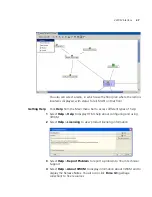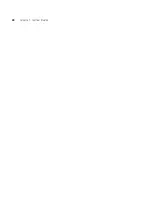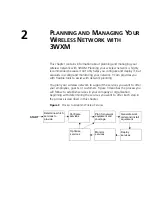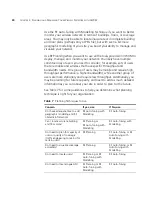RF Coverage Area
33
RF Planning
To do RF Planning, you provide detailed information about your site and
buildings by importing AutoCAD DXF™, AutoCAD DWG, JPEG, or GIF
floor plan files of the buildings into 3WXM. As you import the floor plans,
you can modify them to add or remove RF obstacles. You define RF
obstacles by specifying the attenuation factor in decibels for the obstacle.
In addition, 3WXM includes a library of attenuators for building
obstacles. The library includes doors, walls, ceilings, and other physical
obstructions that you can select. 3WXM factors in the impact these
objects have on how the radio frequency (RF) signals flow through a
given site.
If the network contains third-party or pre-installed APs, you can enter
information for these APs so that 3WXM takes the APs into account
when calculating the placement (and optionally, the channel and power
settings) of the 3Com MAPs.
By using this technique, you receive these substantial benefits:
Instead of you making a “best guess” as to how many MAPs you
require for the desired coverage and where MAPs should be placed,
3WXM automatically calculates how many MAPs you need and where
to place MAPs for optimal positioning.
You can generate a deployable work order to help installers place WX
switches and MAPs.
You automatically receive a deployable configuration that includes
optimum power and channel settings.
You enjoy more accurate monitoring options and network
visualization based on the additional geographic modelling
information loaded into 3WXM.
Which Planning
Method Should I Use?
The more detailed your network plan, the better you will be able to
manage and monitor the network. However, there are other
requirements organizations should consider.
3Com recommends using the RF Auto-Tuning technique if you are
installing MAPs without consideration to blanket coverage, throughput
concerns, or the number of users for whom service will be provided. RF
Auto-Tuning is ideal for small areas; for example, coverage that only
requires a few MAPs, or widely dispersed areas in a building, such as
conference rooms.
Summary of Contents for OfficeConnect WX2200
Page 8: ......
Page 28: ...28 CHAPTER 1 GETTING STARTED...
Page 50: ...50 CHAPTER 2 PLANNING AND MANAGING YOUR WIRELESS NETWORK WITH 3WXM...
Page 88: ...88 CHAPTER 3 CONFIGURING WIRELESS SERVICES 9 Click Next Select WPA and deselect Static WEP...
Page 132: ...132 CHAPTER 6 USING RF PLANNING 5 When you are satisfied with the results click Finish...
Page 154: ...154 CHAPTER 6 USING RF PLANNING...
Page 178: ...178 CHAPTER 7 MANAGING AND MONITORING YOUR NETWORK...
Page 198: ...198 APPENDIX A OBTAINING SUPPORT FOR YOUR 3COM PRODUCTS...
Page 204: ...204 INDEX...