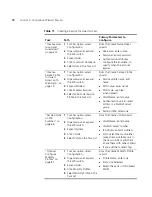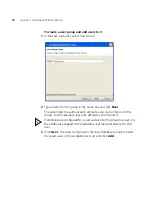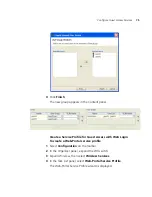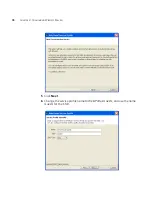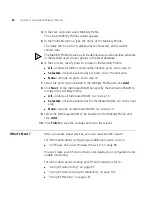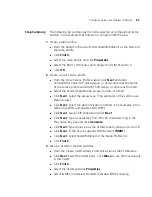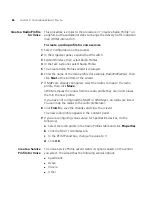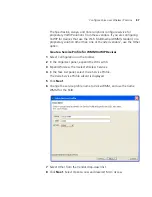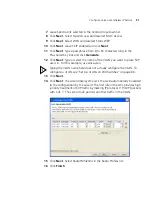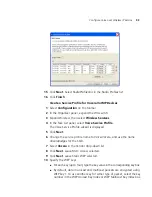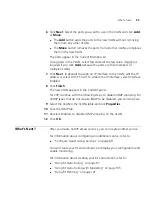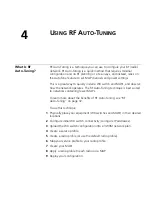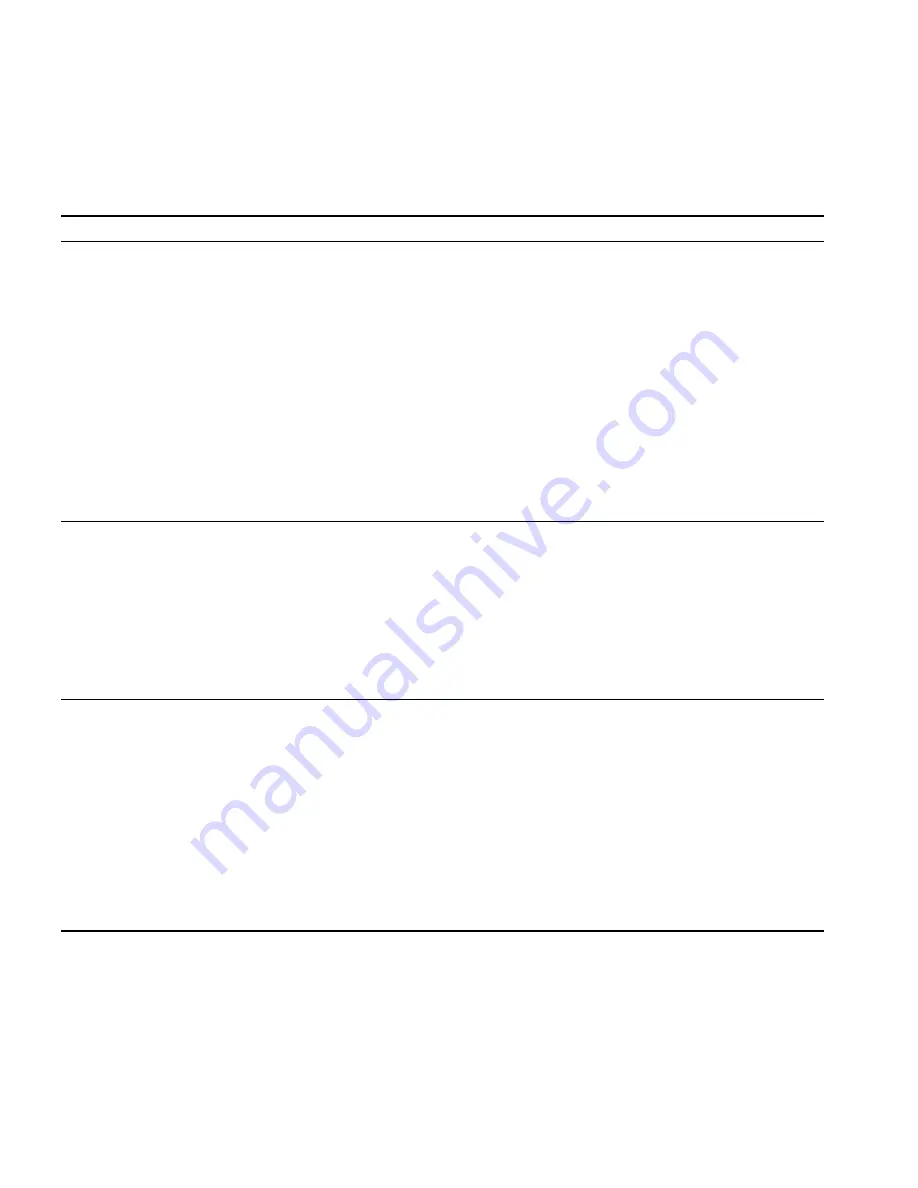
84
C
HAPTER
3: C
ONFIGURING
W
IRELESS
S
ERVICES
Table 12
Creating a Service for VoWIP Access
Task
Path
Primary Parameters to Configure
“Create a Radio Profile”
on page 56
1
Tool bar option: select
Configuration.
2
Organizer panel: expand the
WX switch.
3
Expand Wireless.
4
Click Radio Profiles.
5
Select Radio Profile in the Task
List.
From the Create Radio Profile
wizard:
Radio profile name: enter a name
For SpectraLink, from the Radio Profile Properties
dialog:
802.11 attributes: change DTIM to 3
After you create the service profile, you can map it
to the radio profile.
After you install the MAPs, you can map their radios
to the radio profile.
Note:
The examples in this chapter configure the
radio profile first. However, you also can configure
the radio profile later as part of service profile
configuration.
“Create a Service Profile
for Voice” on page 86
1
Tool bar option: select
Configuration.
2
Organizer panel: expand the
WX switch.
3
Expand Wireless.
4
Click Wireless Services.
5
Select Voice Service Profile in
the Task List.
From the Create Service Profile wizard:
Service profile name: edit name
SSID name: enter name
SSID Type: use Clear (unencrypted)
VLAN Name: enter name
Authentication server: select LOCAL
Radio profile: select one
“Set Up a VLAN for
VoWIP on WX Switches”
on page 94
1
Tool bar option: select
Configuration.
2
Organizer panel: expand the
WX switch.
3
Expand System.
4
Click VLANs.
5
Select VLAN in the Task List.
From the Create VLAN wizard:
VLAN Name: enter name
VLAN ID: select number
IP Address: enter IP Address
Ports: select them and move them to the voice
VLAN
For SpectraLink, from the VLAN Properties dialog:
IGMP: disable
SVP requires IGMP snooping to be disabled.
Summary of Contents for OfficeConnect WX2200
Page 8: ......
Page 28: ...28 CHAPTER 1 GETTING STARTED...
Page 50: ...50 CHAPTER 2 PLANNING AND MANAGING YOUR WIRELESS NETWORK WITH 3WXM...
Page 88: ...88 CHAPTER 3 CONFIGURING WIRELESS SERVICES 9 Click Next Select WPA and deselect Static WEP...
Page 132: ...132 CHAPTER 6 USING RF PLANNING 5 When you are satisfied with the results click Finish...
Page 154: ...154 CHAPTER 6 USING RF PLANNING...
Page 178: ...178 CHAPTER 7 MANAGING AND MONITORING YOUR NETWORK...
Page 198: ...198 APPENDIX A OBTAINING SUPPORT FOR YOUR 3COM PRODUCTS...
Page 204: ...204 INDEX...