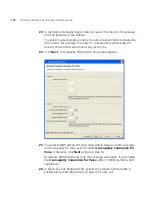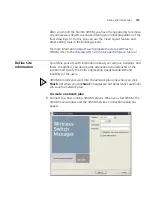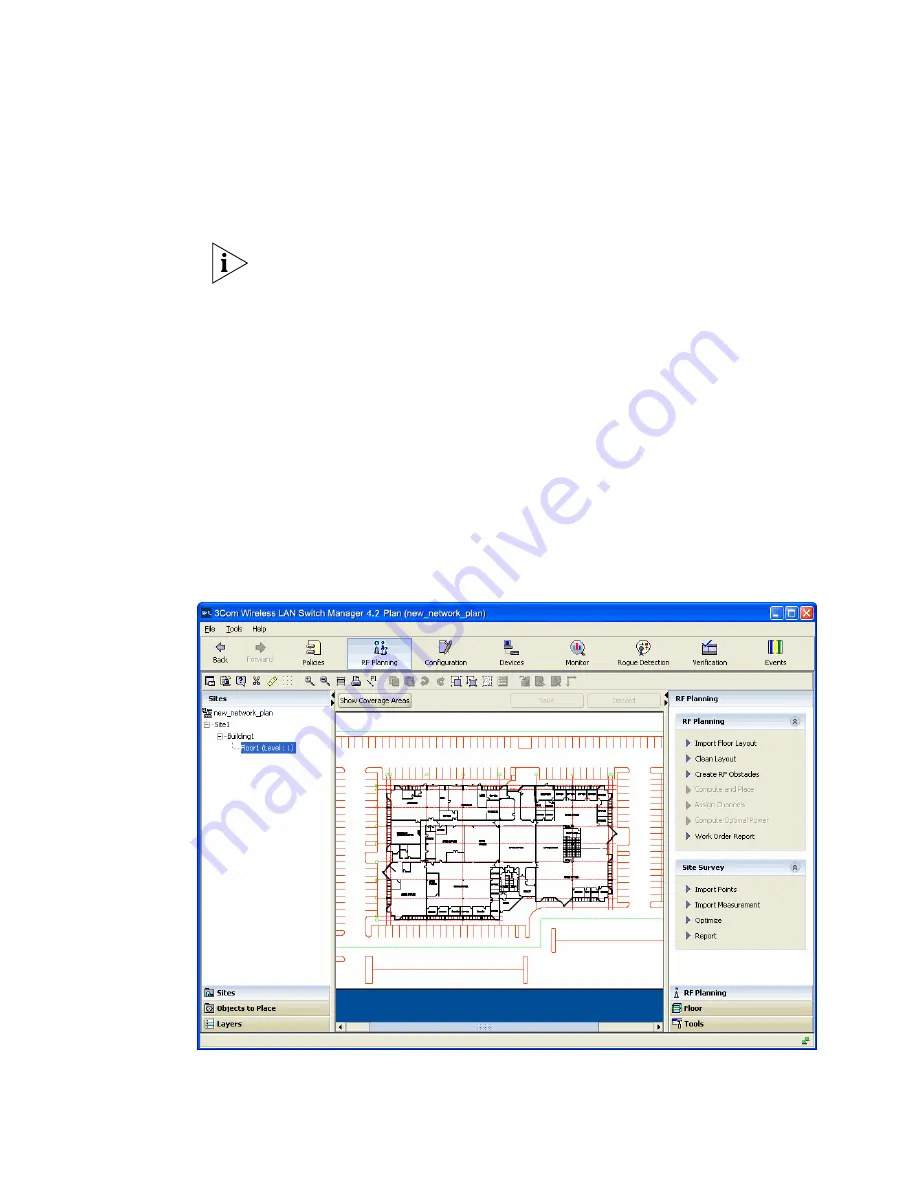
128
C
HAPTER
6: U
SING
RF P
LANNING
Import a Floor Plan
Import existing floor plans into 3WXM. The file can be in one of the
AutoCAD DXF, AutoCAD DWG, JPEG, or GIF formats.
3Com recommends that you modify the AutoCAD files from AutoCAD to
remove unnecessary objects and layers; then save them in .dxf format.
For more information about how to modify AutoCAD files, see “Prepare
the Floor Drawings” on page 122.
To import a floor drawing:
1
In the Organizer panel, click on the plus sign next to the building to
expand it, then click on the name of the floor for which you are
importing the drawing. An empty floor layout appears in the Content
panel.
2
In the Task List panel, under RF Planning, select Import Floor Layout.
Browse to the file you wish to import, then click
Finish
. The imported
drawing is displayed in the Content panel.
Figure 7
Floor Plan After Importing
Summary of Contents for OfficeConnect WX2200
Page 8: ......
Page 28: ...28 CHAPTER 1 GETTING STARTED...
Page 50: ...50 CHAPTER 2 PLANNING AND MANAGING YOUR WIRELESS NETWORK WITH 3WXM...
Page 88: ...88 CHAPTER 3 CONFIGURING WIRELESS SERVICES 9 Click Next Select WPA and deselect Static WEP...
Page 132: ...132 CHAPTER 6 USING RF PLANNING 5 When you are satisfied with the results click Finish...
Page 154: ...154 CHAPTER 6 USING RF PLANNING...
Page 178: ...178 CHAPTER 7 MANAGING AND MONITORING YOUR NETWORK...
Page 198: ...198 APPENDIX A OBTAINING SUPPORT FOR YOUR 3COM PRODUCTS...
Page 204: ...204 INDEX...