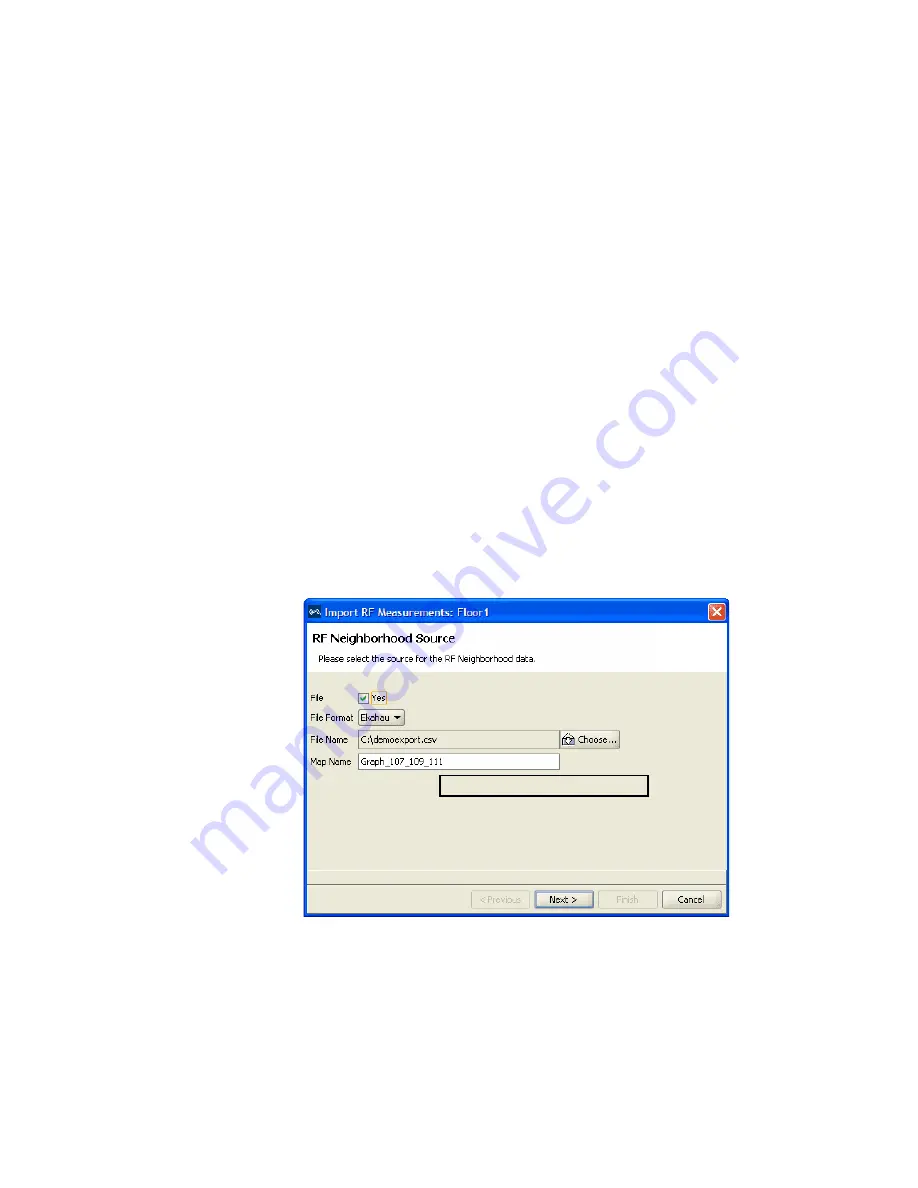
Using RF Measurements from an Ekahau Site Survey
185
Importing RF
Measurements from
the Ekahau Site
Survey
After you complete the site survey, you import the csv file containing the
RF measurements from the Ekahau Site Survey tool into your network
plan. After you import your RF measurements, you optimize to correct
attenuation for obstacles on the floor.
To import RF measurements
1
Display the floor plan in the Content panel.
2
In the Task List panel, click
RF Planning
.
3
Under Site Survey, click
Import Measurement
. The Import RF
Measurements wizard is displayed.
4
Select
File
as the source of the measurements (or, you can select both
Network
and
File
).
5
Select
Ekahau
from the
File Format
listbox.
6
Click
Choose
to navigate to the csv file that contains the RF
measurement data.
7
In the Map Name field, verify the map name.
The map name in the RF Neighborhood Source window must match the
map name in the top line of the .csv file from the Ekahau Site Survey tool.
Summary of Contents for OfficeConnect WX2200
Page 8: ......
Page 28: ...28 CHAPTER 1 GETTING STARTED...
Page 50: ...50 CHAPTER 2 PLANNING AND MANAGING YOUR WIRELESS NETWORK WITH 3WXM...
Page 88: ...88 CHAPTER 3 CONFIGURING WIRELESS SERVICES 9 Click Next Select WPA and deselect Static WEP...
Page 132: ...132 CHAPTER 6 USING RF PLANNING 5 When you are satisfied with the results click Finish...
Page 154: ...154 CHAPTER 6 USING RF PLANNING...
Page 178: ...178 CHAPTER 7 MANAGING AND MONITORING YOUR NETWORK...
Page 198: ...198 APPENDIX A OBTAINING SUPPORT FOR YOUR 3COM PRODUCTS...
Page 204: ...204 INDEX...






























