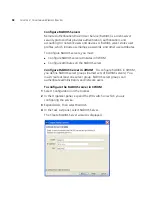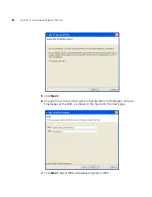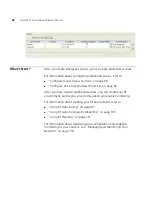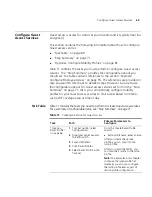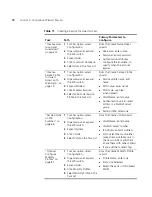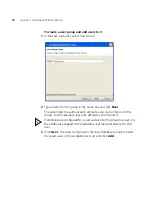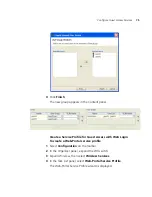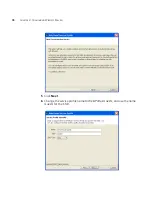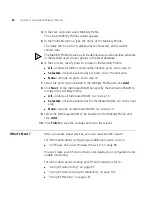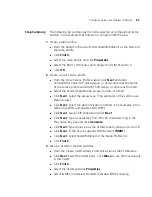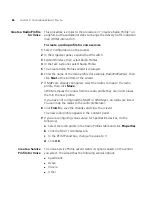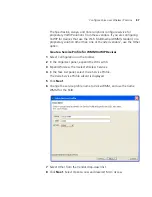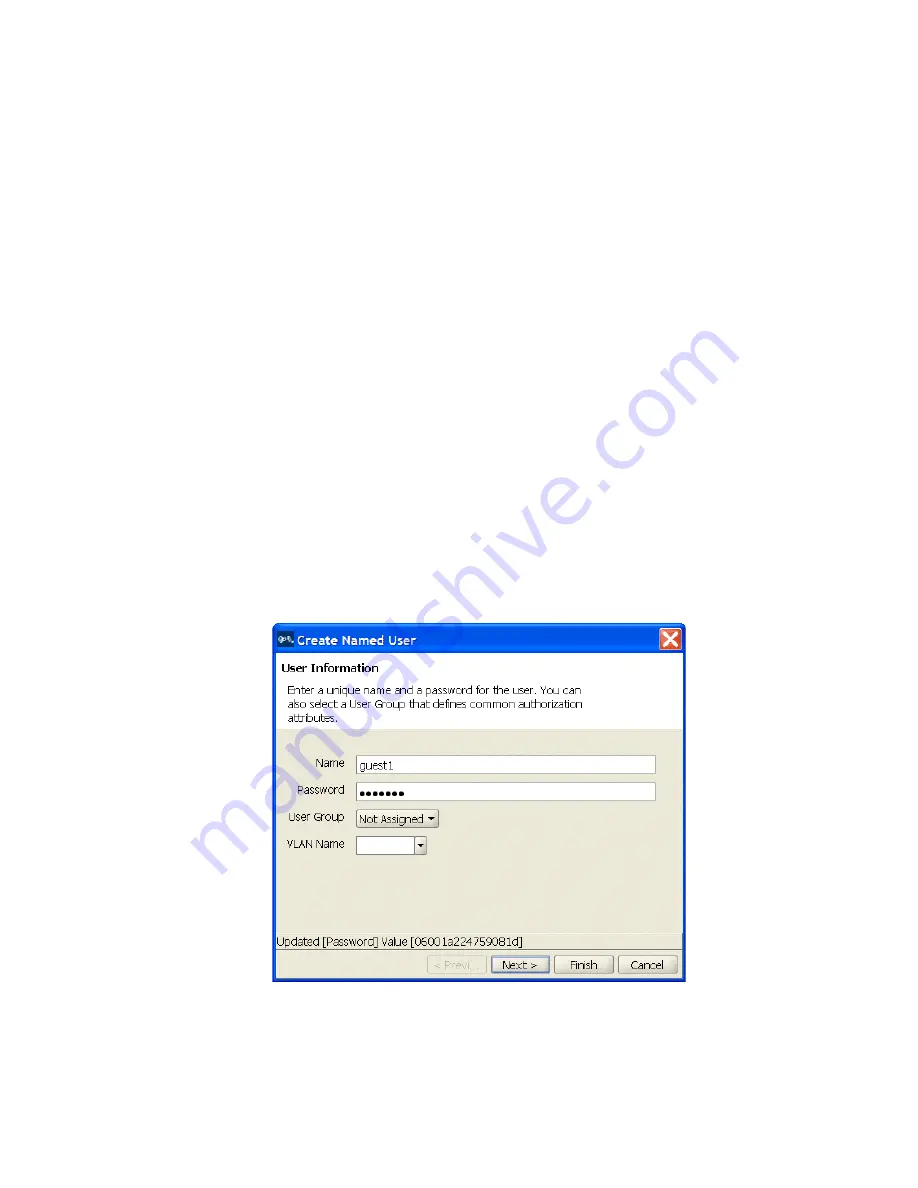
72
C
HAPTER
3: C
ONFIGURING
W
IRELESS
S
ERVICES
Choose the Ports or Distributed MAPs to which you’ll restrict guest
users to certain geographic areas of your network.
Click
Finish
.
For detailed information about the steps, see the cross-references in the
“Task Table” on page 69. New configuration items that were not part of
the example “Configure Employee Access Services” on page 52 are
included in the following sections.
Create a User Group and Guest Users
A simple way to administer guest user accounts is to configure a guest
user group and add users to the group.
To create users
1
Select Configuration on the toolbar.
2
In the Organizer panel, expand the WX switch.
3
Expand AAA, then select Local User Database.
4
In the Task List panel, select User.
5
Type the username and password.
Leave the User Group unassigned. (You can add the user to the group
when you create the group.)
Summary of Contents for OfficeConnect WX2200
Page 8: ......
Page 28: ...28 CHAPTER 1 GETTING STARTED...
Page 50: ...50 CHAPTER 2 PLANNING AND MANAGING YOUR WIRELESS NETWORK WITH 3WXM...
Page 88: ...88 CHAPTER 3 CONFIGURING WIRELESS SERVICES 9 Click Next Select WPA and deselect Static WEP...
Page 132: ...132 CHAPTER 6 USING RF PLANNING 5 When you are satisfied with the results click Finish...
Page 154: ...154 CHAPTER 6 USING RF PLANNING...
Page 178: ...178 CHAPTER 7 MANAGING AND MONITORING YOUR NETWORK...
Page 198: ...198 APPENDIX A OBTAINING SUPPORT FOR YOUR 3COM PRODUCTS...
Page 204: ...204 INDEX...