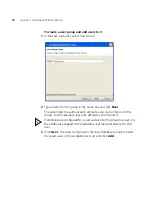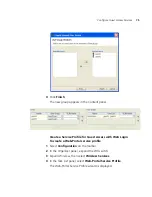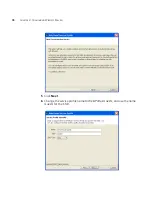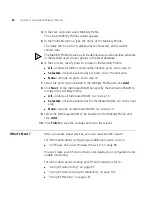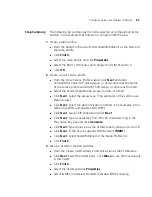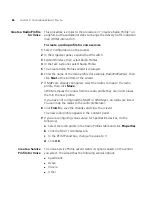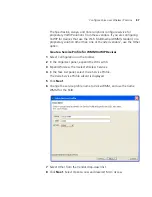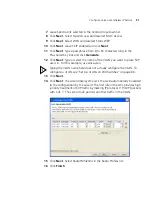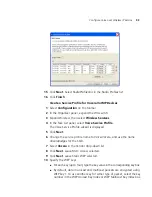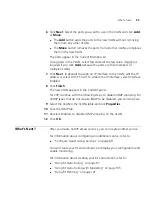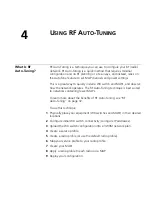Configure Voice over Wireless IP Service
85
Step Summary
The following list summarizes the fields selected or configuration items
entered in the example that follows to configure VoWIP access:
1
Create a radio profile.
From the Radio Profile wizard, enter
RadioProfileVoic
as the Name of
the radio profile.
Click
Finish
.
Select the radio profile and click
Properties
.
Select the 802.11 Attributes and change the DTIM Period to 3.
Click
OK
.
2
Create a Voice service profile.
From the Voice Service Profile wizard, click
Next
and enter
Voice-WMM, Voice-SVP, Voice-Avaya
, or
Voice-Vocera
as the Name
of the service profile and
WMM
,
SVP
,
Avaya
, or
Vocera
as the SSID.
Select the Vendor (SpectraLink, Avaya, Vocera, or Other).
Click
Next
. Select the access type. (The examples in this section use
Open Access.)
Click
Next
. Select the data encryption method. (The examples in this
section use WPA and disable Static WEP.)
Click
Next
. Leave TKIP enabled and click
Next
.
Click
Next
. Type a passphrase from 8 to 63 characters long in the
Pre-shared Key box and click
Generate
.
Click
Next
. Type
voice-vlan
as the VLAN name to place voice users in.
Click
Next
. (If the device supports WMM, select
WMM
.)
Click
Next
. Select
RadioProfileVoic
in the Radio Profiles list.
Click
Finish
.
3
Set up a VLAN on the WX switches.
From the Create VLAN wizard, enter
voice-vlan
as the VLAN name.
Click
Next
. Select the VLAN ports. Click
Move
to use them exclusively
in this VLAN.
Click
Finish
.
Select the VLAN and click
Properties
.
Select IGMP and deselect Enabled to disable IGMP snooping.
Summary of Contents for OfficeConnect WX2200
Page 8: ......
Page 28: ...28 CHAPTER 1 GETTING STARTED...
Page 50: ...50 CHAPTER 2 PLANNING AND MANAGING YOUR WIRELESS NETWORK WITH 3WXM...
Page 88: ...88 CHAPTER 3 CONFIGURING WIRELESS SERVICES 9 Click Next Select WPA and deselect Static WEP...
Page 132: ...132 CHAPTER 6 USING RF PLANNING 5 When you are satisfied with the results click Finish...
Page 154: ...154 CHAPTER 6 USING RF PLANNING...
Page 178: ...178 CHAPTER 7 MANAGING AND MONITORING YOUR NETWORK...
Page 198: ...198 APPENDIX A OBTAINING SUPPORT FOR YOUR 3COM PRODUCTS...
Page 204: ...204 INDEX...