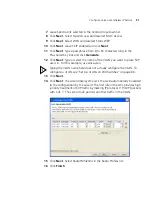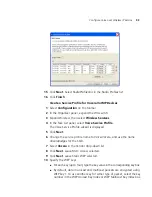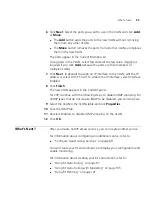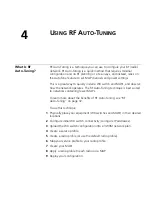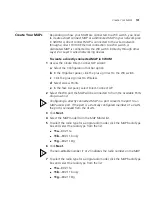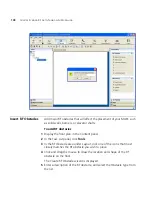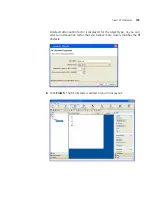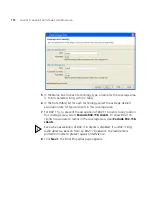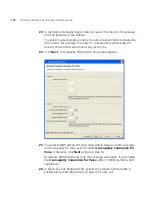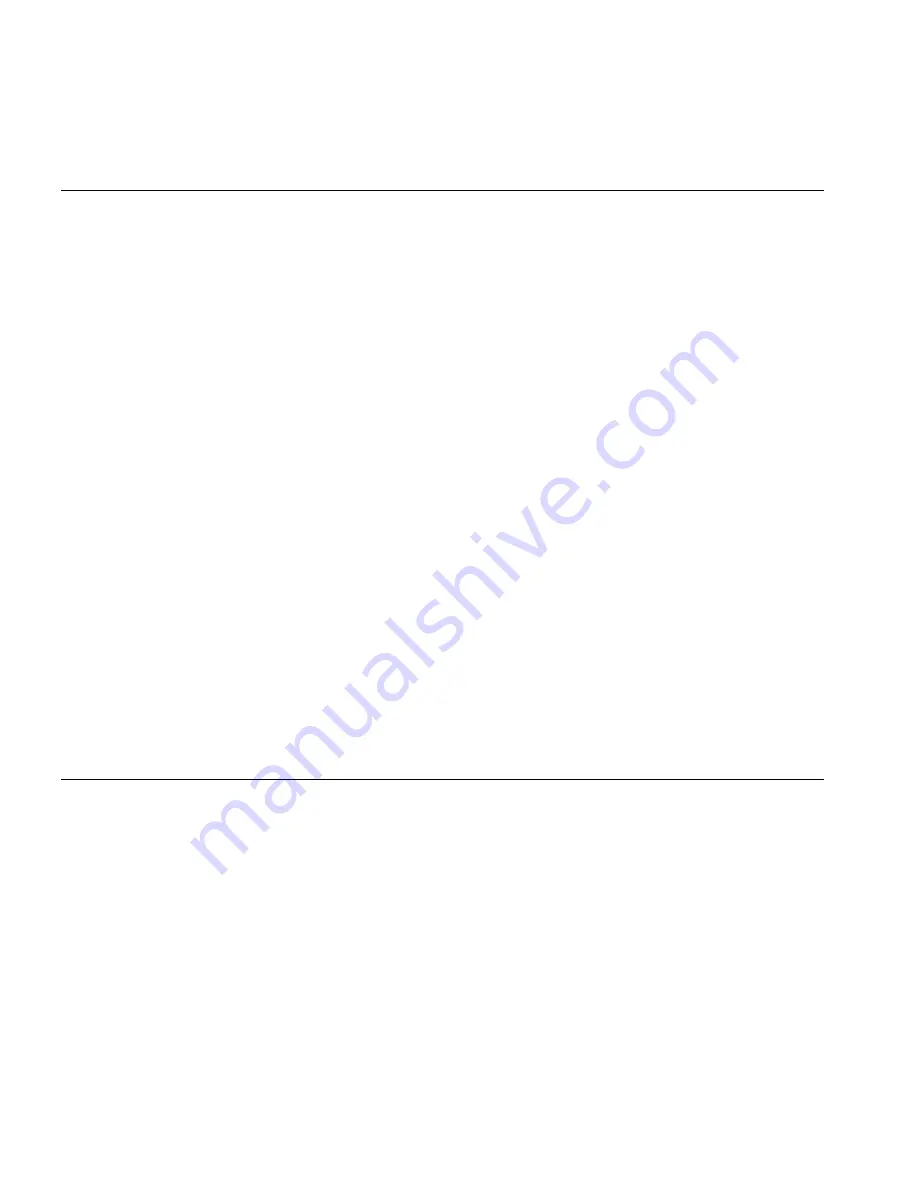
104
C
HAPTER
4: U
SING
RF A
UTO
-T
UNING
Apply a Radio
Profile to Each
Radio
When you create a MAP, a new radio (or radios, depending upon the type
of MAP created) are added into 3WXM. The radios use the default radio
profile in 3WXM unless you create a new radio profile and apply it to
each radio on the MAP.
For more information about creating a radio profile, see “Create a Radio
Profile and Map the Service Profile to It” on page 100. For more
information about creating an MAP, see “Create Your MAPs” on
page 101.
To apply a radio profile to a radio
1
Select the Configuration tool bar option.
2
In the Organizer panel, click the plus sign next to the WX switch.
3
Click the plus sign next to Wireless.
4
Select Radio Profiles.
5
In the Radio Profiles table, select the radio profile.
6
Click
Properties
.
7
Click the Radio Selection tab.
8
Select the radios in the Available Members list and click
Move
.
9
Click
OK
.
You have completed the necessary steps for configuring your RF
environment.
What’s Next?
After you create your services (“Configuring Wireless Services” on
page 51) and following the instructions in this chapter to create your RF
environment, you need to deploy your configuration and enable
monitoring. Optionally, you can improve your network monitoring
options by modelling your floor and defining RF obstacles.
For information about monitoring your network, see “Managing and
Monitoring Your Network” on page 155.
For information about enhancing RF Auto-Tuning with modelling to
better define your site and improve monitoring options, see “Using RF
Auto-Tuning with Modelling” on page 105.
Summary of Contents for OfficeConnect WX2200
Page 8: ......
Page 28: ...28 CHAPTER 1 GETTING STARTED...
Page 50: ...50 CHAPTER 2 PLANNING AND MANAGING YOUR WIRELESS NETWORK WITH 3WXM...
Page 88: ...88 CHAPTER 3 CONFIGURING WIRELESS SERVICES 9 Click Next Select WPA and deselect Static WEP...
Page 132: ...132 CHAPTER 6 USING RF PLANNING 5 When you are satisfied with the results click Finish...
Page 154: ...154 CHAPTER 6 USING RF PLANNING...
Page 178: ...178 CHAPTER 7 MANAGING AND MONITORING YOUR NETWORK...
Page 198: ...198 APPENDIX A OBTAINING SUPPORT FOR YOUR 3COM PRODUCTS...
Page 204: ...204 INDEX...