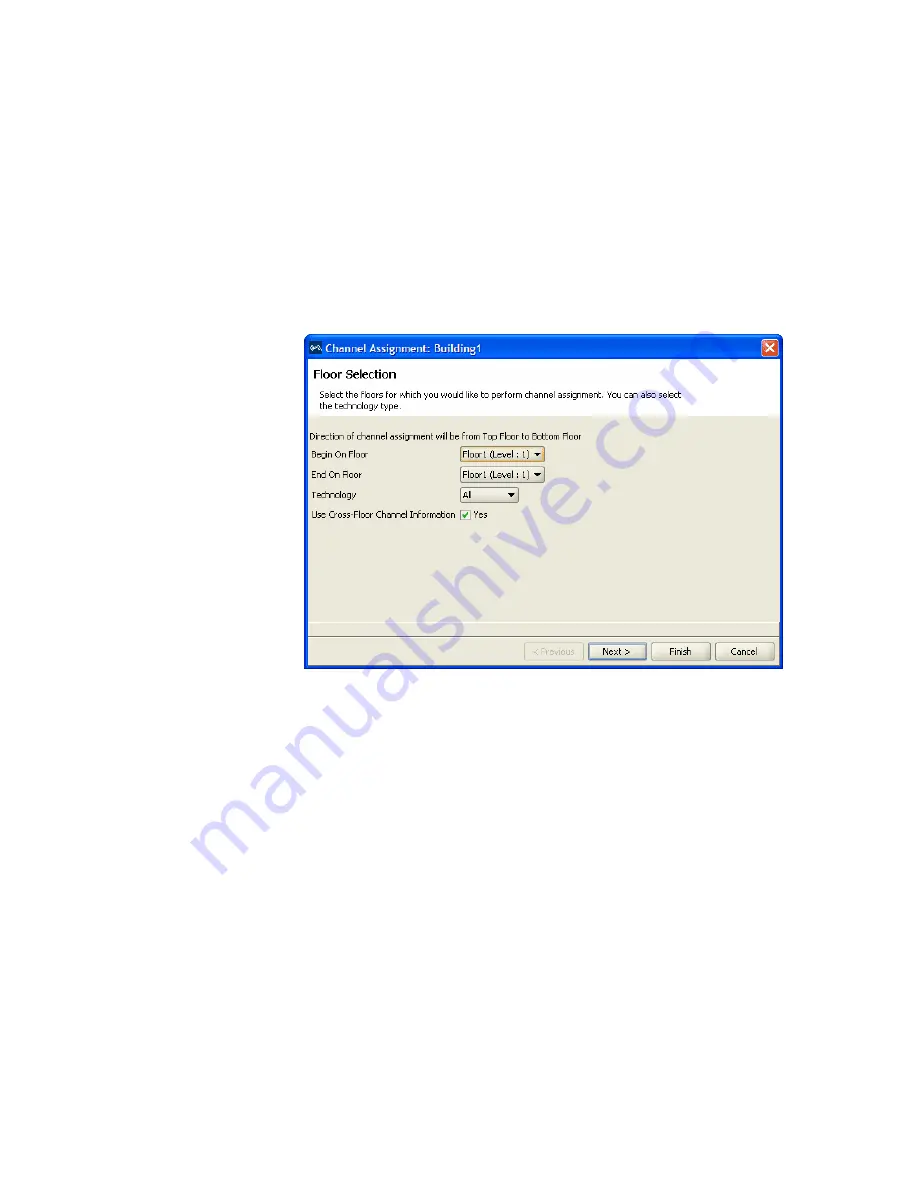
Plan RF Coverage
147
To assign channels
1
Display the floor plan in the Content panel.
2
In the Task List panel, click
RF Planning
.
3
Under RF Planning, click
Assign Channels
. The Channel Assignment
wizard appears, showing the current channel assignment constraints.
4
To change the starting floor for channel assignment, select the floor from
the Begin On Floor List. By default, 3WXM starts at the top floor and
works down.
5
To change the ending floor for channel assignment, select the floor from
the End On Floor List.
The ending floor number must be lower than or equal to the starting
floor number.
6
To change the radio type for which to assign channels, select the radio
type from the Technology list. By default, 3WXM assigns channels for all
radio types on the MAPs placed in the building.
7
To prevent 3WXM from taking the channel assignments for the floor
above into account when calculating the channel assignments for a floor,
clear
Use Cross-Floor Channel Information
.
8
Click
Next
. The Channel Assignment Progress page appears.
Summary of Contents for OfficeConnect WX2200
Page 8: ......
Page 28: ...28 CHAPTER 1 GETTING STARTED...
Page 50: ...50 CHAPTER 2 PLANNING AND MANAGING YOUR WIRELESS NETWORK WITH 3WXM...
Page 88: ...88 CHAPTER 3 CONFIGURING WIRELESS SERVICES 9 Click Next Select WPA and deselect Static WEP...
Page 132: ...132 CHAPTER 6 USING RF PLANNING 5 When you are satisfied with the results click Finish...
Page 154: ...154 CHAPTER 6 USING RF PLANNING...
Page 178: ...178 CHAPTER 7 MANAGING AND MONITORING YOUR NETWORK...
Page 198: ...198 APPENDIX A OBTAINING SUPPORT FOR YOUR 3COM PRODUCTS...
Page 204: ...204 INDEX...






























