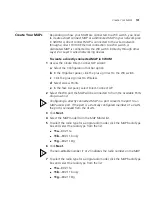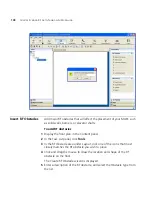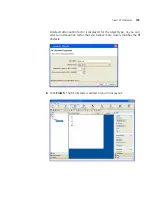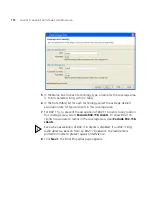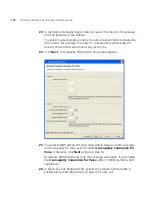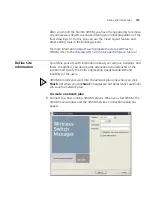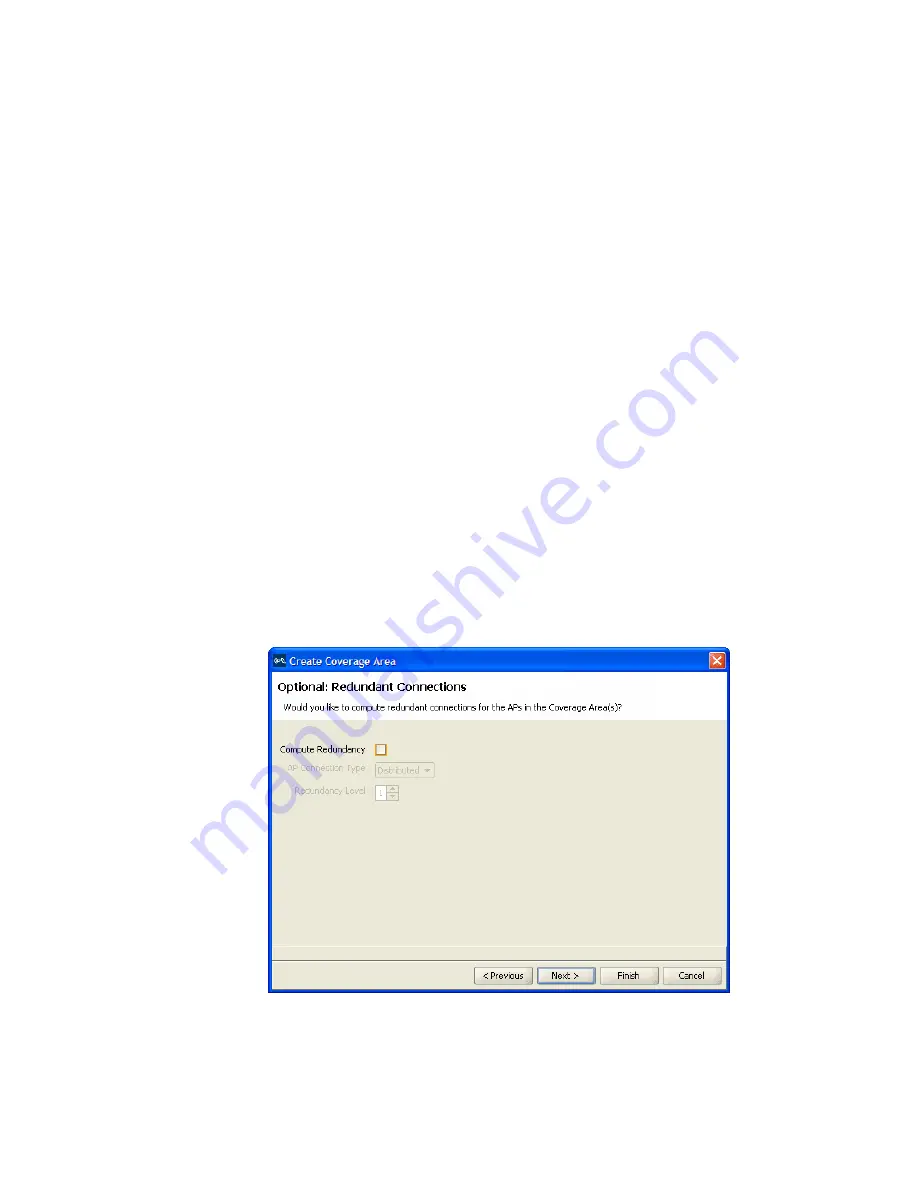
114
C
HAPTER
5: U
SING
RF A
UTO
-T
UNING
WITH
M
ODELLING
12
To change the default WX switch model, select the model from the WX
Model list.
13
To change the default MAP model, select the model from the Default AP
Model list.
14
To change the MAP connection type, select the type from the AP
Connection Type list:
Direct—MAPs are directly attached to dedicated WX switch ports.
Distributed—MAPs can be indirectly attached through intermediate
Layer 2 or Layer 3 devices.
Distributed (Auto)—MAPs can be indirectly attached through
intermediate Layer 2 or Layer 3 devices. They receive their
configuration automatically using a profile that assigns a Distributed
MAP number and name to the MAP from among the unused valid
MAP numbers available on the switch.
15
Click
Next
. If you selected Direct or Distributed in the AP Connection
Type list, the Redundant Connections page appears; go to step 16. If you
selected Distributed (Auto) in the AP Connection Type list, the Capacity
Planning for Data page appears; go to step 20.
16
To plan for redundant MAP connections to WX switches, select
Compute Redundancy
.
Summary of Contents for OfficeConnect WX2200
Page 8: ......
Page 28: ...28 CHAPTER 1 GETTING STARTED...
Page 50: ...50 CHAPTER 2 PLANNING AND MANAGING YOUR WIRELESS NETWORK WITH 3WXM...
Page 88: ...88 CHAPTER 3 CONFIGURING WIRELESS SERVICES 9 Click Next Select WPA and deselect Static WEP...
Page 132: ...132 CHAPTER 6 USING RF PLANNING 5 When you are satisfied with the results click Finish...
Page 154: ...154 CHAPTER 6 USING RF PLANNING...
Page 178: ...178 CHAPTER 7 MANAGING AND MONITORING YOUR NETWORK...
Page 198: ...198 APPENDIX A OBTAINING SUPPORT FOR YOUR 3COM PRODUCTS...
Page 204: ...204 INDEX...