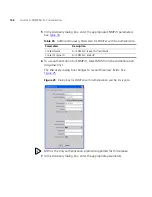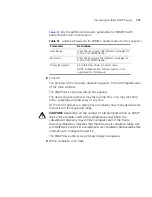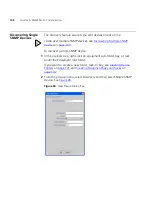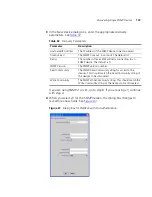94
C
HAPTER
4: S
ERVER
F
AILOVER
C
ONFIGURATION
EMS_FILEHOME
EMS_FILEHOME
should be treated as a server-specific setting only. Given
the different ways that two computers can attach to a shared disk (using
different UNIX mount points or mapping different drive letters in
Windows), it is not desirable to share this setting.
Troubleshooting
What if the remote_server property is set wrongly?
If the
remote_server
property is not set correctly, the EMS Server will not
complete its startup
What if I don't set EMS_FILEHOME correctly?
If
EMS_FILEHOME
is set differently on both EMS servers, the servers will use
different directories if the settings point to valid directories. This can also
happen if
EMS_FILEHOME
is not set on one or both of your EMS servers. It
is essential that
EMS_FILEHOME
is set correctly, otherwise the Server
Failover system will not work properly when trying to run operations that
rely on the EMS filesystem, such as telnet scripts or restore operations.
The
EMS_FILEHOME
setting is mandatory, if the user specifies a
remote_server.
What if the shared file location is unavailable?
On UNIX, if the shared file location is unavailable, EMS will create its files
under the empty mount point, and in turn both EMS servers will not be
sharing the same set of files.
Running in Server
Failover Mode
Once you have configured both servers as described in the previous
section you can run the servers. This section details how the Server
Failover system operates once it begins running.
Server Startup
Messages
Start the EMS server you marked as your preferred server first. This
server starts up in Active mode and displays the following message on
the server command line once server startup is complete:
************* ACTIVE SERVER MODE *************
*** EMS Clients will connect to this server ***
***********************************************
Summary of Contents for 3CR15600 - Enterprise Management Suite
Page 12: ...12 ...
Page 16: ...16 ABOUT THIS GUIDE ...
Page 40: ...40 CHAPTER 1 PRODUCT OVERVIEW ...
Page 54: ...54 CHAPTER 2 PRE INSTALLATION ...
Page 100: ...100 CHAPTER 4 SERVER FAILOVER CONFIGURATION ...
Page 123: ...Schedulable GUI Based Device Discovery 123 Figure 32 Session Preferences Discovery Tab Boxes ...
Page 132: ...132 CHAPTER 6 GUI CLIENT CONFIGURATION ...
Page 166: ...166 CHAPTER 9 NETWORK MANAGEMENT PLATFORM INTEGRATION CONFIGURATION ...
Page 206: ...206 CHAPTER 10 OPERATIONS ...
Page 212: ...212 APPENDIX A COMMAND LINE INTERFACE REFERENCE ...
Page 218: ...218 INDEX ...