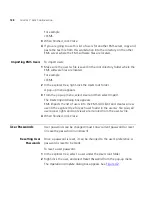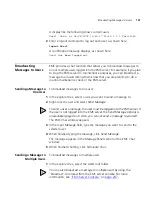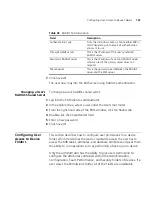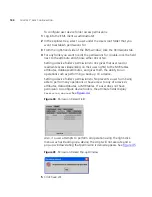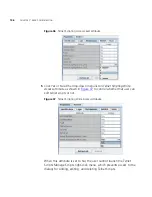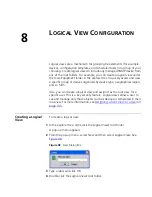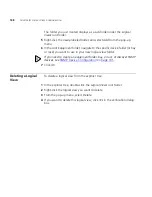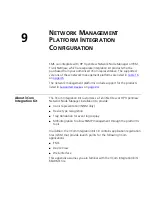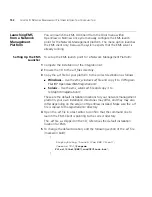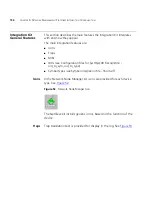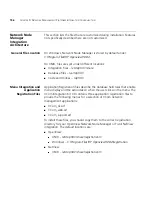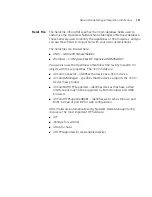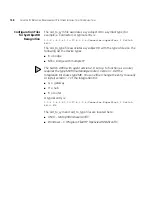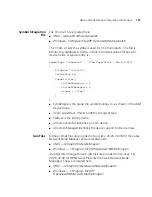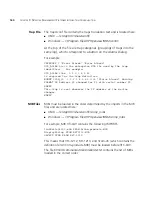152
C
HAPTER
9: N
ETWORK
M
ANAGEMENT
P
LATFORM
I
NTEGRATION
C
ONFIGURATION
Launching EMS
from a Network
Management
Platform
You can launch the EMS GUI Client from the
Tools
menu within
OpenView or NetView once you manually configure the EMS launch
point for the Network Management platform. The menu option launches
the EMS client only; because the system expects that the EMS server is
already running.
Setting Up the EMS
Launcher
To set up the EMS launch point for a Network Management Platform:
1
Compete the installation of the integration kit.
2
Browse the CD to the
arf_files
directory.
3
Copy the .
arf
file for your platform to the correct destination as follows:
■
Windows
– Use the
ems_windows.arf
file and copy it to
C:\Program
Files\HP OpenView\NNM\registration\C
■
Solaris
– Use the
ems_solaris.arf
file and copy it to
/etc/opt/OV/registration/C
These are the default installation locations for your network management
platform, your own installation directories may differ, and they may also
differ depending on the version of OpenView installed. Make sure the
.arf
file is copied to the
registration\C
directory.
4
Open the
.arf
file in a text editor to confirm that the command line to
launch the EMS Client is pointing to the correct directory.
The .
arf
file, as shipped on the CD, references the default installation
location for EMS.
5
To change the default location, edit the following section of the .
arf
file
(marked in bold):
{
DisplayString "Launch 3Com EMS Client";
Command "
C:\\Program
Files\\3Com\\EMS\\runGUIClient.bat
";
}
Summary of Contents for 3CR15600 - Enterprise Management Suite
Page 12: ...12 ...
Page 16: ...16 ABOUT THIS GUIDE ...
Page 40: ...40 CHAPTER 1 PRODUCT OVERVIEW ...
Page 54: ...54 CHAPTER 2 PRE INSTALLATION ...
Page 100: ...100 CHAPTER 4 SERVER FAILOVER CONFIGURATION ...
Page 123: ...Schedulable GUI Based Device Discovery 123 Figure 32 Session Preferences Discovery Tab Boxes ...
Page 132: ...132 CHAPTER 6 GUI CLIENT CONFIGURATION ...
Page 166: ...166 CHAPTER 9 NETWORK MANAGEMENT PLATFORM INTEGRATION CONFIGURATION ...
Page 206: ...206 CHAPTER 10 OPERATIONS ...
Page 212: ...212 APPENDIX A COMMAND LINE INTERFACE REFERENCE ...
Page 218: ...218 INDEX ...