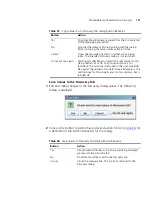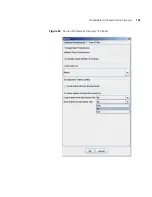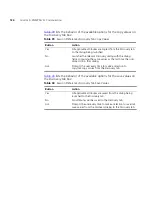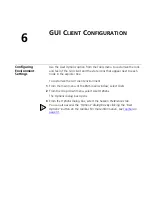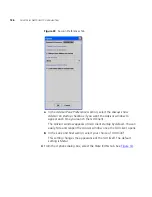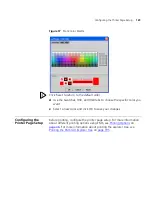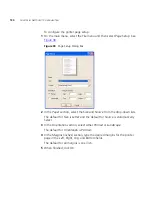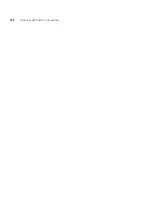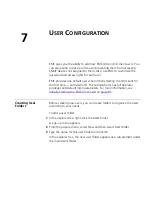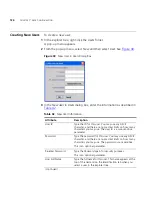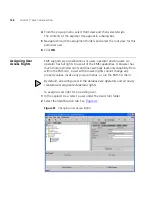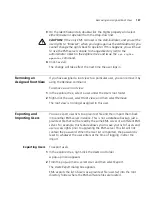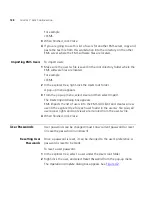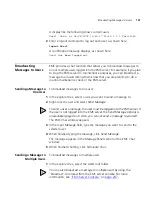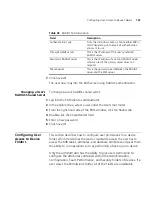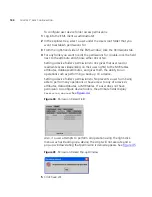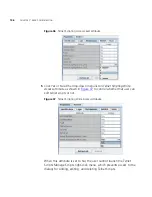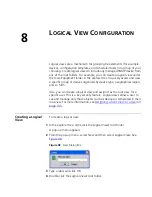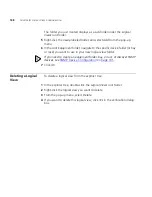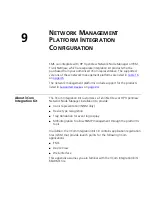Deleting a User
135
4
If desired, click the
Optional view root
button, which allows you to assign
the root view for a particular user. See
Assigning a Root View to a User
on
page 135
.
5
Click
OK
.
In the explorer tree, the new user appears as a sub-element under the
Users
folder.
Deleting a User
To delete a user from the explorer tree:
1
In the explorer tree, select a user under the
Users
root folder.
2
Right-click the user, and select
Delete
from the pop-up menu.
A message appears asking you if you want to delete this user.
3
Click
Yes
.
Assigning a Root
View to a User
The ability to assign a root view to a user is a security feature that
prevents users from accessing devices not in the explorer tree hierarchy of
their assigned root view. A user sees the same view of managed devices
with each login, and these are the only devices the user is allowed to
manage. This includes viewing the status of the devices in the root view
and viewing and modifying MIB values. The Administrator can change a
root view at any time.
The Administrator also can assign a root view when initially creating a
new user. For more information, see
Creating New Users
on
page 134
.
To assign a root view to a user:
1
Create a logical view. See
page 133
.
2
In the explorer tree, select a user under the
Users
root folder.
3
Right-click the user.
A pop-up menu appears.
Department
Type the department for this user. This department name
appears on the
Identification
tab when you select a user
in the explorer tree.
This is an optional parameter.
Table 42
New User Information (continued)
Attribute
Description
Summary of Contents for 3CR15600 - Enterprise Management Suite
Page 12: ...12 ...
Page 16: ...16 ABOUT THIS GUIDE ...
Page 40: ...40 CHAPTER 1 PRODUCT OVERVIEW ...
Page 54: ...54 CHAPTER 2 PRE INSTALLATION ...
Page 100: ...100 CHAPTER 4 SERVER FAILOVER CONFIGURATION ...
Page 123: ...Schedulable GUI Based Device Discovery 123 Figure 32 Session Preferences Discovery Tab Boxes ...
Page 132: ...132 CHAPTER 6 GUI CLIENT CONFIGURATION ...
Page 166: ...166 CHAPTER 9 NETWORK MANAGEMENT PLATFORM INTEGRATION CONFIGURATION ...
Page 206: ...206 CHAPTER 10 OPERATIONS ...
Page 212: ...212 APPENDIX A COMMAND LINE INTERFACE REFERENCE ...
Page 218: ...218 INDEX ...