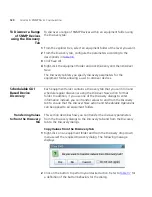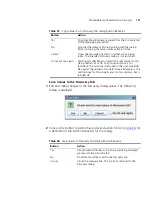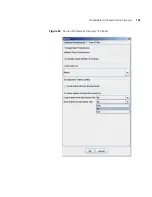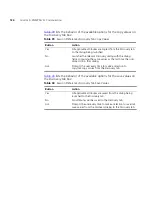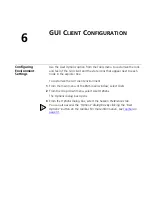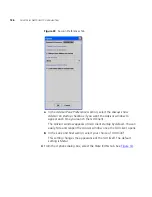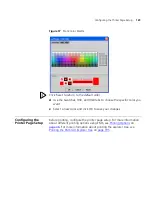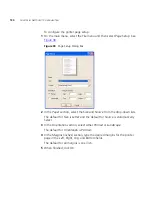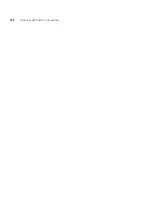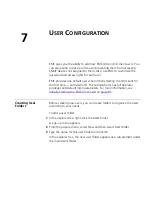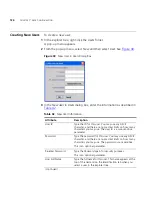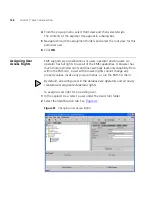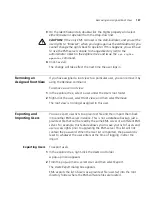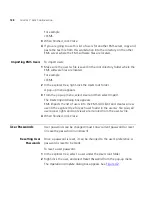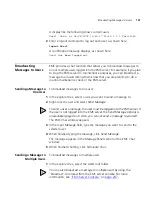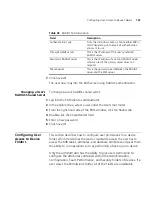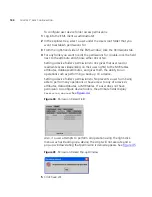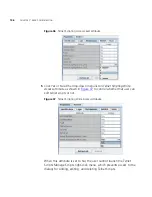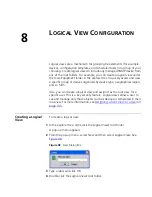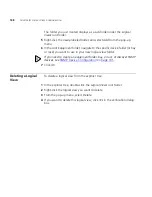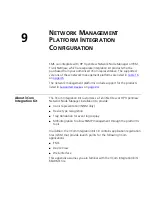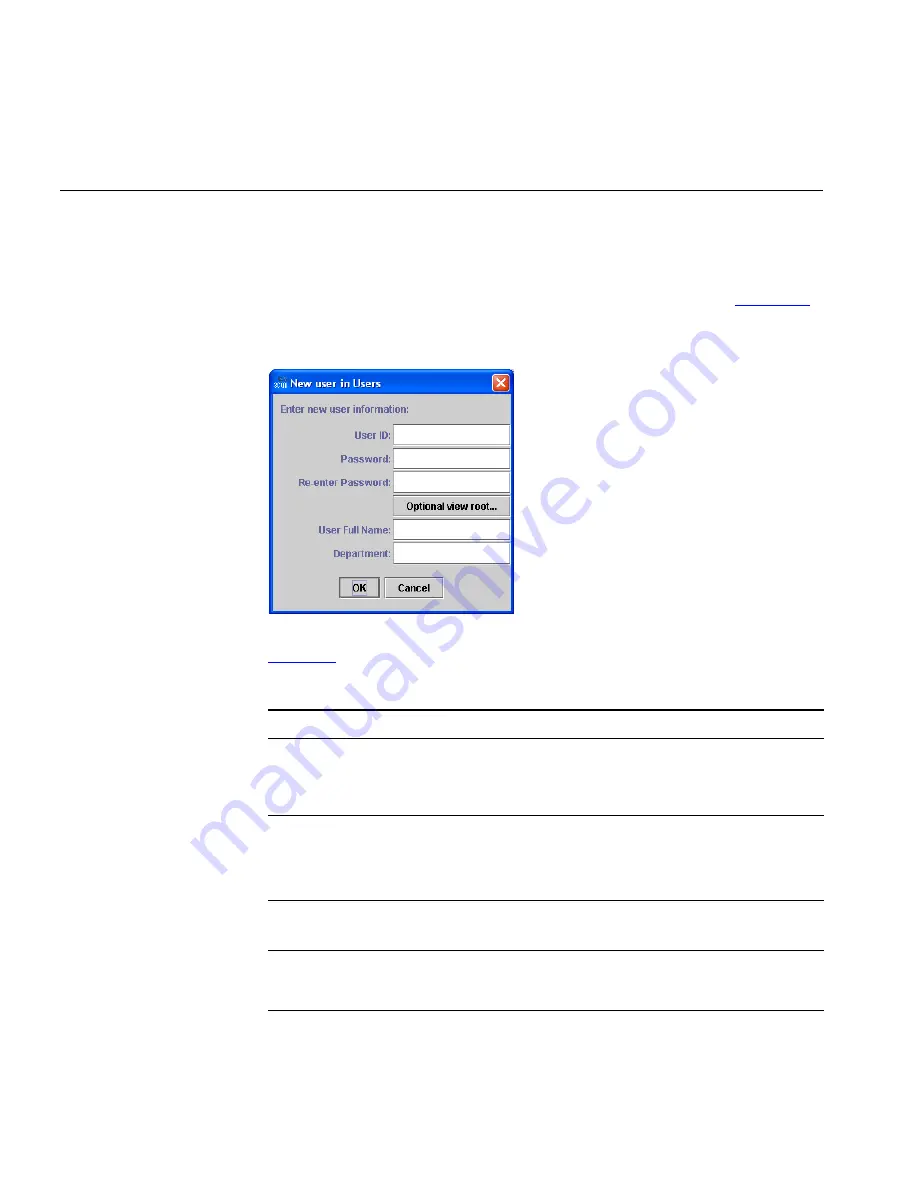
134
C
HAPTER
7: U
SER
C
ONFIGURATION
Creating New Users
To create a new user:
1
In the explorer tree, right-click the
Users
folder.
A pop-up menu appears.
2
From the pop-up menu, select
New
and then select
User
. See
Figure 40
.
Figure 40
New User in Users Dialog Box
3
In the
New user in Users
dialog box, enter the information as described in
Table 42
.
Table 42
New User Information
Attribute
Description
User ID
Type the ID for this user. You may use any ASCII
character, and there are no practical limits on how many
characters you may use. The
User ID
is a case-sensitive
parameter.
Password
Type the password for this user. You may use any ASCII
character, and there are no practical limits on how many
characters you may use. The password is case sensitive.
This is an optional parameter.
Re-enter Password
Type the
Password
again for security purposes.
This is an optional parameter.
User Full Name
Type the full name for this user. This name appears at the
top of the GUI and on the
Identification
tab when you
select a user in the explorer tree.
(continued)
Summary of Contents for 3CR15600 - Enterprise Management Suite
Page 12: ...12 ...
Page 16: ...16 ABOUT THIS GUIDE ...
Page 40: ...40 CHAPTER 1 PRODUCT OVERVIEW ...
Page 54: ...54 CHAPTER 2 PRE INSTALLATION ...
Page 100: ...100 CHAPTER 4 SERVER FAILOVER CONFIGURATION ...
Page 123: ...Schedulable GUI Based Device Discovery 123 Figure 32 Session Preferences Discovery Tab Boxes ...
Page 132: ...132 CHAPTER 6 GUI CLIENT CONFIGURATION ...
Page 166: ...166 CHAPTER 9 NETWORK MANAGEMENT PLATFORM INTEGRATION CONFIGURATION ...
Page 206: ...206 CHAPTER 10 OPERATIONS ...
Page 212: ...212 APPENDIX A COMMAND LINE INTERFACE REFERENCE ...
Page 218: ...218 INDEX ...