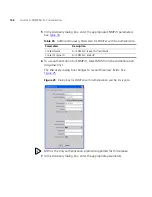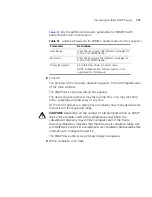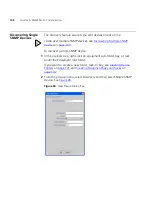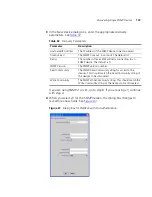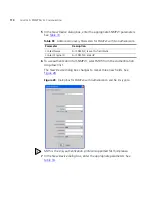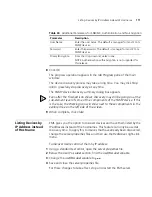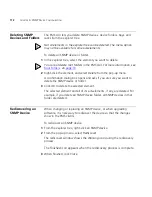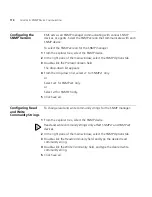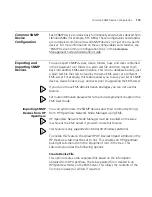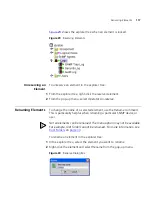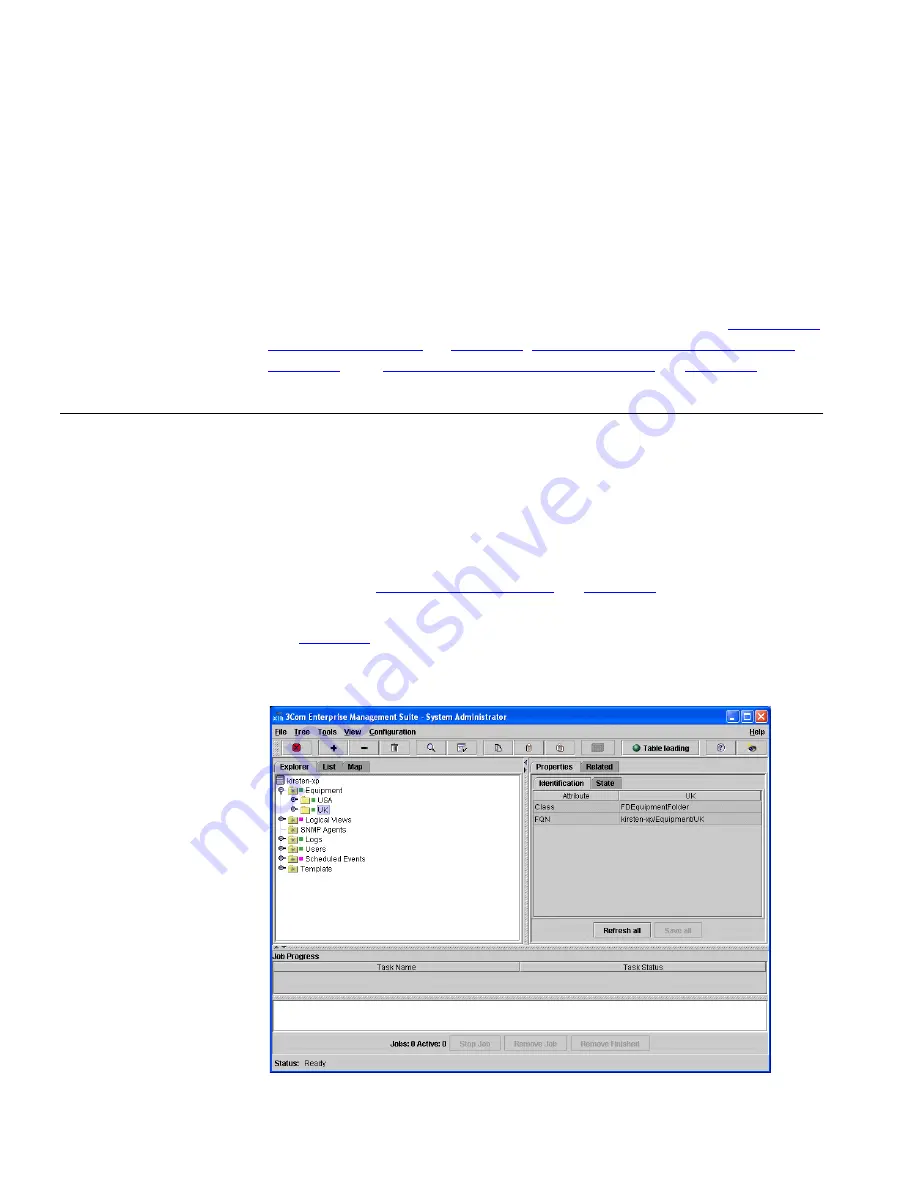
102
C
HAPTER
5: SNMP D
EVICE
C
ONFIGURATION
3
From the pop-up menu, select
New
and then select
Equipment Folder
.
The
New
dialog box appears.
4
Type a label and click
OK
.
The device folder you just created appears as a sub-folder under the
Equipment
root folder. Now you can add SNMP devices to the folder, or
create equipment bays and racks. For more information, see
Discovering
Single SNMP Devices
on
page 108
,
Discovering Multiple SNMP Devices
on
page 103
, and
Creating Equipment Bays and Racks
on
page 102
.
Creating Equipment
Bays and Racks
To organize SNMP devices, you can create virtual equipment bays and
racks. Bays and racks are specialized containers you can create in
individual sub-folders under the
Equipment
root folder. Bays contain racks
but racks cannot contain bays.
To create an equipment bay or a rack:
1
First, create a device folder under the
Equipment
root folder. If you do not
have one, see
Creating Device Folders
on
page 101
.
2
In the explorer tree, select a sub-folder under the main
Equipment
folder.
See
Figure 22
.
Figure 22
Selecting an Equipment Folder
Summary of Contents for 3CR15600 - Enterprise Management Suite
Page 12: ...12 ...
Page 16: ...16 ABOUT THIS GUIDE ...
Page 40: ...40 CHAPTER 1 PRODUCT OVERVIEW ...
Page 54: ...54 CHAPTER 2 PRE INSTALLATION ...
Page 100: ...100 CHAPTER 4 SERVER FAILOVER CONFIGURATION ...
Page 123: ...Schedulable GUI Based Device Discovery 123 Figure 32 Session Preferences Discovery Tab Boxes ...
Page 132: ...132 CHAPTER 6 GUI CLIENT CONFIGURATION ...
Page 166: ...166 CHAPTER 9 NETWORK MANAGEMENT PLATFORM INTEGRATION CONFIGURATION ...
Page 206: ...206 CHAPTER 10 OPERATIONS ...
Page 212: ...212 APPENDIX A COMMAND LINE INTERFACE REFERENCE ...
Page 218: ...218 INDEX ...