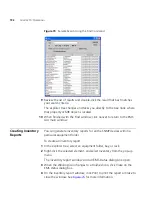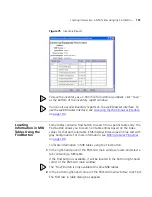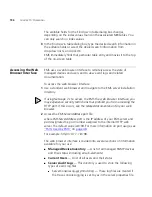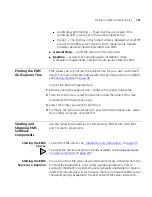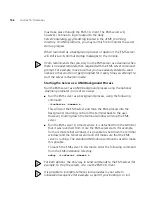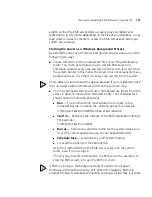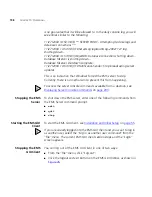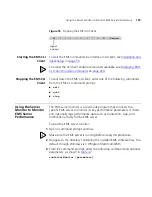192
C
HAPTER
10: O
PERATIONS
Figure 74
Sample Search Using the Find Command
9
Review the list of results and double-click the result that best matches
your search criteria.
The explorer tree changes and takes you directly to the tree node where
that property or MIB object is located.
10
When finished with the
Find
window, click
Cancel
to return to the EMS
GUI main window.
Creating Inventory
Reports
You can generate inventory reports for all the SNMP devices within a
particular equipment folder.
To create an inventory report:
1
In the explorer tree, select an equipment folder, bay, or rack.
2
Right-click the selected element, and select
Inventory
from the pop-up
menu.
The inventory report window and an EMS status dialog box open.
3
When the
Working
icon changes to a
Finished
icon, click
Close
on the
EMS status dialog box.
4
On the inventory report window, click
to print the report or
Close
to
close the window. See
Figure 75
for more information.
Summary of Contents for 3CR15600 - Enterprise Management Suite
Page 12: ...12 ...
Page 16: ...16 ABOUT THIS GUIDE ...
Page 40: ...40 CHAPTER 1 PRODUCT OVERVIEW ...
Page 54: ...54 CHAPTER 2 PRE INSTALLATION ...
Page 100: ...100 CHAPTER 4 SERVER FAILOVER CONFIGURATION ...
Page 123: ...Schedulable GUI Based Device Discovery 123 Figure 32 Session Preferences Discovery Tab Boxes ...
Page 132: ...132 CHAPTER 6 GUI CLIENT CONFIGURATION ...
Page 166: ...166 CHAPTER 9 NETWORK MANAGEMENT PLATFORM INTEGRATION CONFIGURATION ...
Page 206: ...206 CHAPTER 10 OPERATIONS ...
Page 212: ...212 APPENDIX A COMMAND LINE INTERFACE REFERENCE ...
Page 218: ...218 INDEX ...