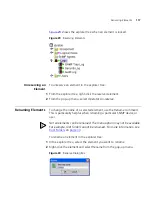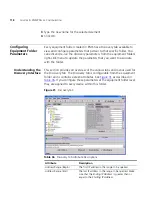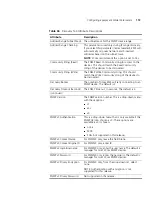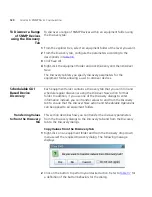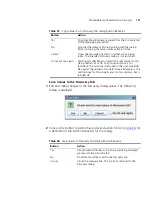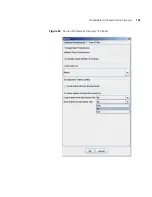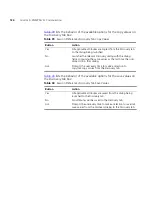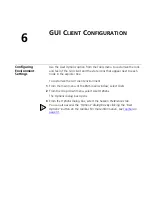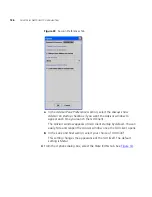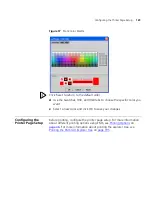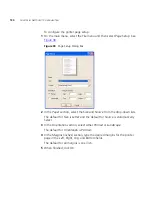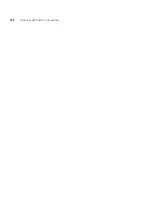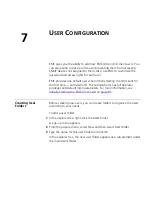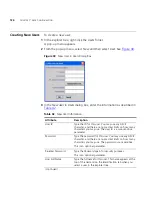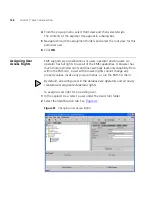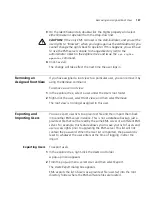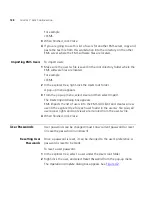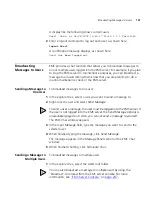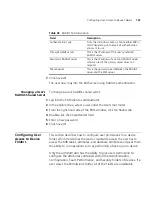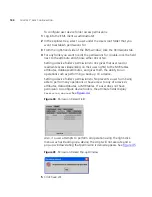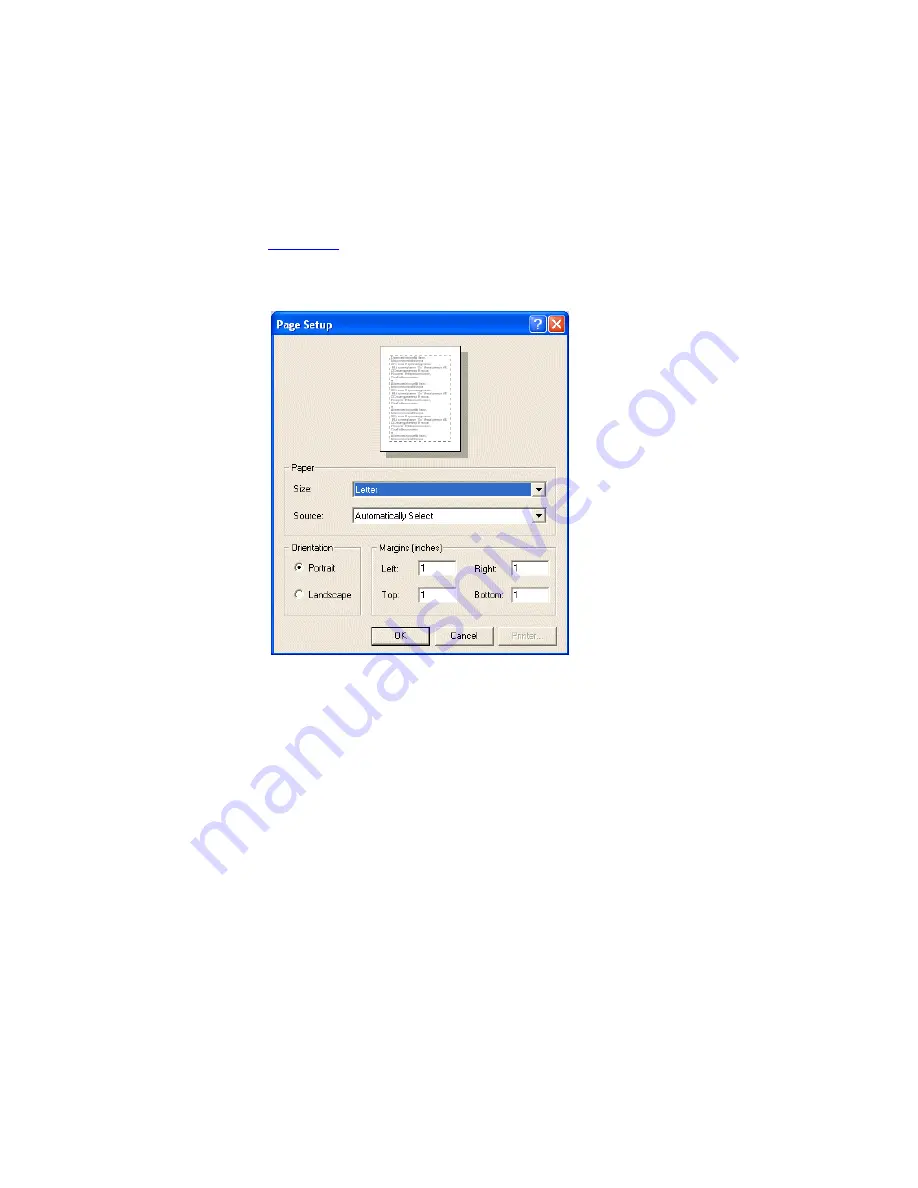
130
C
HAPTER
6: GUI C
LIENT
C
ONFIGURATION
To configure the printer page setup:
1
On the main menu, select the
File
menu and then select
Page Setup
. See
Figure 38
.
Figure 38
Page Setup Dialog Box
2
In the
Paper
section, select the
Size
and
Source
from the drop-down lists.
The default for
Size
is
Letter
and the default for
Source
is
Automatically
Select
.
3
In the
Orientation
section, select either
Portrait
or
Landscape
.
The default for
Orientation
is
Portrait
.
4
In the
Margins (inches)
section, type the desired margins for the printer
page in the
Left
,
Right
,
Top
, and
Bottom
fields.
The default for all margins is one inch.
5
When finished, click
OK
.
Summary of Contents for 3CR15600 - Enterprise Management Suite
Page 12: ...12 ...
Page 16: ...16 ABOUT THIS GUIDE ...
Page 40: ...40 CHAPTER 1 PRODUCT OVERVIEW ...
Page 54: ...54 CHAPTER 2 PRE INSTALLATION ...
Page 100: ...100 CHAPTER 4 SERVER FAILOVER CONFIGURATION ...
Page 123: ...Schedulable GUI Based Device Discovery 123 Figure 32 Session Preferences Discovery Tab Boxes ...
Page 132: ...132 CHAPTER 6 GUI CLIENT CONFIGURATION ...
Page 166: ...166 CHAPTER 9 NETWORK MANAGEMENT PLATFORM INTEGRATION CONFIGURATION ...
Page 206: ...206 CHAPTER 10 OPERATIONS ...
Page 212: ...212 APPENDIX A COMMAND LINE INTERFACE REFERENCE ...
Page 218: ...218 INDEX ...