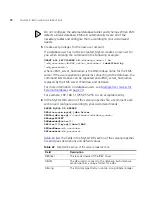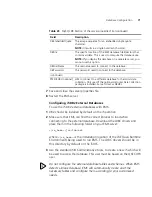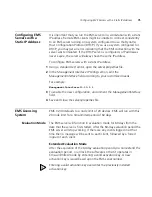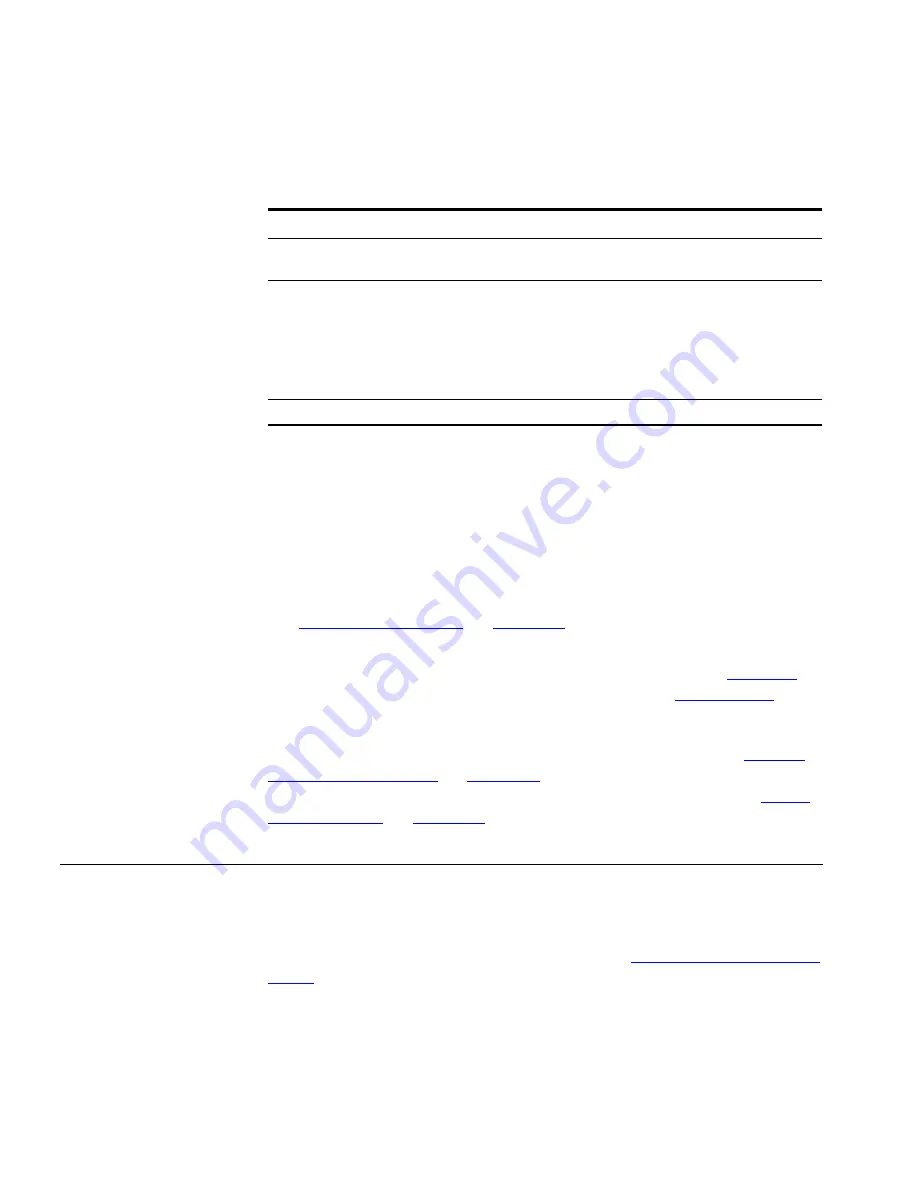
84
C
HAPTER
3: I
NSTALLATION
AND
I
NITIAL
S
ETUP
For example:
runGUIClient -S192.1.1.1 -UAdministrator -P12345
If this is the first time running an EMS GUI client, type the User ID
Administrator
. Initial installation provides the Administrator user with no
password. The Server field should be the IP address of the EMS server, or
type
localhost
if you are running the EMS GUI client on the same
workstation as the EMS server.
See
“User Configuration”
on
page 133
for information on how to
change the configure users and set passwords.
The EMS GUI main window and Advisor opens, as shown in
Figure 19
.
For more information about the Advisor window, see
Help Options
.
3
Minimize the command prompt window.
4
If this is the first time you have started the EMS GUI client, see
“SNMP
Device Configuration”
on
page 101
for information on creating folders
and discovering devices. For additional information on users, see
“User
Configuration”
on
page 133
.
Initially Starting the
EMS CLI Client
The EMS CLI client provides a Command Line Interface (CLI) as an
alternative to the EMS GUI. Use the same Server Name, User ID, and
Password as the EMS GUI client for the EMS CLI client.
1
Start the EMS server. For more information, see
Initially Starting the EMS
Server
.
2
From a separate command prompt, navigate to the folder where the
runCLIClient
executable file is located.
-P<
password>
where
<password>
is the valid
password for this user ID.
Blank
-S<servername>
where
<servername>
is the
hostname/ipaddress of the EMS
server.
Enter
localhost
if you are running the
EMS GUI client on the same
workstation as the EMS server.
localhost
-U
<userID>
where
<userID>
is a valid user ID.
Administrator
Table 26
GUI Login Optional Parameters (continued)
Parameter
Description
Default
Summary of Contents for 3CR15600 - Enterprise Management Suite
Page 12: ...12 ...
Page 16: ...16 ABOUT THIS GUIDE ...
Page 40: ...40 CHAPTER 1 PRODUCT OVERVIEW ...
Page 54: ...54 CHAPTER 2 PRE INSTALLATION ...
Page 100: ...100 CHAPTER 4 SERVER FAILOVER CONFIGURATION ...
Page 123: ...Schedulable GUI Based Device Discovery 123 Figure 32 Session Preferences Discovery Tab Boxes ...
Page 132: ...132 CHAPTER 6 GUI CLIENT CONFIGURATION ...
Page 166: ...166 CHAPTER 9 NETWORK MANAGEMENT PLATFORM INTEGRATION CONFIGURATION ...
Page 206: ...206 CHAPTER 10 OPERATIONS ...
Page 212: ...212 APPENDIX A COMMAND LINE INTERFACE REFERENCE ...
Page 218: ...218 INDEX ...