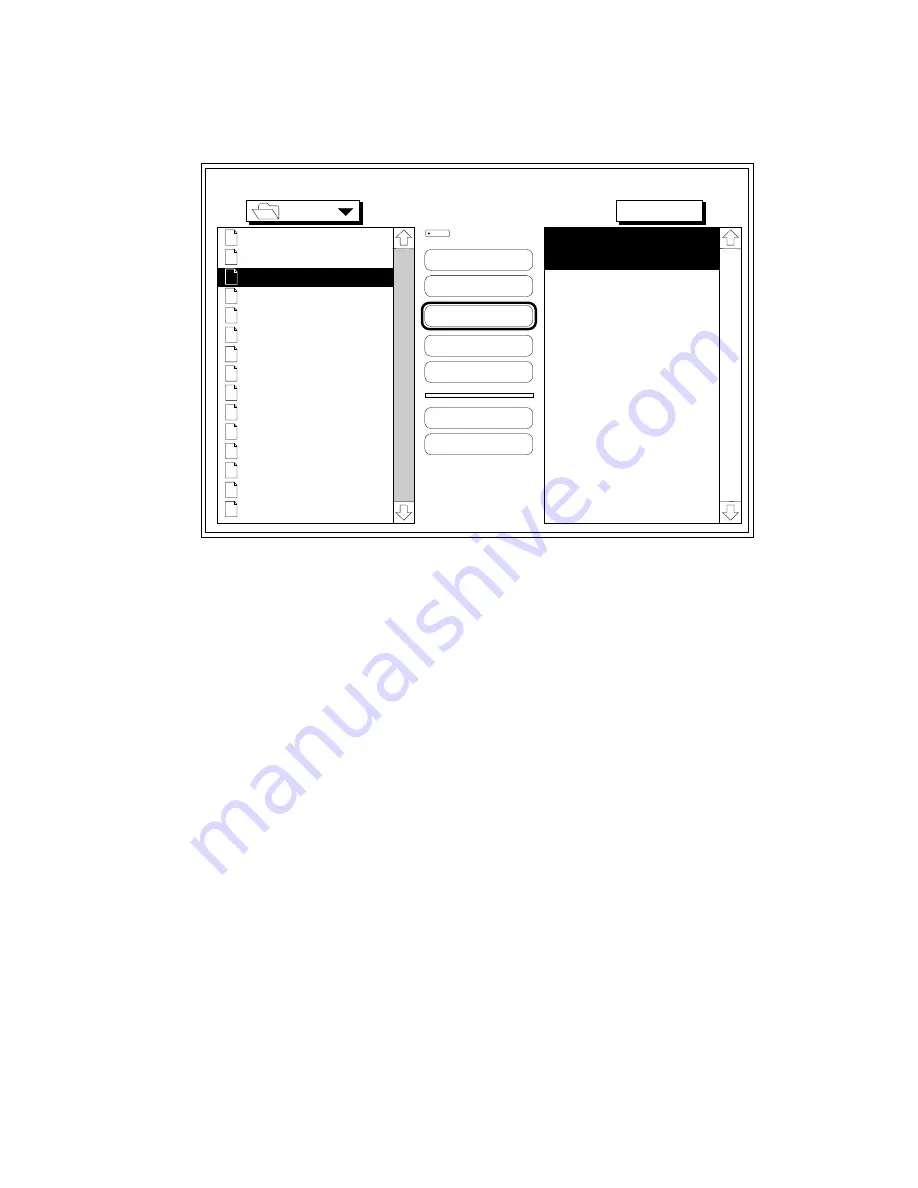
_____________________________________
Macintosh Setup 3-11
2.
Choose Download Font from the File menu. After the program
locates the printer, a screen similar to the following appears.
Fonts
Ameri
AmeriBol
AmeriExtBol
AmeriIta
AvantGarBoo
AvantGarBooObl
AvantGarDem
AvantGarDemObl
BenguBol
BenguBoo
Bodon
BodonBol
BodonBolIta
BodonPos
BookmDem
Eject
Outline Fonts Available:
Ameri
AmeriBol
Desktop
Add
Add All
Remove
Cancel
Download
Outline Fonts Selected:
Macinto...
Memory
Device
Fig. 3.3 Download Fonts to Memory or a Hard Disk
3.
Select Memory or Disk in the Device pop-up menu (fig. 3.3),
depending on where you want to download the font(s).
Note:
If you have more than one optional hard disk and you
select Disk, a drop-down menu allows you to
designate the desired target disk.
4.
In the left hand window, locate and open the folder containing
the desired font(s) to download. (In the figure 3.3 example, the
Fonts folder contains the fonts.)
Содержание Accel a Writer 812
Страница 1: ..._____________________________________________________ i Innovations In Output PM AW812D 5 7 96...
Страница 7: ..._____________________________________________________ vii...
Страница 15: ...xivbb ____________________________________________________...
Страница 17: ...1 2 Introductionbb ________________________________________ Notes...
Страница 26: ..._________________________________________ Introduction 1 11...
Страница 28: ...2 2 Installationbb_________________________________________ Notes...
Страница 68: ...3 2 Macintosh Setupbb ____________________________________ Notes...
Страница 82: ...4 2 PC Setupbb __________________________________________ Notes...
Страница 98: ...4 18 PC Setupbb __________________________________________...
Страница 100: ...5 2 Configurationbb ______________________________________ Notes...
Страница 125: ..._______________________________________ Configuration 5 27...
Страница 127: ...6 2 Routine Operationsbb __________________________________ Notes...
Страница 163: ...7 2 Advanced Imagingbb ___________________________________ Notes...
Страница 185: ...7 24 Advanced Imagingbb ___________________________________...
Страница 187: ...8 2 Maintenancebb _______________________________________ Notes...
Страница 197: ...8 12 Maintenancebb _______________________________________...
Страница 199: ...9 2 Optionsbb ___________________________________________ Notes...
Страница 221: ...10 2 Troubleshootingbb____________________________________ Notes...
Страница 249: ...10 30 Troubleshootingbb____________________________________...
Страница 250: ...________ Supported HP PCL 5 and HP GL 7475A Commands A 1 Appendix A Supported HP PCL 5 and HP GL 7475A Commands...
Страница 251: ...A 2 Supported HP PCL 5 and HP GL 7475A Commandsbb _______ Notes...
Страница 263: ...A 14 Supported HP PCL 5 and HP GL 7475A Commandsbb _______...
Страница 264: ...____________________________________ Application Notes B 1 Appendix B Application Notes...
Страница 265: ...B 2 Application Notesbb ___________________________________ Notes...
Страница 277: ...B 14 Application Notesbb ___________________________________...
Страница 278: ..._________________________________ Warranty Information C 1 Appendix C Warranty Information...
Страница 279: ...C 2 Warranty Infromationbb ________________________________ Notes...
Страница 282: ...___________________________________________ Glossary G 1 Glossary...
Страница 283: ...G 2 Glossarybb __________________________________________ Notes...
Страница 293: ...G 12 Glossarybb __________________________________________...
Страница 312: ..._______________________________________________ Index I 19...
















































