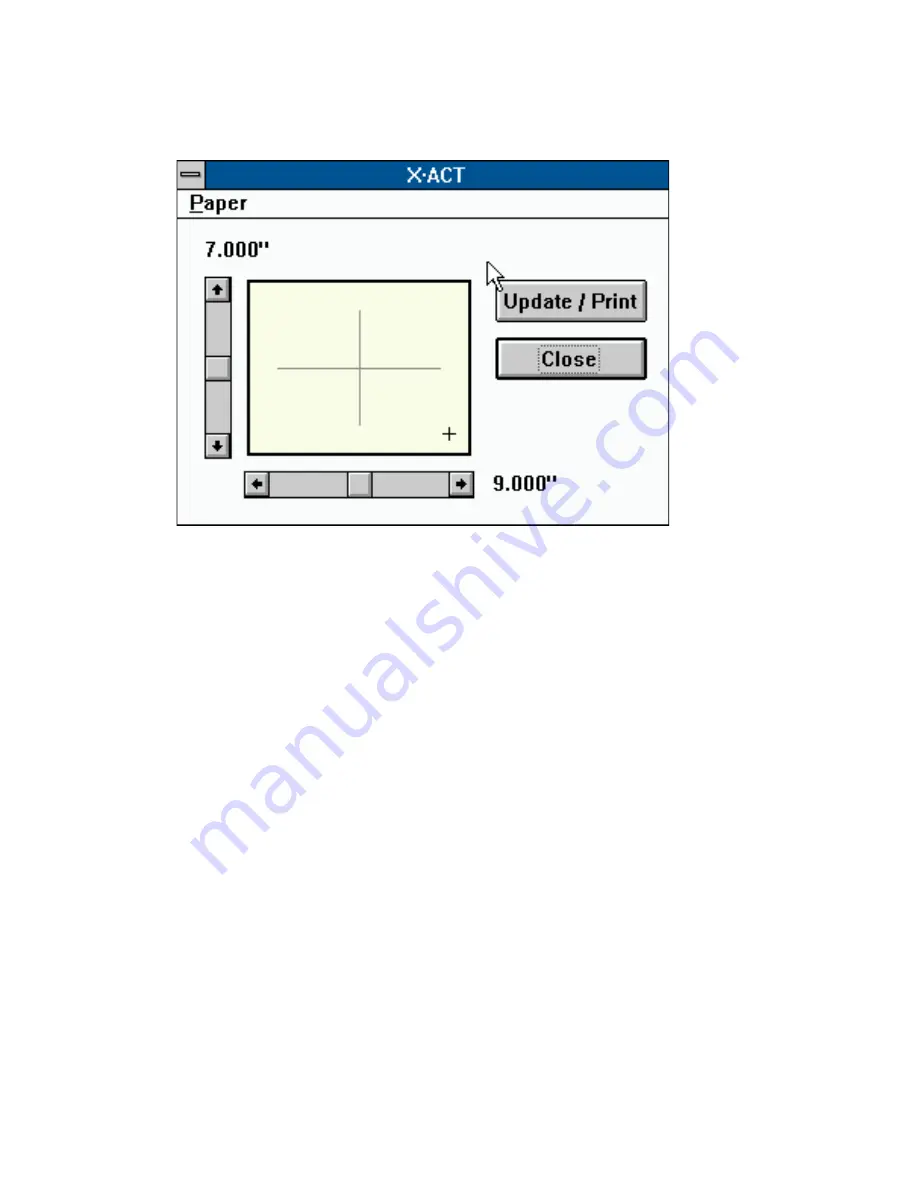
7-14 Advanced Imaging
bb
___________________________________
4.
Select X•ACT… from the Controller menu. The following
screen appears.
Fig. 7.5 The X•ACT Screen
5.
Select the media size you are using from the Paper menu (Fig.
7.5).
6.
Click Update/Print. A page prints with a horizontal and a
vertical line on it.
7.
Measure the horizontal line. If it is shorter or longer than the
measurement to the right of the horizontal scroll bar (fig. 7.5),
adjust that bar until the measurement reads the exact line
length.
8.
Measure the vertical line. If it is shorter or longer than the
measurement above the vertical scroll bar in figure 7.5, adjust
that scroll bar until the measurement reads the exact length of
the line.
9.
Click Close when the horizontal and vertical line settings
match the lengths of their respective lines. You return to
Command Center’s main screen.
Содержание Accel a Writer 812
Страница 1: ..._____________________________________________________ i Innovations In Output PM AW812D 5 7 96...
Страница 7: ..._____________________________________________________ vii...
Страница 15: ...xivbb ____________________________________________________...
Страница 17: ...1 2 Introductionbb ________________________________________ Notes...
Страница 26: ..._________________________________________ Introduction 1 11...
Страница 28: ...2 2 Installationbb_________________________________________ Notes...
Страница 68: ...3 2 Macintosh Setupbb ____________________________________ Notes...
Страница 82: ...4 2 PC Setupbb __________________________________________ Notes...
Страница 98: ...4 18 PC Setupbb __________________________________________...
Страница 100: ...5 2 Configurationbb ______________________________________ Notes...
Страница 125: ..._______________________________________ Configuration 5 27...
Страница 127: ...6 2 Routine Operationsbb __________________________________ Notes...
Страница 163: ...7 2 Advanced Imagingbb ___________________________________ Notes...
Страница 185: ...7 24 Advanced Imagingbb ___________________________________...
Страница 187: ...8 2 Maintenancebb _______________________________________ Notes...
Страница 197: ...8 12 Maintenancebb _______________________________________...
Страница 199: ...9 2 Optionsbb ___________________________________________ Notes...
Страница 221: ...10 2 Troubleshootingbb____________________________________ Notes...
Страница 249: ...10 30 Troubleshootingbb____________________________________...
Страница 250: ...________ Supported HP PCL 5 and HP GL 7475A Commands A 1 Appendix A Supported HP PCL 5 and HP GL 7475A Commands...
Страница 251: ...A 2 Supported HP PCL 5 and HP GL 7475A Commandsbb _______ Notes...
Страница 263: ...A 14 Supported HP PCL 5 and HP GL 7475A Commandsbb _______...
Страница 264: ...____________________________________ Application Notes B 1 Appendix B Application Notes...
Страница 265: ...B 2 Application Notesbb ___________________________________ Notes...
Страница 277: ...B 14 Application Notesbb ___________________________________...
Страница 278: ..._________________________________ Warranty Information C 1 Appendix C Warranty Information...
Страница 279: ...C 2 Warranty Infromationbb ________________________________ Notes...
Страница 282: ...___________________________________________ Glossary G 1 Glossary...
Страница 283: ...G 2 Glossarybb __________________________________________ Notes...
Страница 293: ...G 12 Glossarybb __________________________________________...
Страница 312: ..._______________________________________________ Index I 19...
















































