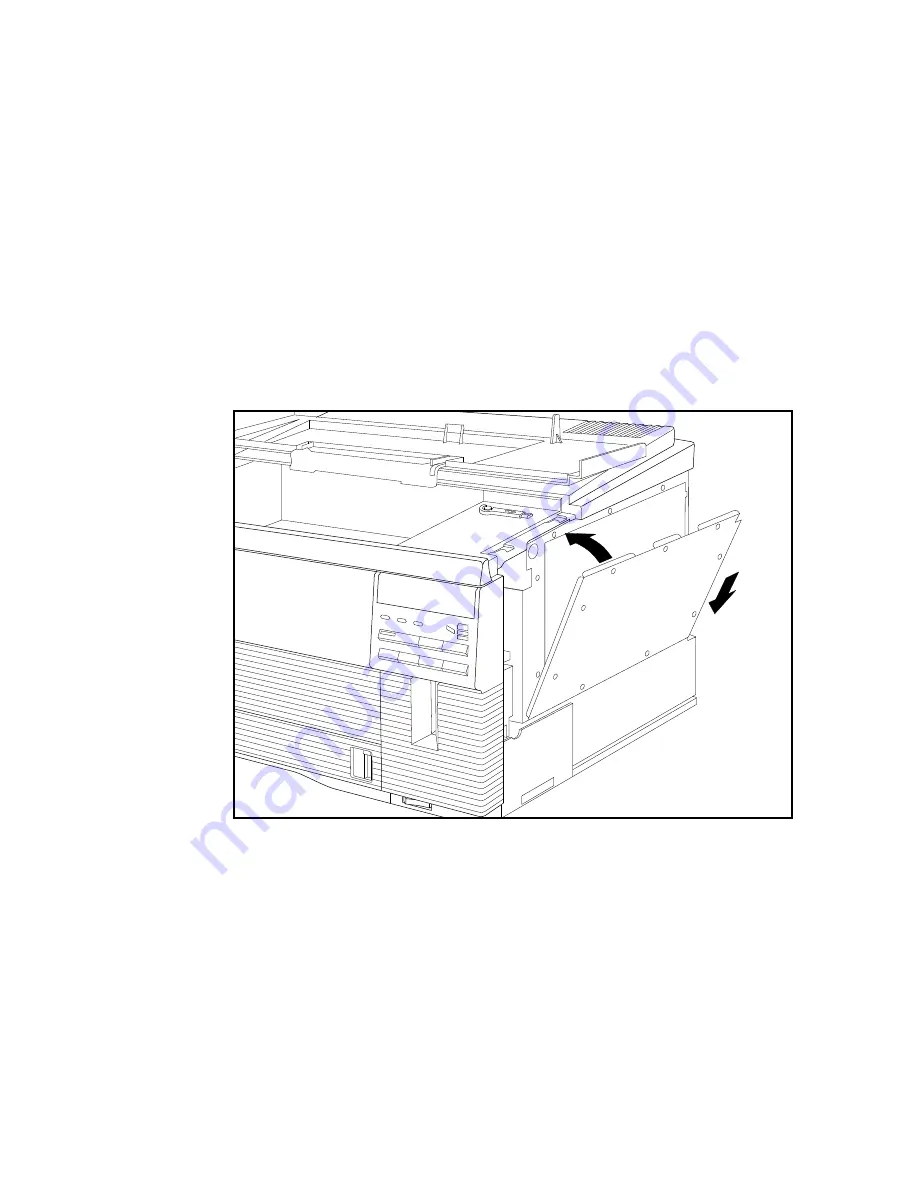
____________________________________________
Options 9-19
f.
Gently push the SIMM toward the left and up to a 90˚
angle (fig. 9.14) with the controller board until the two
bank latches snap in place in front. You may have to
hold the two latches out while pushing the SIMM into
place, and then release them. If you do not have another
SIMM to install, skip to step 10.
g.
If you have another SIMM to install repeat steps a
through f.
11.
Replace the EMI shield by placing the tabs on the bottom into
the slots on the printer and tilting it up into position (fig. 9.15).
Fig. 9.15 Replace the EMI Shield
Содержание Accel a Writer 812
Страница 1: ..._____________________________________________________ i Innovations In Output PM AW812D 5 7 96...
Страница 7: ..._____________________________________________________ vii...
Страница 15: ...xivbb ____________________________________________________...
Страница 17: ...1 2 Introductionbb ________________________________________ Notes...
Страница 26: ..._________________________________________ Introduction 1 11...
Страница 28: ...2 2 Installationbb_________________________________________ Notes...
Страница 68: ...3 2 Macintosh Setupbb ____________________________________ Notes...
Страница 82: ...4 2 PC Setupbb __________________________________________ Notes...
Страница 98: ...4 18 PC Setupbb __________________________________________...
Страница 100: ...5 2 Configurationbb ______________________________________ Notes...
Страница 125: ..._______________________________________ Configuration 5 27...
Страница 127: ...6 2 Routine Operationsbb __________________________________ Notes...
Страница 163: ...7 2 Advanced Imagingbb ___________________________________ Notes...
Страница 185: ...7 24 Advanced Imagingbb ___________________________________...
Страница 187: ...8 2 Maintenancebb _______________________________________ Notes...
Страница 197: ...8 12 Maintenancebb _______________________________________...
Страница 199: ...9 2 Optionsbb ___________________________________________ Notes...
Страница 221: ...10 2 Troubleshootingbb____________________________________ Notes...
Страница 249: ...10 30 Troubleshootingbb____________________________________...
Страница 250: ...________ Supported HP PCL 5 and HP GL 7475A Commands A 1 Appendix A Supported HP PCL 5 and HP GL 7475A Commands...
Страница 251: ...A 2 Supported HP PCL 5 and HP GL 7475A Commandsbb _______ Notes...
Страница 263: ...A 14 Supported HP PCL 5 and HP GL 7475A Commandsbb _______...
Страница 264: ...____________________________________ Application Notes B 1 Appendix B Application Notes...
Страница 265: ...B 2 Application Notesbb ___________________________________ Notes...
Страница 277: ...B 14 Application Notesbb ___________________________________...
Страница 278: ..._________________________________ Warranty Information C 1 Appendix C Warranty Information...
Страница 279: ...C 2 Warranty Infromationbb ________________________________ Notes...
Страница 282: ...___________________________________________ Glossary G 1 Glossary...
Страница 283: ...G 2 Glossarybb __________________________________________ Notes...
Страница 293: ...G 12 Glossarybb __________________________________________...
Страница 312: ..._______________________________________________ Index I 19...
















































