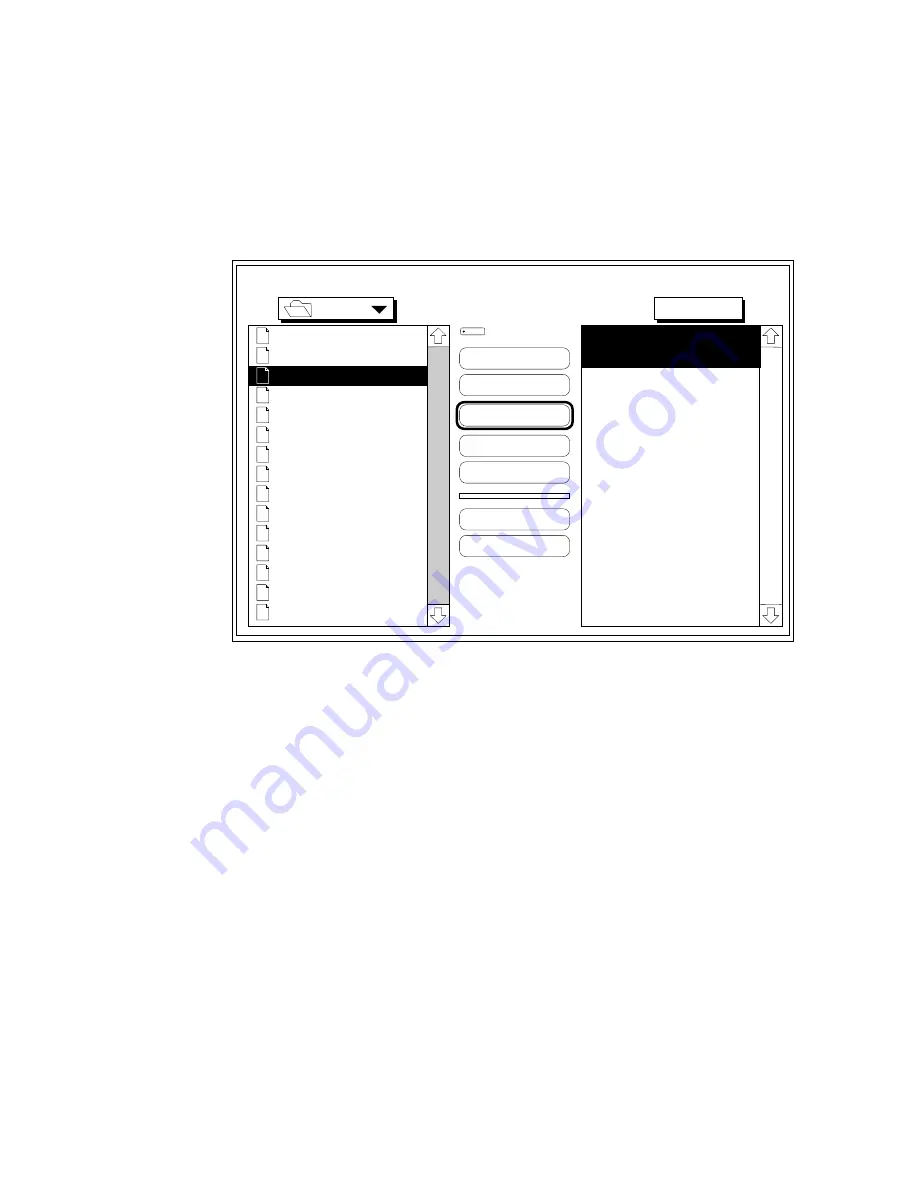
___________________________________ Routine Operations 6-35
2.
Locate the Downloader 5.0.5 utility and double-click the icon
to open the utility.
3.
Choose Download Font located under the File menu. After the
program locates the printer, a screen similar to the following
appears.
Fonts
Ameri
AmeriBol
AmeriExtBol
AmeriIta
AvantGarBoo
AvantGarBooObl
AvantGarDem
AvantGarDemObl
BenguBol
BenguBoo
Bodon
BodonBol
BodonBolIta
BodonPos
BookmDem
Eject
Outline Fonts Available:
Ameri
AmeriBol
Desktop
Add
Add All
Remove
Cancel
Download
Outline Fonts Selected:
Macinto...
Disk
Device
Fig. 6.16 Remove Fonts from Disk
4.
Make sure Disk (not Memory) is selected in the upper right
corner of the window (fig. 6.16).
5.
Select the font(s) you want to remove. To do this if you wish
to remove all fonts, skip to step 6. Otherwise, select the
individual font, then click Remove, and skip to step 7.
Note:
If you want to remove several but not all fonts, you
have to select and remove each one separately.
6.
Select any font in the right-hand window. The Add All option
in the window changes to Remove All. Then, select Remove
all to remove all the fonts
7.
Wait until the removing process finishes.
Содержание Accel a Writer 812
Страница 1: ..._____________________________________________________ i Innovations In Output PM AW812D 5 7 96...
Страница 7: ..._____________________________________________________ vii...
Страница 15: ...xivbb ____________________________________________________...
Страница 17: ...1 2 Introductionbb ________________________________________ Notes...
Страница 26: ..._________________________________________ Introduction 1 11...
Страница 28: ...2 2 Installationbb_________________________________________ Notes...
Страница 68: ...3 2 Macintosh Setupbb ____________________________________ Notes...
Страница 82: ...4 2 PC Setupbb __________________________________________ Notes...
Страница 98: ...4 18 PC Setupbb __________________________________________...
Страница 100: ...5 2 Configurationbb ______________________________________ Notes...
Страница 125: ..._______________________________________ Configuration 5 27...
Страница 127: ...6 2 Routine Operationsbb __________________________________ Notes...
Страница 163: ...7 2 Advanced Imagingbb ___________________________________ Notes...
Страница 185: ...7 24 Advanced Imagingbb ___________________________________...
Страница 187: ...8 2 Maintenancebb _______________________________________ Notes...
Страница 197: ...8 12 Maintenancebb _______________________________________...
Страница 199: ...9 2 Optionsbb ___________________________________________ Notes...
Страница 221: ...10 2 Troubleshootingbb____________________________________ Notes...
Страница 249: ...10 30 Troubleshootingbb____________________________________...
Страница 250: ...________ Supported HP PCL 5 and HP GL 7475A Commands A 1 Appendix A Supported HP PCL 5 and HP GL 7475A Commands...
Страница 251: ...A 2 Supported HP PCL 5 and HP GL 7475A Commandsbb _______ Notes...
Страница 263: ...A 14 Supported HP PCL 5 and HP GL 7475A Commandsbb _______...
Страница 264: ...____________________________________ Application Notes B 1 Appendix B Application Notes...
Страница 265: ...B 2 Application Notesbb ___________________________________ Notes...
Страница 277: ...B 14 Application Notesbb ___________________________________...
Страница 278: ..._________________________________ Warranty Information C 1 Appendix C Warranty Information...
Страница 279: ...C 2 Warranty Infromationbb ________________________________ Notes...
Страница 282: ...___________________________________________ Glossary G 1 Glossary...
Страница 283: ...G 2 Glossarybb __________________________________________ Notes...
Страница 293: ...G 12 Glossarybb __________________________________________...
Страница 312: ..._______________________________________________ Index I 19...






























