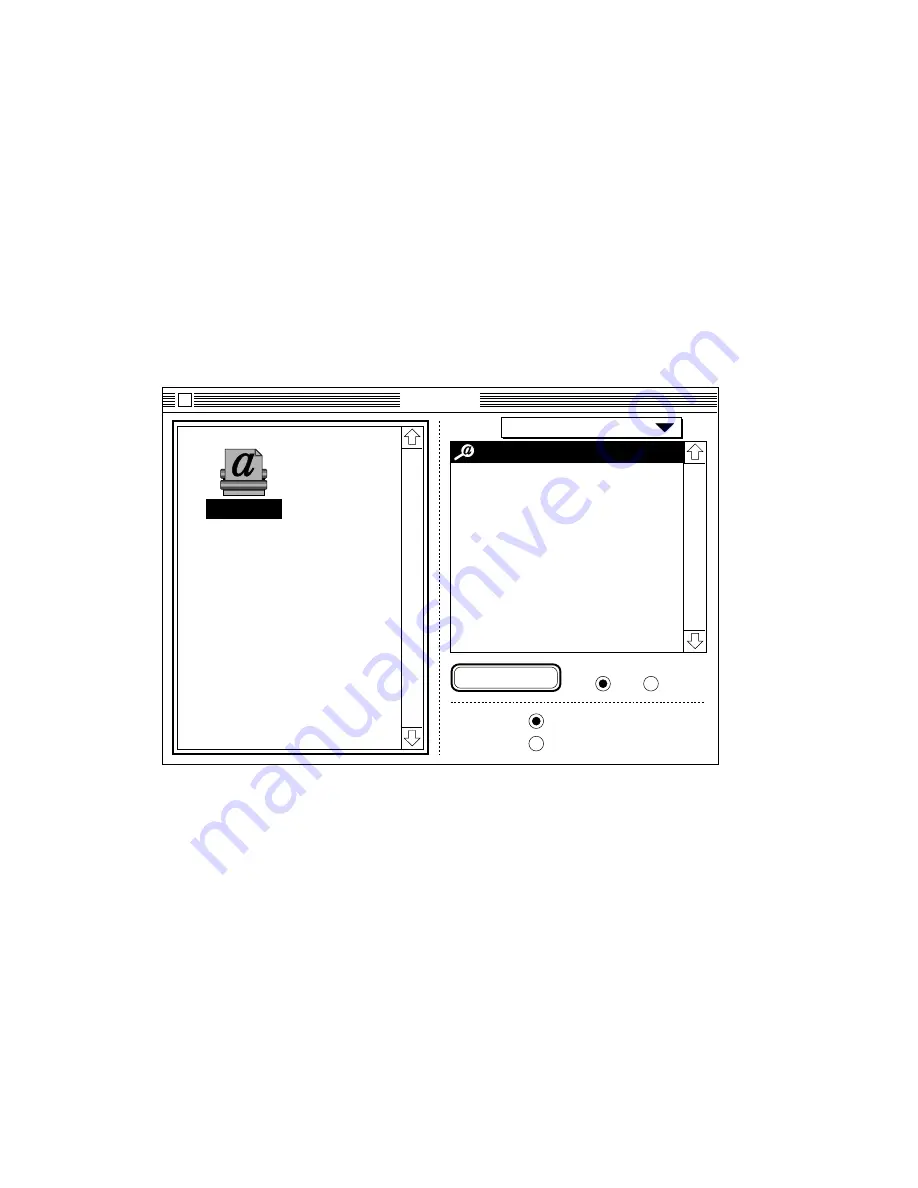
3-4 Macintosh Setup
bb
____________________________________
2.
Select the appropriate PSPrinter or LaserWriter icon in the left
side of the Chooser Window (fig. 3.1). A list of available
printers appears in the right side of the Chooser Window,
including your new Accel-a-Writer 812 (fig. 3.1).
Note:
If you are on a network with many printers, you may
have to scroll down to find the Accel-a-Writer 812
listing. If the listing does not appear, check all
LocalTalk or Ethernet cable connections (see
“Connecting in a Macintosh Environment” in chapter
2 for details).
Chooser
Accel-a-Writer 812
On Off
AppleTalk
Active
Inactive
7.5
PSPrinter
Background Printing
Setup...
Type: PostScript Printer
Fig. 3.1 Chooser Window
3.
Select the Accel-a-Writer 812 listing (fig. 3.1). If you do not
use LaserWriter 8 (required by some applications, such as
PageMaker), go to step 9.
4.
Click Setup… in the Chooser window (fig. 3.1). A setup dialog
box similar to the following appears.
Содержание Accel a Writer 812
Страница 1: ..._____________________________________________________ i Innovations In Output PM AW812D 5 7 96...
Страница 7: ..._____________________________________________________ vii...
Страница 15: ...xivbb ____________________________________________________...
Страница 17: ...1 2 Introductionbb ________________________________________ Notes...
Страница 26: ..._________________________________________ Introduction 1 11...
Страница 28: ...2 2 Installationbb_________________________________________ Notes...
Страница 68: ...3 2 Macintosh Setupbb ____________________________________ Notes...
Страница 82: ...4 2 PC Setupbb __________________________________________ Notes...
Страница 98: ...4 18 PC Setupbb __________________________________________...
Страница 100: ...5 2 Configurationbb ______________________________________ Notes...
Страница 125: ..._______________________________________ Configuration 5 27...
Страница 127: ...6 2 Routine Operationsbb __________________________________ Notes...
Страница 163: ...7 2 Advanced Imagingbb ___________________________________ Notes...
Страница 185: ...7 24 Advanced Imagingbb ___________________________________...
Страница 187: ...8 2 Maintenancebb _______________________________________ Notes...
Страница 197: ...8 12 Maintenancebb _______________________________________...
Страница 199: ...9 2 Optionsbb ___________________________________________ Notes...
Страница 221: ...10 2 Troubleshootingbb____________________________________ Notes...
Страница 249: ...10 30 Troubleshootingbb____________________________________...
Страница 250: ...________ Supported HP PCL 5 and HP GL 7475A Commands A 1 Appendix A Supported HP PCL 5 and HP GL 7475A Commands...
Страница 251: ...A 2 Supported HP PCL 5 and HP GL 7475A Commandsbb _______ Notes...
Страница 263: ...A 14 Supported HP PCL 5 and HP GL 7475A Commandsbb _______...
Страница 264: ...____________________________________ Application Notes B 1 Appendix B Application Notes...
Страница 265: ...B 2 Application Notesbb ___________________________________ Notes...
Страница 277: ...B 14 Application Notesbb ___________________________________...
Страница 278: ..._________________________________ Warranty Information C 1 Appendix C Warranty Information...
Страница 279: ...C 2 Warranty Infromationbb ________________________________ Notes...
Страница 282: ...___________________________________________ Glossary G 1 Glossary...
Страница 283: ...G 2 Glossarybb __________________________________________ Notes...
Страница 293: ...G 12 Glossarybb __________________________________________...
Страница 312: ..._______________________________________________ Index I 19...
















































